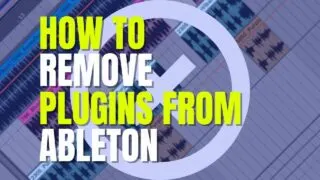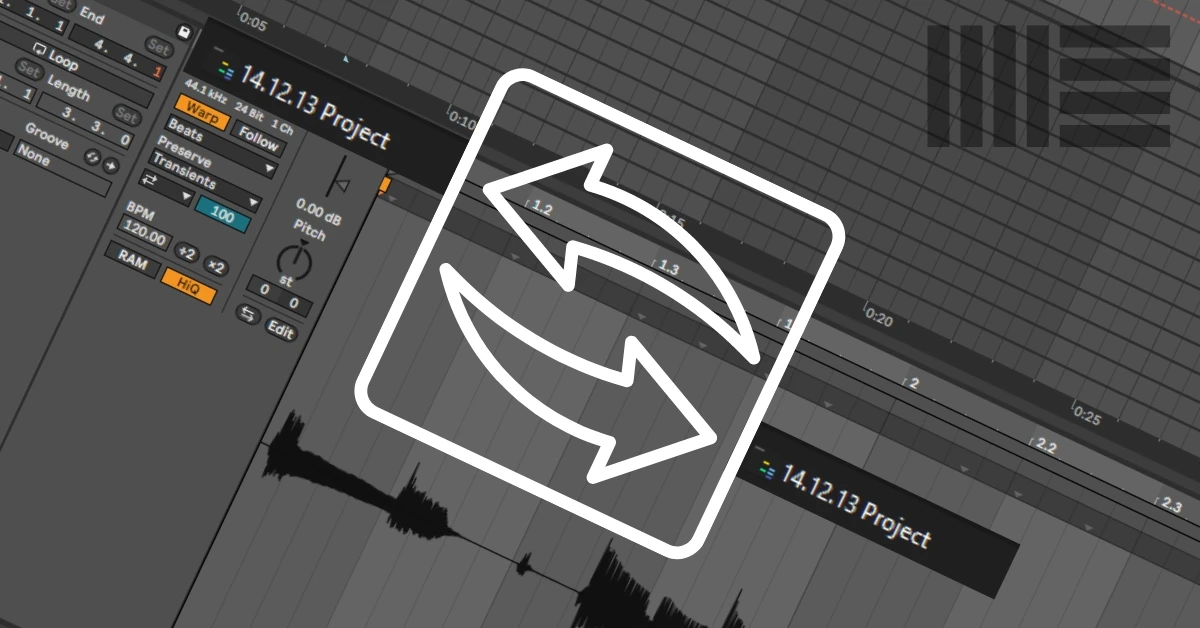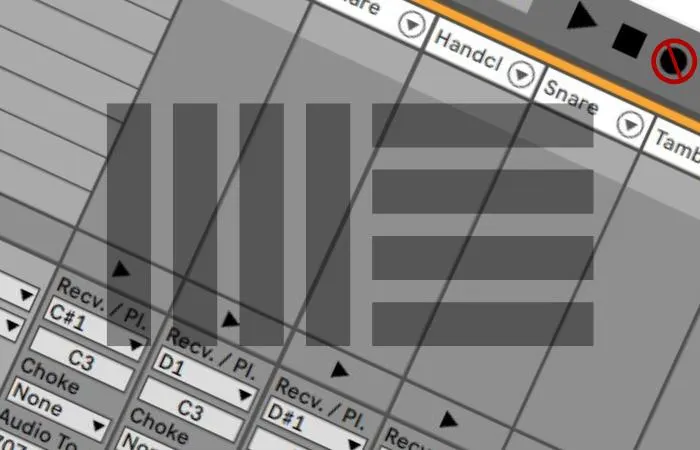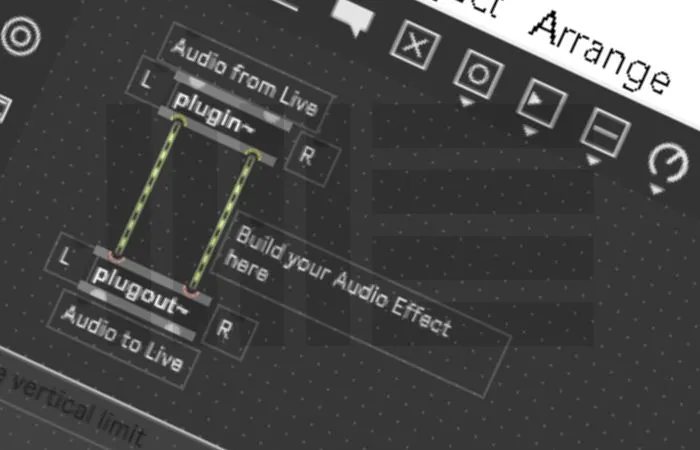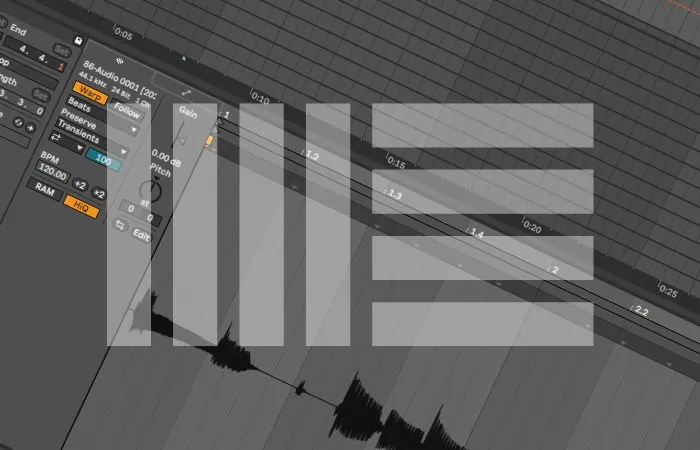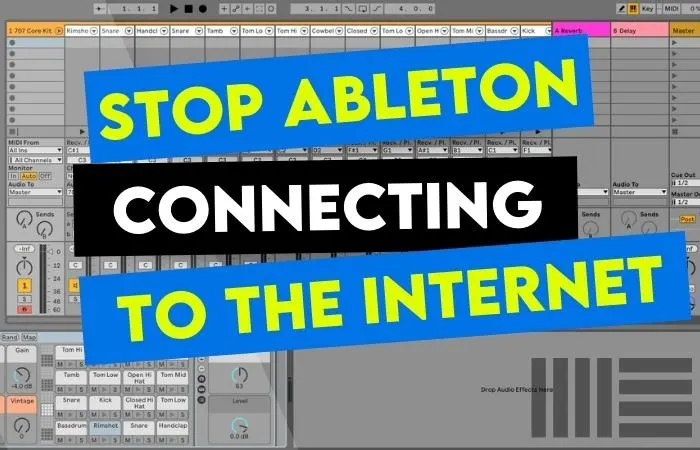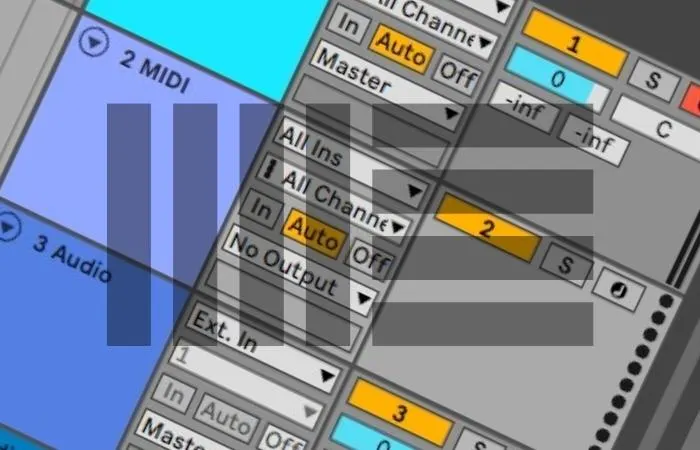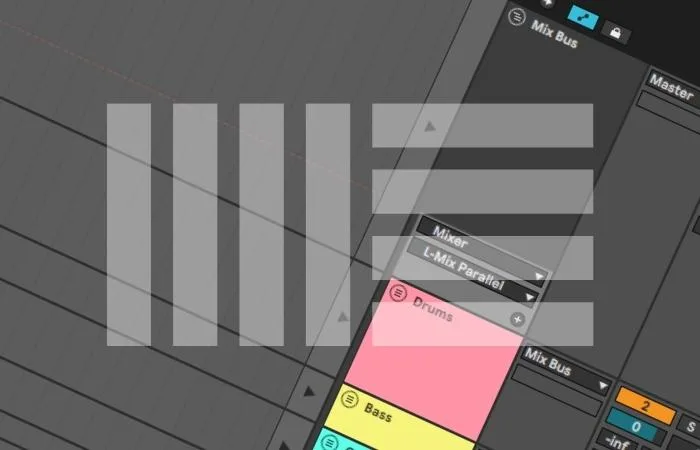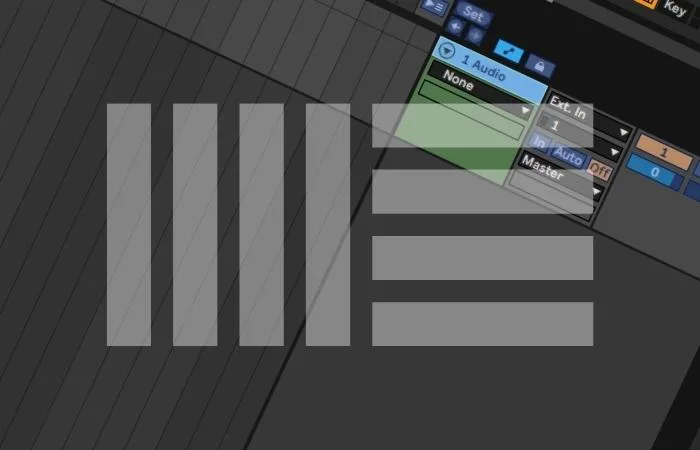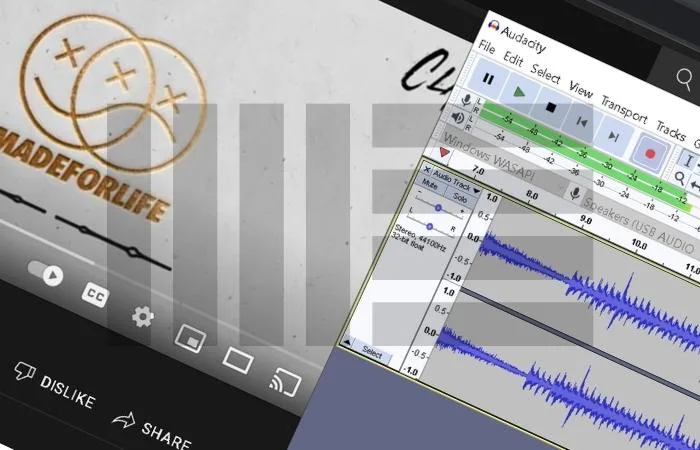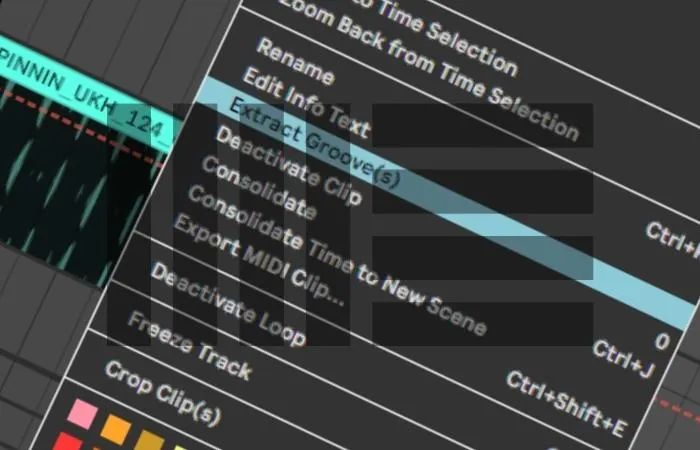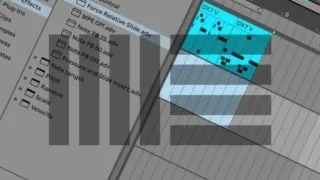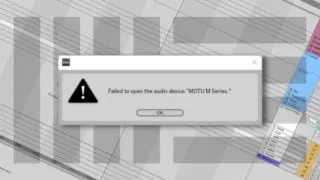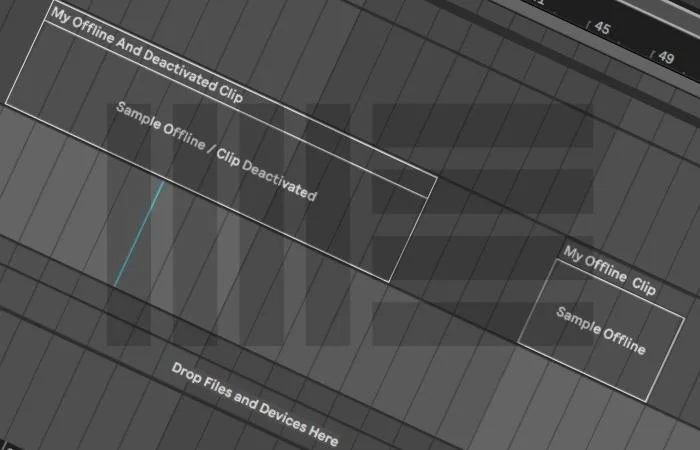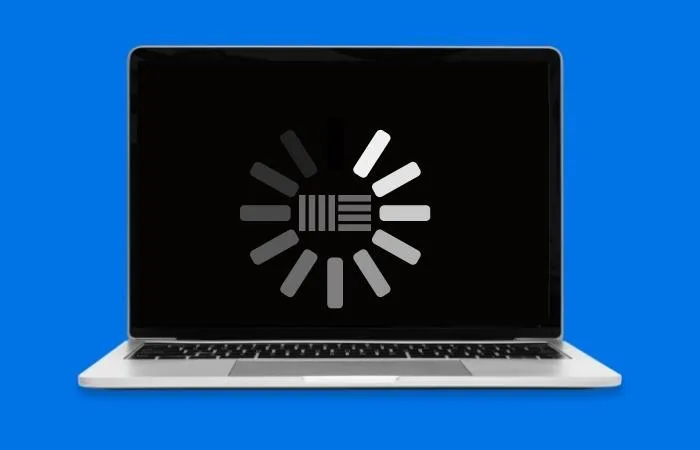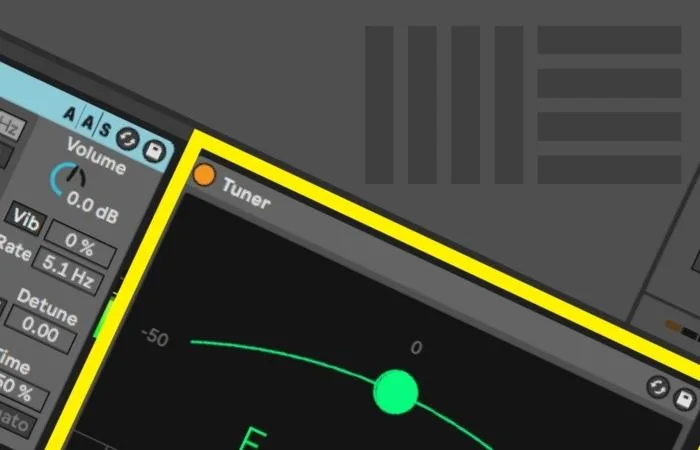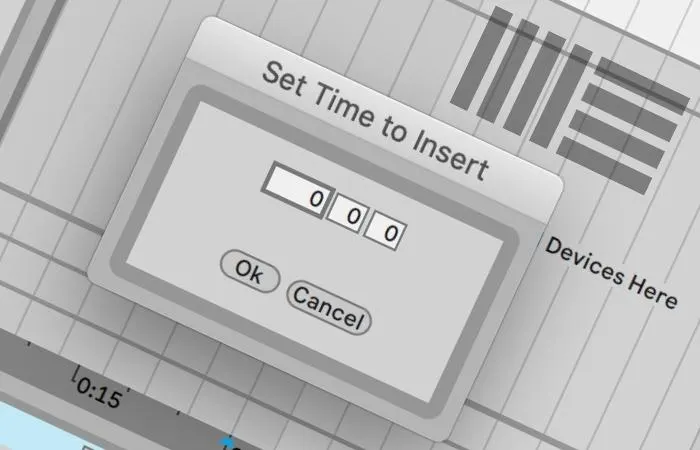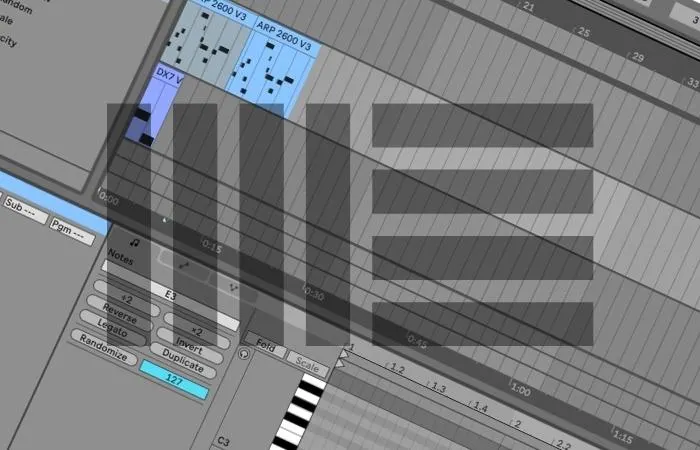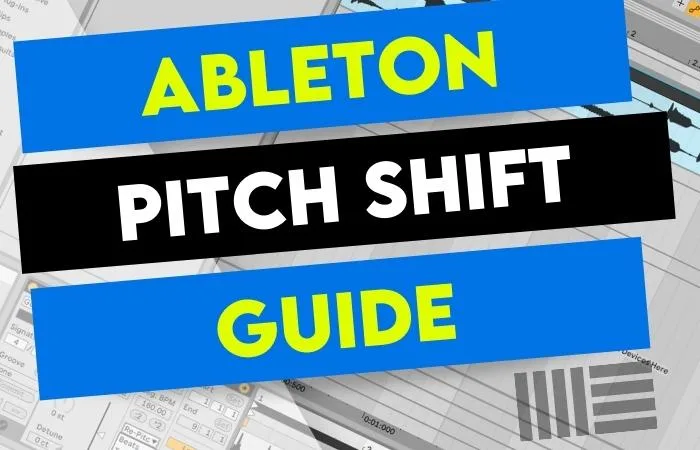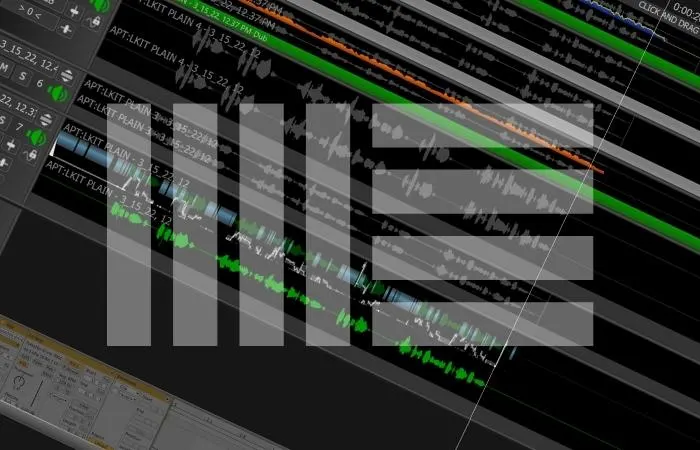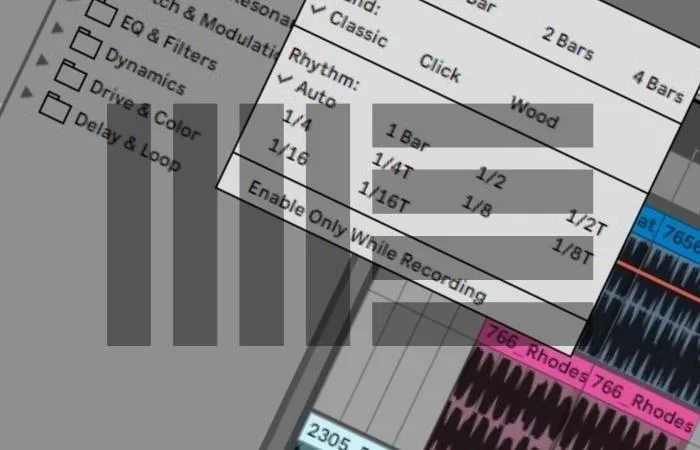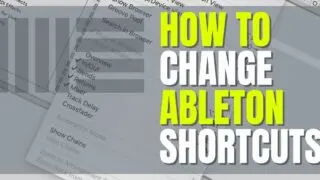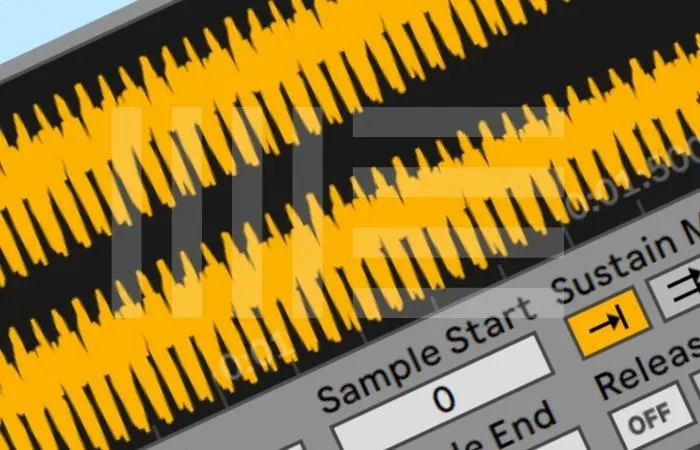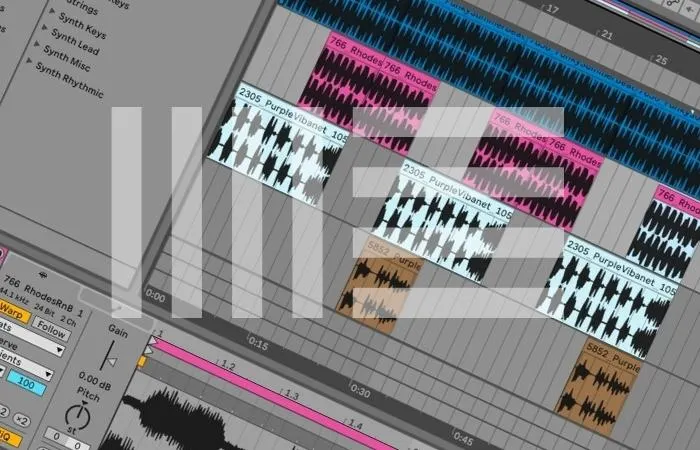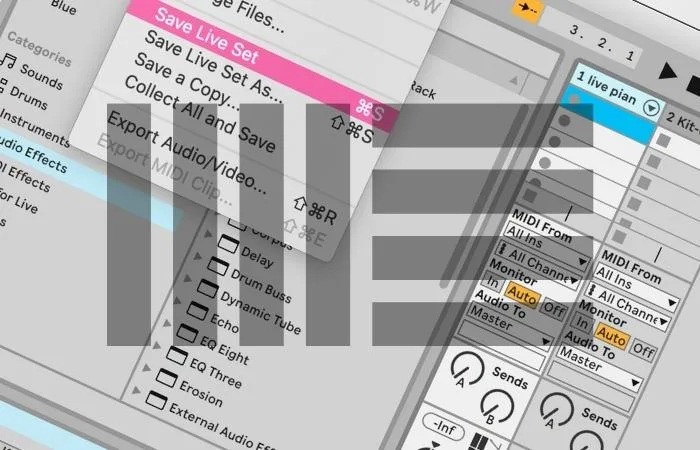Master live streaming on Discord with Ableton Live. This guide covers audio setup tips for seamless music streaming and audience interaction.
Ableton
Create and produce music like a pro with our Ableton category. Find tutorials, tips, and tricks to enhance your workflow and unleash your creativity.
Discover Ableton shortcuts in our step-by-step guide to enhance your workflow, save time, and focus on the creative process of making music.
Discover the ins and outs of using soundfonts in Ableton with our comprehensive guide. Learn to integrate them seamlessly into your music production process.
Master the art of guitar recording in Ableton with our essential tips! Unlock your creative potential and achieve that perfect sound you dream of. Click now!
Maximize your Ableton Live performances with these essential tips! Master backing tracks, MIDI controllers, audio interfaces, and in-ear monitoring systems for an unforgettable show.
We combine Ableton and Splice Loops for a production dream team! Unleash your creativity with endless royalty-free sounds and limitless manipulation possibilities.
Unlock the power of the Ableton Simpler with our beginner’s guide. Explore Classic, 1-Shot, and Slice modes to elevate your sample-based music production skills!
Unlock the power of Ableton Warp Modes! Explore the essentials and transform your music production with our comprehensive guide. Don’t miss out!
Tired of cluttered plugins in Ableton? Learn how to remove unwanted plugins and streamline your workflow with our easy-to-follow guide. Click to clean up!
Craft stunning vocals in Ableton with our comprehensive guide! Learn essential tips, effects, and techniques to elevate your vocal tracks. Dive in now!
Speed up your workflow with Ableton templates! Master efficiency and produce music faster by harnessing pre-built setups. Click to unlock your potential!
Integrate hardware synths with Ableton for limitless creativity! Learn how to connect, control, and enhance your music production process. Start now!
Unlock Ableton’s Audio Effect Racks’ full potential! Boost your music production with expert tips and innovative techniques. Dive in and transform your sound!
Looking to spruce up your Ableton interface? Say goodbye to the default look and learn how to install new themes with our step-by-step guide.
Do you want to reuse audio clips or project elements in a new Ableton project? Our step-by-step guide shows you how to copy items between projects in Ableton.
In six simple steps, learn how to easily create and export a click track in Ableton. Ideal for live performances or to use in other projects.
Discover which software reigns supreme in live music performance: Ableton Live or Mainstage. Unleash your musical potential and take the stage!
When the Ableton record button is not functioning, it’s simple to fix. You need to navigate to Ableton Preferences and turn the Record / Warp / Launch option to On. Once you have done this and are ready to record, the recording button will work. You have been working hard in the studio, finished for …
Yes, multiple third-party, including Shaperbox and Stutter Edit plugins, achieve similar results. You can also use Gross Beat in Ableton if you purchase the VST version or even build a Gross Beat clone with Max 4 Live. Is There An Alternative Of Gross Beat For Ableton? Image Line’s Gross Beat is one of the most …
Creating an octave effect in Ableton after recording requires you to duplicate the track and pitch the duplicate audio clip down or up by 12 semitones. You can also use a free third-party plugin like Pitchproof to get this effect in real-time. Octave Effect In Ableton So, you want an octave effect in Ableton? Maybe …
You will need to use a firewall to stop Ableton from connecting to the internet. This allows you to block the internet from being connected to any program. Within Ableton, you can turn off automatic updates and the ability to send user data. Ableton And The Internet It can be frustrating when trying to stop …
Ableton uses the track activator button to turn a track on and off. When it’s on, the track is unmuted. When it’s off, the track is muted. This button is located on the track head and has the track number displayed inside of it. Ableton And Muting Muting is an essential part of music production …
Grayed-out tracks mean a clip was launched in session view and is still active. This won’t allow you to hear your tracks in arrangement view. At the top right corner of the arrangement view, there is an orange button called the back to arrangement button. Click this to solve the problem. Grayed Out Ableton Tracks …
To correctly map MIDI in Ableton Live, you must first ensure that your MIDI device is plugged in and selected as a MIDI input device within Ableton’s preferences. Then you turn MIDI map mode on and proceed to MIDI map your control surface. Mapping MIDI In Ableton? Have you ever tried to map MIDI in …
To overdub MIDI, you need to have the MIDI arrangement overdub button switched on. Now when you click record, it won’t overwrite the MIDI clip. Why Is Overdubbing MIDI Important? Overdubbing MIDI is a fantastic way to add complex layers to your chords, drums, and melodies. It allows you to expand your sound palette without …
Ableton Live is an incredibly powerful audio recording and mixing tool. Still, contrary to what some may say, it can not be used to record audio directly from YouTube. The good news is that it’s still possible, just not directly. You can use third-party software like Audacity or a YouTube to MP3 converter. Can I …
The whole point of using grooves is to add those subtle extra details to a part that breathes a little more life into it. My favorites for this are: Beguine Accent 16ths Calypso Accent 16ths Cha-Cha-Cha Shaker 8ths 127bpm Hip-Hop Wonky 16ths 80bpm Rock Fatback Accent 16ths These grooves seem to get the dynamic range, …
Ableton has a built-in Bitcrusher plugin called “Redux.” A Bitcrusher is an audio effect that applies digital distortion. This is achieved by changing the signal’s sample rate and bit depth. Other parameters such as ‘Dry/Wet’ can be altered to shape the sound further. Does Ableton Have A Bitcrusher? You might not realize that Ableton has …
First, check to see if the MIDI keyboard is registering in Ableton. Second, ensure that you have a virtual instrument on the MIDI track (and that the record arm button is activated). Finally, check that the MIDI keyboard is set up correctly in Ableton. Why Is My MIDI Keyboard Not Working Ableton A MIDI keyboard …
Pitch bending in Ableton is easy. Most virtual instruments will work with the majority of MIDI controllers’ pitch bend wheel out of the box. However, if needed, you can always manually map the control yourself with Ableton’s MIDI mapping feature. Pitch Bending In Ableton Live If you’re new to electronic music production, you’ve probably heard …
To insert a MIDI clip into a MIDI track in Ableton, navigate to the MIDI track required, specify the length of the clip in bars in the main interface, then press CTRL + SHIFT + M (Windows) or CMD + SHIFT + M (Mac) and your clip is there! Cant insert a MIDI clip into …
If your audio device won’t open, the first thing to check is that your audio drivers are up to date. Check that you are using the correct driver type. Ensure your audio device isn’t in use by another application. Close and reopen Ableton. Reboot your computer. Failing To Open Audio Device In Ableton When Ableton …
Struggling to change BPM Ableton? The simplest way to change the BPM in Ableton is via the tempo bar in the top left corner of the Ableton interface. All you need to do is left-click on the BPM field, type in a new BPM value, and hit the Enter key. You have started on your …
Arming a track enables recording onto that track, whether audio or MIDI. Click the record arm button in the top right of the track with a filled-in circle in the middle. To hear yourself, click Auto or In on the track on the third row down of the second column in the track to allow …
If you can’t see a waveform in Ableton, enable ‘Create Analysis File’ in preferences. Right-click your audio clip and activate it. Drag an audio clip from the session view and move it onto the relevant track in the arrangement view. Restore a missing audio file. How To Fix A Missing Waveform In Ableton I’ve been …
This problem can be solved by reactivating the clips in the Ableton Live software. One way To do this is with the “activate/deactivate clip” keyboard shortcut by opening the “Session View” and selecting the deactivated clips, and then hitting the “0” key on your keyboard. The Struggle Is Real So, it’s the morning after your …
If you’re having trouble getting Ableton Live to open, you can try a few things. First, make sure your computer meets the minimum system requirements. Second, try reinstalling the program. If that doesn’t work, try running the program as an administrator. Finally, contact Ableton customer support if you’re still having trouble. Opening Ableton If you’re …
If Ableton Tuner isn’t working, there are several things you can try. Ensure the audio settings are correct and check the track configuration for proper channel routing. If you are still having issues, you can try restarting your computer, reinstalling Ableton, or contacting support. Fixing Ableton’s Tuner Having a reliable tuner is crucial to getting …
Time can be inserted in Ableton Live by placing your cursor where you would like to insert time. Next, you will hit “command+i” (ctrl+i on Windows). This will open a pop-up menu where you can enter the amount of time you would like to insert. Inserting Time In Ableton By learning how to insert time …
To transpose MIDI in Ableton: Write some MIDI or import a MIDI file. Go to the MIDI effects menu in your Ableton navigation pane, then Pitch, and drag that onto your MIDI track. Navigate to the Pitch area at the bottom of the display, and twist the knob clockwise or anti-clockwise to transpose your track …
Pitch shifting is a powerful tool for sound design that Ableton Live provides for manipulating audio tracks. You can shift the pitch of an audio track by double-clicking the audio track and moving the “transpose” wheel to the right to pitch it up or to the left to pitch it down. Pitch Shifting In Ableton …
While Ableton does not have a built-in auto-tuning effect, there are many third-party plugins and software that can help us create a radio-ready vocal. This includes the user-friendly and industry-standard Antares Auto-tune plugin and the ever-popular Melodyne. Pitch Correction In Ableton Whether correcting your own vocal or touching up the singer’s pitch who just left …
You’ll need to follow only three steps to change Ableton’s metronome volume. Firstly, open your selected track, enable your metronome for recording or playback, navigate to the master track in the Session View, and adjust the volume knob up or down. Adjusting The Metronome Volume In Ableton Using a metronome might seem like a small …
KEY TAKEAWAYS: There are two different ways to change Ableton keyboard shortcuts. You will use key mapping for shortcuts in the main interface, represented by buttons and parameters. To create a shortcut for a setting selected by a menu, you must set up key bindings using your computer’s settings. Ableton Live Shortcuts Find yourself doing …
If you want to trigger samples in Ableton, the key is to split the samples up into two types: harmonic and drum samples. Then you can use the built-in Sampler and Drum Rack plugins included with Ableton Live and trigger them with your computer’s keyboard or an external MIDI device. What Is Sample Triggering? Sample …
The Ableton normalize function lets you set the loudness levels to 0dB by highlighting the track to normalize, consolidating it, opening the track detail, adjusting the gain, and disabling warping. Like much of its functionality, Ableton normalize only takes a few steps. So, you have been working on some tracks for a song in Ableton …
Using headphones in Ableton is a straightforward procedure. Plug your headphones into your computer’s headphone output. If you are using an audio interface, you should be able to plug your headphones into the interface’s headphone port. Then ensure the correct audio output device is selected in Ableton’s Audio settings. Using Headphone With Ableton Although headphones …
The ability to drag and drop files from your computer to Ableton is essential for music production. However, sometimes, you can’t drag and drop files from your computer’s file explorer into Ableton. To fix this, you need to ensure that neither the file explorer nor Ableton is running as administrator. Dragging And Dropping In Ableton …
There are several reasons you may be unable to save in Ableton. These range from overextending your version of the DAW’s features, being out of space on your hard drive, or even your anti-virus program may be stopping you from saving. Saving In Ableton Saving your live set can be just as important as creating …
As Ableton Live Suite users, you discover there are two views to work in, the Session View and the Arrangement View. But, how do you know which one to use, and when do you use these views? Also, why would you use one as opposed to the other? This tutorial will provide you with a …