To insert a MIDI clip into a MIDI track in Ableton, navigate to the MIDI track required, specify the length of the clip in bars in the main interface, then press CTRL + SHIFT + M (Windows) or CMD + SHIFT + M (Mac) and your clip is there!
Cant insert a MIDI clip into Ableton? – it’s time to change that negative attitude!
You work hard at your music production craft to create great tracks in Ableton and use MIDI clips often.
Sometimes though, the Insert MIDI clip option does not always display in your MIDI track, creating a block for you.
You find yourself wasting time trying to find a solution to this pesky problem.
Well, look no further…. this tutorial shows foolproof ways to use both the keyboard and the mouse to insert a MIDI clip, and it takes just three steps!
What You Need To Follow In This Tutorial
- A computer with Ableton Live installed
- A Live set open with one or multiple MIDI tracks in it
- A MIDI controller connected to your computer
important
Note – I’ll complete instructions for Arrangement and Session View for today’s tutorial.
The first instructions are for Arrangement View.
Arrangement View Method
Step One: Select MIDI Track
From the Arrangement view, select a MIDI track.

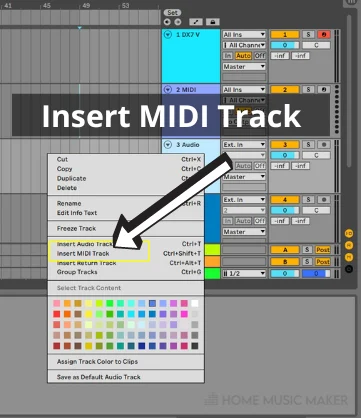
Step Two: Create MIDI Clip Length
Navigate to the MIDI track you wish to use, and highlight the desired length of your MIDI clip by dragging the mouse across the number of bars required.
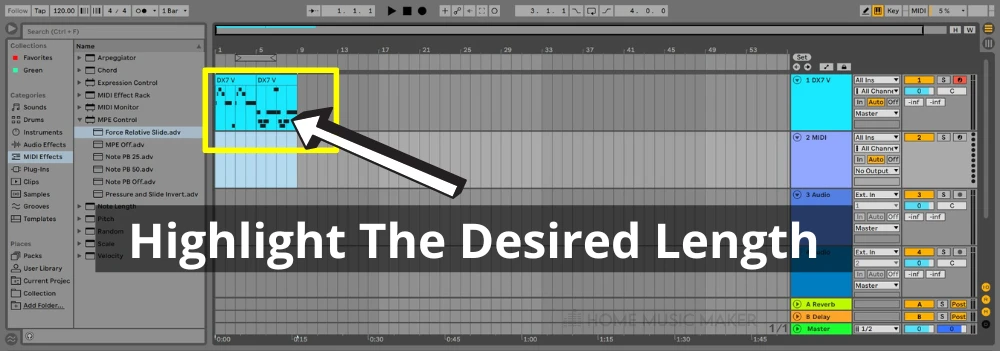
Step Three: Create MIDI Clip
Either press CTRL + SHIFT + M (Win) or CMD + SHIFT + M (Mac), or right-click and select Insert MIDI Clip to insert the clip.
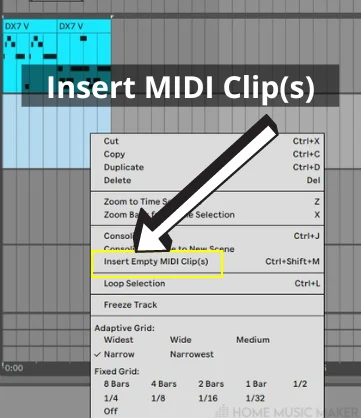
Repeat steps one to three if you need to insert multiple MIDI clips.
From here, you can open the piano roll and start having fun editing MIDI notes or playing them on your MIDI device and recording them in Ableton.
Session View Method
Step One: Select MIDI Track
From Session view, right-click a scene in your MIDI track, and from the drop-down list, click Insert MIDI clip.
The Piano Roll displays at the bottom of the interface.
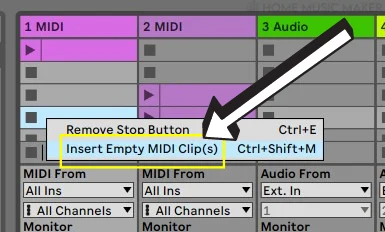
Step Two: Create MIDI Clip
In the Piano Roll (the MIDI note editor) at the bottom of the screen, you can create a MIDI clip by selecting a MIDI instrument from the left side of the interface and using draw mode.
Here you use your mouse to point and click the MIDI note/s and their values, as required. Otherwise, you can use your MIDI keyboard to play a VST instrument to play the MIDI.
Repeat this for as many clips as you need.

How Do I Deactivate a Clip in Ableton?
In the Arrangement view, highlight the MIDI clip you wish to deactivate and navigate to the MIDI clip view in the Piano Roll.
A small orange circle is in the far left upper corner of the clip.
Click the circle with the mouse.
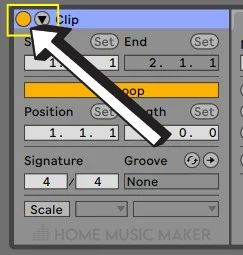
The color changes from orange to gray, and the clip is deactivated, meaning it will not play the next time you play the track through.
You can also deactivate the clip by highlighting it in the interface, right-clicking the mouse and selecting Deactivate Clip from the drop-down menu, or highlighting the clip and pressing the 0 key.
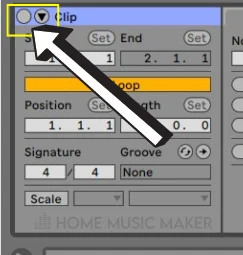
To activate the clip again, navigate back to the gray circle and click it with the mouse. It returns to its orange color, and the clip is now activated again.
It will play the next time you play your track through.
You can also reactivate the clip by highlighting it in the interface, right-clicking the mouse and selecting Activate Clip from the drop-down menu, or highlighting the clip and pressing the 0 key again.
RELATED QUESTIONS:
How Do I Copy and Paste MIDI in Ableton?
There are a couple of ways to copy and paste MIDI in Ableton. In the Arrangement view, navigate to your MIDI track in the interface (as opposed to the Piano Roll view), highlight the MIDI clip, and click CTRL + D (Win) or CMD + D (Mac) to duplicate the clip.
It displays beside the existing clip.
You can also highlight all MIDI notes in your clip by clicking and dragging the mouse to highlight all notes, or use CTRL + A (Win) or CMD + A (Mac) in the interface, press CTRL + C (Win), or CMD + C (Mac), place the cursor where the copied MIDI is to go, then press CTRL + V (Win) or CMD + V (Mac).
The copied MIDI displays where you placed your cursor.
How Do I Open the Piano Roll in Ableton?
To open the Piano Roll in Ableton, navigate to a MIDI track, and double-click the MIDI clip using the mouse. From here, you can navigate to the Piano Roll at the bottom of the screen and edit any MIDI note as you require.
How Do I Use a MIDI keyboard in Ableton?
You connect a MIDI keyboard to your computer, usually via a USB cable, which generally provides power to the keyboard. Turn the keyboard on if it has a switch. You then enable it in Ableton Options > Preferences > Link Tempo MIDI.
Once you have done this, you are ready to create as many MIDI clips for your MIDI tracks as you desire.
You can easily access any VST instruments you have installed in Ableton by navigating to them in the interface and selecting the sound you want, which is where the fun starts.
It is much easier to use a MIDI keyboard than your computer keyboard to play an instrument, and it means you use MIDI data to create the notes and any effects you want.
Still want more? Check out the following guide on transposing MIDI in Ableton.

 Want to connect with other music producers for help and guidance?
Want to connect with other music producers for help and guidance?