To transpose MIDI in Ableton:
- Write some MIDI or import a MIDI file.
- Go to the MIDI effects menu in your Ableton navigation pane, then Pitch, and drag that onto your MIDI track.
- Navigate to the Pitch area at the bottom of the display, and twist the knob clockwise or anti-clockwise to transpose your track up or down.
As a sound designer, you’ve just put the finishing touches on a track in Ableton, listened to it a few times, and asked your vocalist to sing it. On playing it back, you realize you’ve chosen the wrong key for the singer and need to change your sound design.
It sits in a range that just doesn’t suit their voice.
This is something that you should be able to fix up quickly, right?
You don’t read music, though, so how do you go about transposing your composition?
This tutorial will show you how to transpose MIDI Ableton. By the end of this article, you’ll be able to transpose your MIDI up or down a semitone or an octave, or you’ll be able to change keys as you require.
How To Transpose MIDI In Ableton
What You Will Need to Follow This Tutorial
- A computer installed with Ableton Live
- A MIDI controller connected to your computer
Step One – Set Up The Midi Controller
Plug your MIDI controller into your computer and power it on.
Step Two – Set Up A MIDI Track
In Ableton, create a MIDI track and load the instrument you have selected on the track from your Virtual Studio Technology (VST).
Step Three – Record A MIDI Track
Hit the record button to record a MIDI clip by playing the selected sound through your MIDI keyboard.

Repeat this for as many instruments as you require for your project.
Double-click the name bar of the MIDI clip.
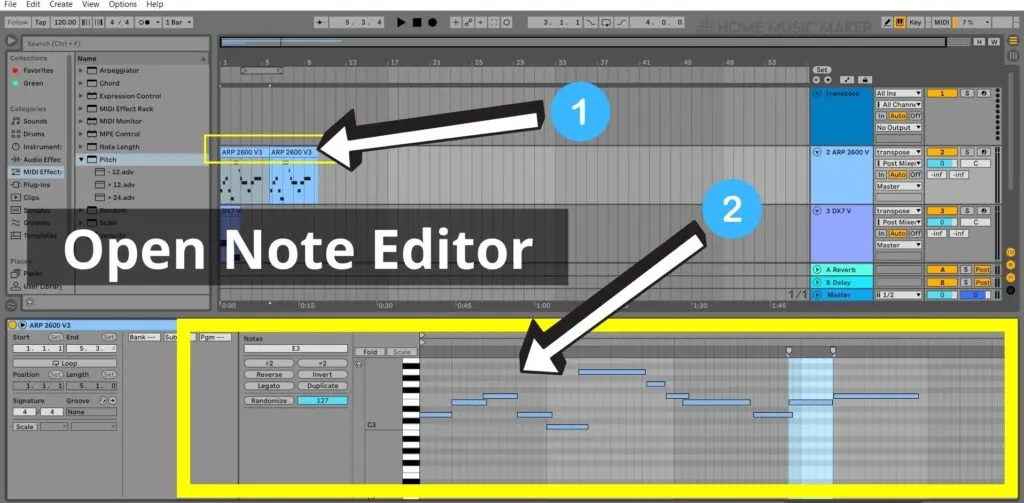
The Note Editor view displays at the bottom of the screen.
Step Five – Highlight The Notes You Wish To Transpose
In the Note Editor view, highlight the part of the track you wish to transpose by highlighting the cursor across all notes.

These change color to indicate they are highlighted.
Step Six – Transpose Your Clip Up Or Down An Octave
Hold down the SHIFT key + the up arrow to transpose the highlighted MIDI note/notes up by one octave. (For Mac, hold the SHIFT key + CMD + the up or down arrow key.)

To transpose down one octave, hold down the SHIFT key + the down arrow.
How Do I Transpose My MIDI Track To A Different Key?
With your clip open in Arrangement View, navigate to “MIDI Effects” in the Ableton navigation pane.
Highlight “Pitch” and drag this into your MIDI clip.
The Pitch MIDI effect is displayed in the bottom half of the screen.
You can either drag the wheel clockwise to transpose the key up or anti-clockwise to transpose the key down.
The number of semitones changes is displayed underneath the wheel.
Alternatively, double-click the Pitch wheel and enter the number of semitones (+ or –) to transpose the key by the number of semitones you require.
Note that you will need to add those before any virtual instruments at the bottom of the Ableton screen.
How Do I Transpose My MIDI Track In Session View?
Open your Ableton project in Session View.
Add a new MIDI track in this view, and place it in the farthest left column of the main display.
Rename the track to something like Transpose.
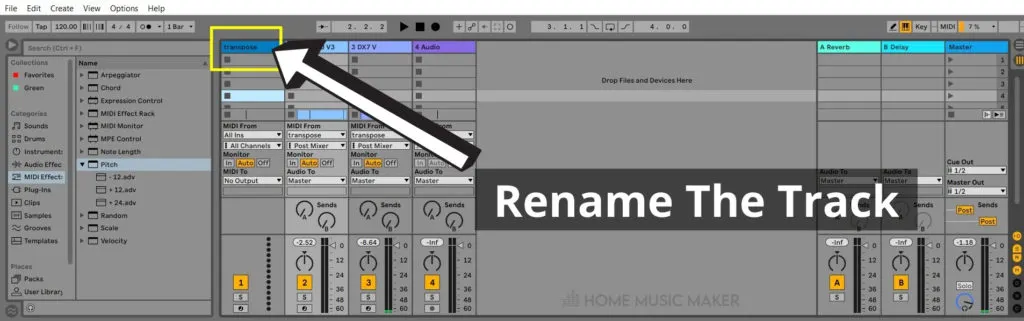
Navigate to the left side of the main display, then to “MIDI Effect” > “Pitch,”.
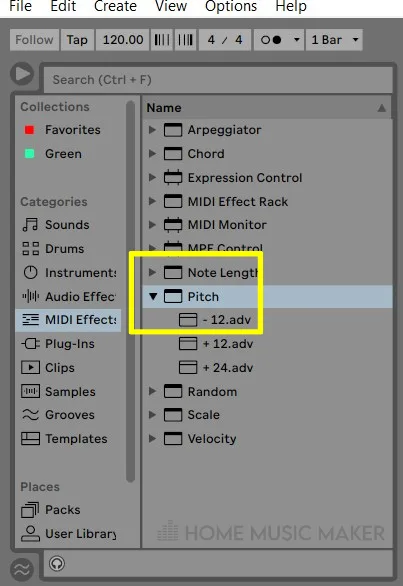
Drag this effect into your new track. It displays at the bottom of the screen.
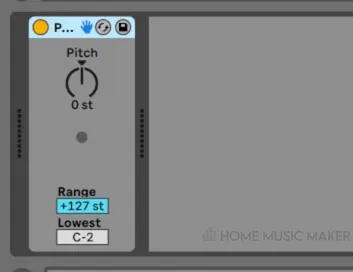
Change the MIDI Inputs for each of your other tracks to Transpose.
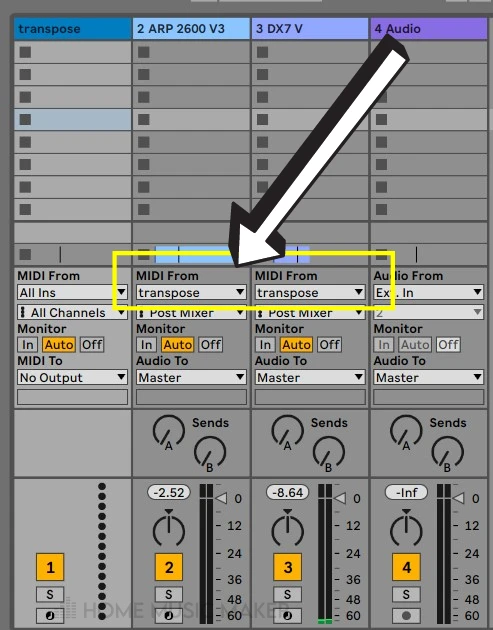
The MIDI travels through the transposed track before the instrumental tracks.
Navigate to the bottom of the Ableton display, click your Transpose track, and transpose to the key you require by double-clicking the pitch wheel and entering the number of semitones by which to raise or lower the key.
Related Questions
How Do I Transpose My MIDI Track up A Semitone?
Highlight the note/s you want to transpose, and press the up or down arrow key on your computer’s keyboard.
What Is an Octave?
An octave is a group of 8 notes in music and comprises 12 semitones. The note range of a single octave is A – A, B – B, etc.
What Is Transposition?
Transposition is changing the key of a piece of music. This can be done in half-steps called semitones by octaves (although strictly speaking, not transposing anything, you are instructing MIDI to change the MIDI data to play the same notes in a different range). You can also vary from one key to another. E.g., from C major to D major. Note that there is also a C major scale.
What Is a Semitone?
Music, and scales specifically, are made up of tones and semitones. A semitone is a half-step on a keyboard. E.g., from a white note to a black one, a black one to a white note, or a white one where there is a group of three black and two black notes.
If you want to learn more, check out this article on deleting MIDI mapping in Ableton.

 Want to connect with other music producers for help and guidance?
Want to connect with other music producers for help and guidance?