Pitch shifting is a powerful tool for sound design that Ableton Live provides for manipulating audio tracks. You can shift the pitch of an audio track by double-clicking the audio track and moving the “transpose” wheel to the right to pitch it up or to the left to pitch it down.
Pitch Shifting In Ableton
When adding new elements to a track, especially when working with samples, you must ensure all the samples are in the same key.
Ableton allows us to pitch shift samples so that they fit perfectly into our tracks.
Pitch shifting is more than just transposing a melody. It changes the character of a sample, as we change more than just its pitch.
Whether you are using pitch shifting to match the key of a sample to your song or as part of the sound design of your track, Ableton has many features available.
In this article, I’ll break down the different forms of pitch shifting provided by Ableton and how to use them effectively.
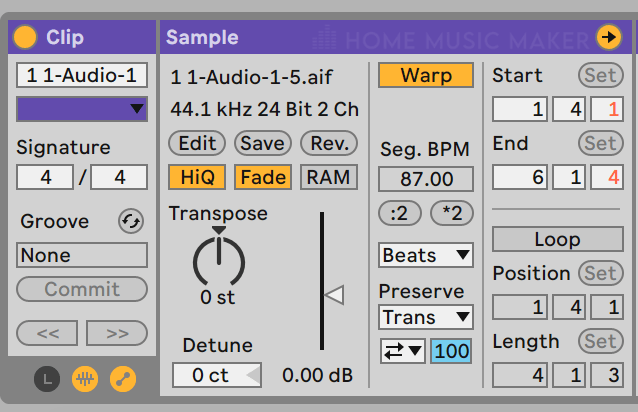
What Is Pitch Shifting In Music?
Pitch shifting in music is different from simply transposing a melody to different pitches.
When we change the pitch of an audio channel, we affect the timbre and formants, giving the new sample a unique sound.
Formants are clusters of frequencies that change in a different ratio when changed in a way that affects the timbre of a sound.
Does Ableton Have A Pitch Shifter?
There are many ways to shift the pitch of a sample of a MIDI track in Ableton.
This can be done using Ableton’s audio warping or via several VST effects that change the pitch of a channel in different ways.
These include:
Grain Delay
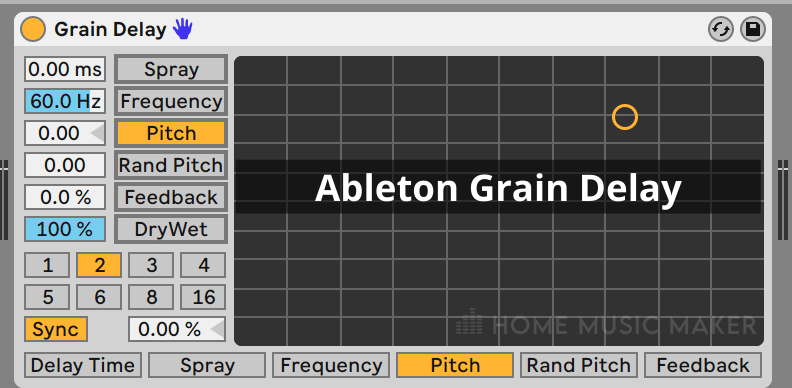
Vocoder
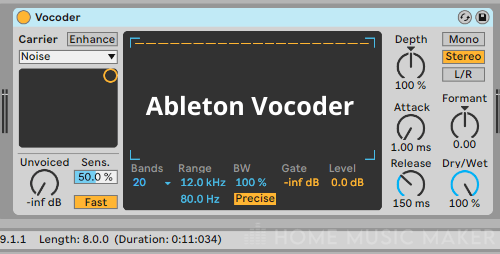
Frequency Shifter
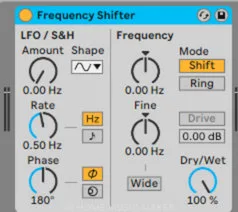
How To Pitch Shift In Ableton
You can pitch-shift audio tracks in Ableton by double-clicking the track (1) you want to pitch shift and then moving the transposition knob. (2)
If you would like to maintain the current timing of your sample while changing the pitch, you will need to enable “Warp.” (3)
Without Warp enabled, when you change the pitch, the timing will change as well, with each octave up doubling the speed and each octave down halving it.
Once you engage Warp, you will be able to select one of six warp modes. (4)
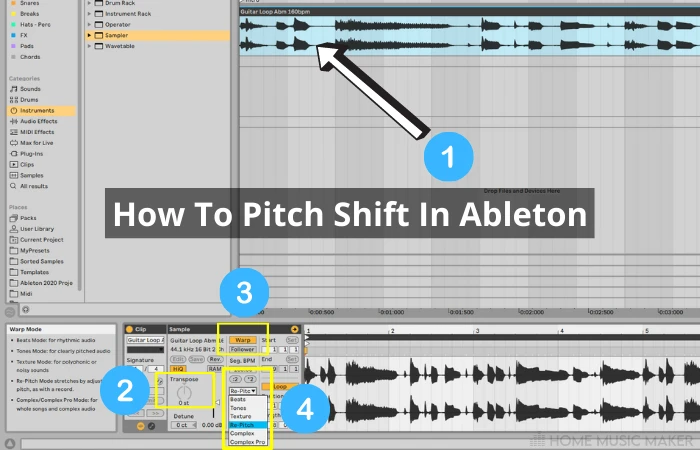
Warp modes tell Ableton how to interpret the changes in pitch.
There are six warp modes: Beats, Tones, Textures, Repitch, Complex, and Complex Pro.
Beats
Beats mode gives us rhythmic controls that can accentuate the transients of our sample.
Tones And Texture
Tones and Texture modes have capabilities that make them great options for sound design.
I use textures mode to create risers by automating the “grain size” knob.
Repitch
Repitch mode changes the formants the least of all modes, resulting in very natural-sounding samples.
However, repitch ties the pitch of a sample to the track’s tempo, so you may end up with a sample that doesn’t fit cleanly into the 12-tone system.
There are some ways to work with this constraint.
The number one tip I would recommend is to use a pitch-to-BPM calculator online that will assist in finding how much to adjust the song speed to result in the desired pitch or vice versa.
Complex And Complex Pro
Complex and Complex Pro warp modes are perfect for achieving natural sounding samples. This is especially useful for vocals and organic instruments.
How To Pitch Vocals In Ableton
You can change the pitch of vocals in Ableton the same way that you can adjust the pitch of any audio track.
I would recommend using Complex Pro Warp mode for the best results.
Formant Shift In Ableton
Ableton has a formant shifter available in the form of Complex Pro Warp mode.
Once you’ve enabled Complex Pro Warp mode, you will be able to adjust the formants and envelope using two sliders.
Formant shifting is especially useful in achieving natural-sounding pitch-shifted vocals.
How Do You Pitch Shift MIDI In Ableton?
Depending on your desired result, you can pitch shift MIDI in many ways in Ableton.
If you want to change the melody’s pitch being played by your VST plugin, open the note roll, select your melody, and move it up or down to the new potion.
This can also be accomplished by using the MIDI effect “pitch” and adjusting the playback transposition of the melody by a semitone.
However, there is a big difference between changing the pitch being played by MIDI and pitch shifting a MIDI part after it’s been played.
Imagine sitting behind a piano, playing a melody, and then playing that same melody one octave higher.
The way each key sounds is not a direct doubling of the frequencies of the first melody, but the timbre and overtones change as well.
Now imagine you recorded that initial melody into Ableton and then warped it by an octave. The timbre would be completely different from the melody you played in the upper octave.
If you want the effect of a warped melody from a MIDI instrument, you can play your melody on your VST, freeze this channel, and then drag the melody to an audio channel.
From here, you can warp this melody using Ableton’s audio pitch shifting.
You can get very creative with this technique as different warping techniques will result in different sounding audio.
Related Questions
How Do You Change the Pitch without Changing the Speed in Ableton?
You can lock in the speed of a track in Ableton by enabling Warp. Now, as you move the pitch up and down, the timing will remain the same.
How Do You Change the Speed without Changing the Pitch in Ableton?
You can change the speed of a sample without changing the pitch by using Warp. This is a bit more complicated than adjusting the pitch of a sample. First, adjust the timing of the sample faster or slower by using transposition until it is approximately correct.
Next, hit “Warp” and you will be prompted with a message asking you, “Would you like to keep the clips current timing.” Hit yes or no accordingly. Now, change the pitch back to 0. You can now fine-tune the timing of your sample using the Warp markers. Warp markers can be added to a sample by double-clicking.
How Do You Change the Pitch of A MIDI in Ableton?
You can change the pitch of MIDI in Ableton by selecting all the notes in the phrase you would like to transpose and then dragging them (or using the arrow keys) to move them to the desired pitch. You can also use shift + the arrow keys to move the melody by an octave.
You can also change the pitch of MIDI in Ableton using the Pitch MIDI effect.
If you’d like to learn more, check out this article on Ableton Pitch Correction.

 Want to connect with other music producers for help and guidance?
Want to connect with other music producers for help and guidance?
Oz
Monday 26th of June 2023
It's a huge oversight that there is no AUDIO pitch shift for the sound output of MIDI devices. There are some rules that should be followed in their design: (1) everything that makes noise which the user can hear through Ableton should have a volume control (looking at you, unchangeable cue volume) (2) everthing that makes a noise which the user can hear through Ableton should have a pitch adjustment control.
And this can be extended to EVERYTHING that can affect a sample, also being available for the sound output by MIDI devices, as well as internal sound generation like listening to clips, and the sound output from metronome. Internally they're all "mixed", and could all have the same kinds of adjustments and effects.
And if they just designed it so that sound is sound (because DUH, it is), then every sound made would have the identical controls and effects available -- one would need to learn LESS, since everything learned from one type of sound would work on all others, and ones intuition about how to do something would be correct more often. The fact it isn't this way shows a fundamental lack of vision by designers, that will negatively affect users, probably for the entire lifetime of the product itself.
It's a shame, because this is a simpler design, simpler implementation, easier to test, and much better for the user.
Oh well.
Matt
Wednesday 28th of June 2023
Great points Oz. I usually chuck the Utility on all my chains to have volume control.