To quickly delete MIDI mappings to Ableton. Turn on the MIDI map mode switch in the top right corner. Then navigate to your MIDI maps, and highlight the ones you want to remove. Finally, hit the Delete or Backspace key to remove the MIDI map.
Deleting MIDI Mapping In Ableton Live
Customizing any parameter (e.g., mixing features such panning and volume) to any button/knob/pad on your MIDI controller, such as your keyboard in Ableton, is a handy feature.
However, it can be daunting once you have created maps to track what feature is mapped to what part of the keyboard or even which device! Sometimes, you may want to delete them to change their location.
This tutorial will teach you a quick and convenient way to delete those mappings without too much fuss.
What you will need to follow this tutorial
- A computer installed with Ableton
- A MIDI Controller (E.g., a MIDI keyboard, drum pad) set up to work with Ableton
- One or more tracks with at least one MIDI map in Ableton
STEP ONE – Open Your Ableton Track
Open up your Ableton project with the MIDI mapping in the Arrangement view.

STEP TWO – Turn on MIDI Map Mode
Click the MIDI button in the top right corner of the screen, or use the shortcut CMD+M (Mac) or Ctrl+M (Windows.)
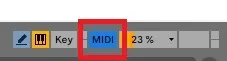
Highlight the MIDI clip with mappings in the main pane, and navigate to the MIDI mappings area of the screen (left side of the display.)
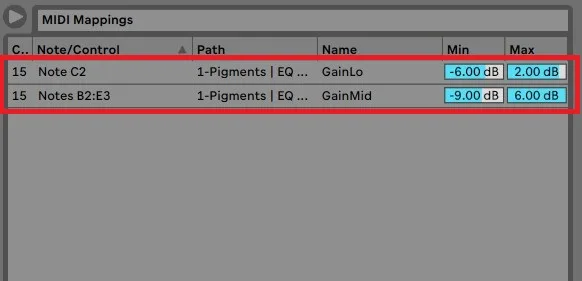
Highlight the mapping parameter you wish to delete.
Hit the Backspace or Delete key.
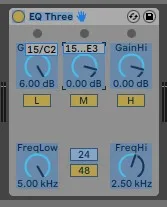
STEP FOUR – Turn Off MIDI Mode
Once you have completed editing your mapping, click the MIDI button at the top right side of the screen to turn MIDI mapping mode off.
You can always test your new MIDI mapping automation by playing back your MIDI track.
Related Questions
What is MIDI?
MIDI is a communication standard invented in the 1980s to allow digital music equipment to talk to each other and to computers. It stands for Musical Instrument Digital Interface.
Most modern keyboards/controllers have ports for both USB and MIDI. The USB port allows the controller to be plugged in and used without configuration.
There are usually 3 MIDI ports, a
MIDI Out port, a MIDI In port, and a MIDI Thru port on older instruments.
As the names suggest, the MIDI Out port allows a MIDI message to pass from a device, the MIDI In port allows the MIDI data to pass to a device, and the MIDI Thru port allows the MIDI message to pass through one device to another if they are configured as a chain.
Note that a MIDI note is data and sounds like a musical note when played.
What is MIDI Mapping?
MIDI mapping is a handy and powerful feature in Ableton Live and other DAWs (e.g., Pro Tools) that allows you to control just about any parameter through your MIDI controller. This mapping lets you integrate any button, knob, slider, etc., on your MIDI device with Ableton. You can then control filters, EQ, volume, pitch, panning, reverb, macro knob, etc., whatever you have chosen to map!
How Do I Set up MIDI Mapping in Ableton Live?
You will need to plug in your MIDI device to your computer. These days most controllers connect to computers and are powered via the USB port. Now, start Ableton.
Next, you will now need to set up preferences in Ableton. To do this, navigate to the Preferences menu. On a Mac, go to Live > Preferences, while on Windows, navigate to Options > Preferences.
In the Preferences dialog, click the ‘Link Tempo MIDI’ tab and scroll down to the MIDI port area of the screen. Once Ableton recognizes your MIDI device, it displays here as an Input and Output option.
Click the Track and Remote buttons to turn them on. Your device is now ready for MIDI Mapping.
How Do I Create a MIDI Mapping?
Firstly, ensure that Ableton is in MIDI map mode. When you switch this on, all elements that can be mapped turn purple.
Click a control you wish to map, and this becomes highlighted.
Move to your MIDI controller and turn/twist/press the physical input on your MIDI device.
A value displays over the control, indicating that you have successfully created a MIDI mapping.
How Do I Edit a MIDI Mapping?
You can also edit the parameters you have mapped. To do this, ensure MIDI map mode is turned on in Ableton.
Click Ctrl+M (Windows) or CMD+M (Mac), or click the MIDI button in the top right corner of the screen.
Highlight the MIDI control you wish to edit, and click on the parameter. From here, you can change the setting manually as required. This depends on the setting itself, however.
How Do I Save a Mapping?
To save your MIDI mapping, save your Ableton project. All mapping is saved with it. However, note that this will not be kept for your next project, and you will need to complete mappings again.
There are a couple of other methods you can use to save mappings – the first is to use a MIDI Remote script, also known as a Control Surface script. These are similar to MIDI mappings, but they are unique and separate from projects. You can load these from the Preferences menu, and all the mappings you have created will automap to your controller.
There are a couple of disadvantages to using this method.
If you are a musician and not a coder, this is not for you as you need to have coding knowledge of Python. Some third-party apps that automatically create MIDI scripts for you are available, but that is for another article!
Alternatively, you can create mappings and save them to a separate project. This way, all mappings are kept in one place. If you choose to use this method, you will need to open this project, use it as your starting point, and begin your creative process.
Save this as your current default to avoid having to recreate MIDI mappings for each project. To do this, navigate to Preferences > File / Folder, and click the ‘Save current set as default’ button.
Want to learn more? Click here to find out How To Fade MIDI In Ableton.

 Want to connect with other music producers for help and guidance?
Want to connect with other music producers for help and guidance?