Ableton uses the track activator button to turn a track on and off. When it’s on, the track is unmuted. When it’s off, the track is muted. This button is located on the track head and has the track number displayed inside of it.
Ableton And Muting
Muting is an essential part of music production and live performance.
It can eliminate any extra noise from tracks when they aren’t being used and can also be used creatively.
This article will explore all ways to mute and unmute your tracks.
We will cover muting a single track, muting multiple tracks, and also using automation to mute certain parts of a track.
Let’s do this!
How To Mute And Unmute A Track In Ableton
In many ways, Ableton is unique compared to other digital audio workstations, such as Pro Tools. One is how Ableton mutes:
- Audio Track
- Group Track
- Return Track
- Master Track
- Midi Track
Instead of a mute button, Ableton has a track activator button. This is an on/off button.
When the track activator button is activated (yellow), then the track is on and, therefore, unmuted. This means you’ll be able to hear the audio output of that track.
When the track activator button is deactivated (gray), then the track is off and therefore muted. This means that you won’t be able to hear the audio output of that track.
Of course, the other option is turning the volume fader down, which is essentially muting, as there will be no audio output.
This is a good use of automation for fading out or fading in a sound or even the whole track—a classic technique in music production.
How To Mute A Track In Ableton Arrangement View
In the arrangement view, the track activator/track mute is located in the head of the track, which is in the right-hand sidebar. It is the button with the number of the track in it.
When a track is unmuted, the track activator button will be yellow.

When a track is muted, the track activator button will be gray.

How To Mute A Track In Ableton Session View
In session view, the track activator button is located near the bottom of the track you want to mute, whether it’s an audio track or an instrument track.
This works in the same way as it does in the arrangement view.
When the track is unmuted, it looks like the lefthand side of the image below.
When the track is muted, it looks like the righthand side of the image.

How To Mute Multiple Tracks In Ableton
There are two ways to do this.
You can turn off all the track activator buttons for each track you want to become a muted track.
Alternatively, you can collect the tracks together into a group track. This is done by highlighting the tracks you want to mute and pressing Ctrl+G.
Now you can use the track activator button on the group track to mute all of the tracks within the group.
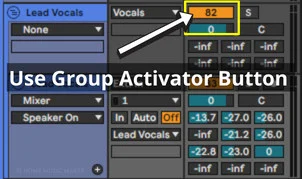
How To Mute Certain Sections Of A Track
The two ways that I’d recommend doing this are through automation and deactivating sections of an audio clip/audio file.
I’d recommend the automation method as the best option, so let’s start with that.
Right-click the track activator button in the arrangement view. This will show the automation lane for the parameter we want to automate, which is muting.
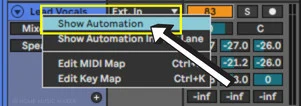
From here, we can adjust the red line in the automation lane.
Click on it to add points and drag it up or down to change the value.
If the red line is up, the track activator is on, and the track is unmuted.
If the red line is down, then the track will be muted.

The alternative to this is deactivating an audio clip or sections of it. This only works for an audio clip and not a MIDI clip.
To chop the clip into sections, use Ctrl+E. (Cmd+E on Mac)
You can highlight the section you want to be chopped into a separate section or split the clip by leaving the grid marker where you want to split it and then using this keyboard shortcut above.
Once you have the clip, you want to mute, right-click on it and select deactivate.
Now when you press play, the deactivated clip will not have any audio output. Still, any other clips that aren’t deactivated will have an audio output.
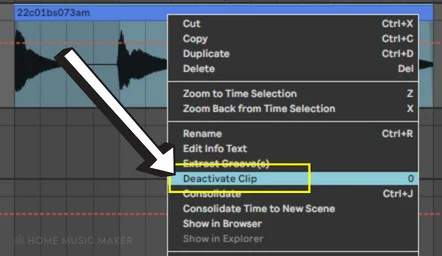
What Is The Ableton Mute Track Keyboard Shortcut?
To use the mute track keyboard shortcut or any other single key shortcut, you must ensure that the computer MIDI keyboard button is off.
This is the button at the top right of Ableton, on the left of the key button. This means that your computer keyboard won’t be acting as a MIDI keyboard so we can use it for shortcuts.

To mute and unmute the selected track, toggle 0. However, if you want to change this to something else, you can use key mapping.
Press the key button next to the MIDI keyboard button.

Click on the track activator button and press the key or keys you want to use as a shortcut.
You can do the same thing with MIDI, mapping the track activator button to a button on your MIDI device.
You can access MIDI mapping in the same place you access key mapping.
Related Questions
How Do You Mute An Instrument In Ableton?
How you mute an instrument track in Ableton is the same as you would for any other track described above.
Alternatively, suppose you want to turn off the virtual instrument itself. In that case, you need to turn off the device activator button on the instrument.
This is located in the top left corner of the instrument.
As with the track activator, the device is on when the button is yellow, and when the button is gray, the device is off.
Why Is Audio Delayed While Recording In Ableton?
This is due to the buffer size you have set in your preferences. When recording, it’s best to have a lower buffer size, such as 128. Otherwise, you can use a higher buffer size, like 1024, to save on processing power.
To change these settings, press Ctrl+ (Cmd+ on Mac) to bring up the preferences menu. Click on the audio tab in the right-hand sidebar of the preferences window. Within the latency section, you can see the buffer size.
Depending on your audio interface and driver, you can change the buffer size here or within the hardware setup.
Why Is Your Ableton Track Muted?
Because the track activator button is turned off, i.e., gray.
Press the button with the number of the track in it, and you will be able to hear the track. If this gets undone when you press play, check whether there is some automation on the track activator that you’ve missed.
Where Are These Audio Clicks Coming From In Ableton Live 11 Suite?
Typically this is from your CPU being pushed too hard. If you’re recording, try and lose some plugins that are CPU intensive. If you’re doing anything else, increase the buffer size to its maximum.
Which Output Device Should You Select?
You want to select the output device connected to your speakers or headphones. This will show in the preferences if it’s connected to your computer. This is also going to be the audio interface that is your input device.
For another top beginner’s guide, check out this article on how to delete a track in Ableton.

 Want to connect with other music producers for help and guidance?
Want to connect with other music producers for help and guidance?