If you’re having trouble getting Ableton Live to open, you can try a few things. First, make sure your computer meets the minimum system requirements. Second, try reinstalling the program. If that doesn’t work, try running the program as an administrator. Finally, contact Ableton customer support if you’re still having trouble.
Opening Ableton
If you’re anything like me, you’re probably extremely frustrated when Ableton Live won’t open.
I’ve been there before, and it’s not fun!
Luckily, there is a way to fix this issue.
By following the steps below, you’ll be up and running in no time.
But first, let me explain the benefits of doing this.
By taking the time to fix this issue, you’ll be saving yourself a lot of headaches in the future. Not to mention, you’ll be able to use Ableton Live to its full potential.
Trust me; it’s worth it.
So without wasting any more time, let’s get started.
What You Need To Follow This Tutorial
- All you need for this guide is a computer with a licensed installation of Ableton Live
How To Open Ableton
The first thing you need to do is make sure that you have the latest version of Ableton Live 11 installed. If you don’t, go ahead and download it from the Ableton website.
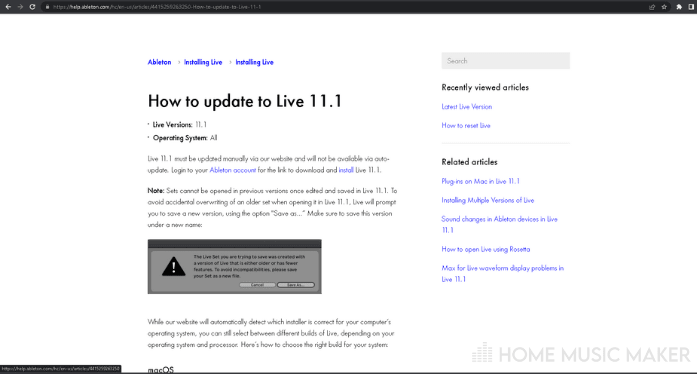
While you are at it, double-check that your computer meets the minimum system requirements.
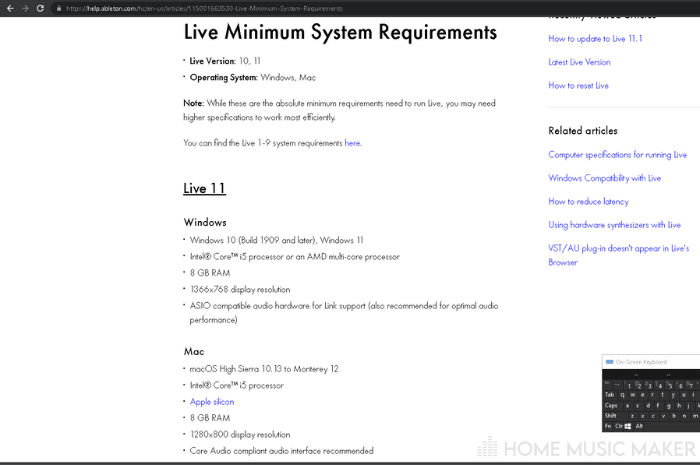
Once you have the latest version installed, launch Ableton Live 11, but this time launch as an administrator.
Assuming you have an admin account.
You can do this on Windows with right-click> Run as administrator, then follow the on-screen prompts.
For Mac users, select the file or folder whose permissions you want to change using the finder.
Next click choose File > Get Info. Click the disclosure triangle next to the “Sharing & Permissions” section to expand it.
To change permissions for a user or group, click the Privilege pop-up menu for that user or group.
Alternatively, you can use the “chmod” terminal command. But I only recommend this method to advanced users. For more information, see this link and this link, respectively.
Now try to open your Ableton project.
If it still doesn’t open, then proceed to the next step.
Why Is My Ableton Not Responding?
One reason may be that the cached data is outdated or corrupted, which can cause issues when trying to access or use data.
So the next step in fixing our issue is you need to delete the cache folder.
First, locate the folder at the following path using your file browser.
For Windows users, this would be:
C:\Users\[Your Username]\AppData\Roaming\Ableton\Live [Version Number]\Cache
For Mac, you want:
/Users/[Your Username]/Library/Caches/Ableton/Live [Version Number]/
Then open the folder, select all the contents (Windows: Ctrl+A), right-click the selection to show the context menu, and select delete.
Don’t worry. Due to the nature of file caching, deleting these files will not harm your installation.
Once you’ve deleted the cache folder, try opening Ableton live11 again.
If it still doesn’t work, it’s on to the following step.
Why Does Ableton Crash On Startup?
An incorrectly set preference could cause Ableton to crash on startup.
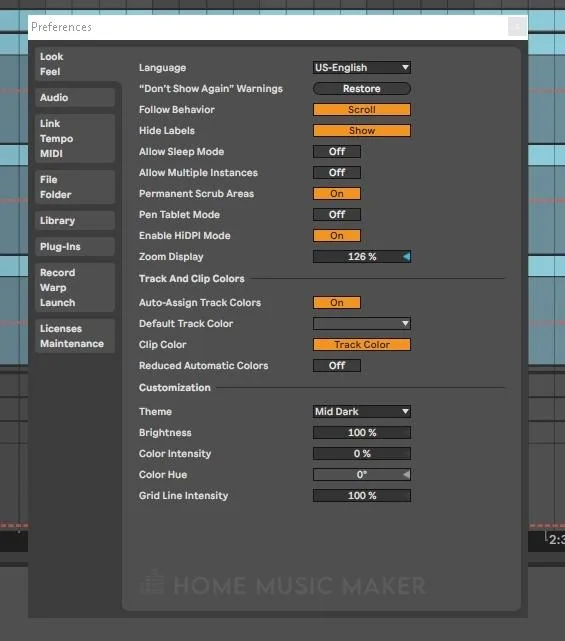
The next step is to delete the preferences file.
Like the cache, this will have no adverse effect on your installation. It will simply force Ableton to reset the preferences to the default values.
So once again, we locate the file, select it, and delete it with a right-click > delete
This file is located in the following location:
For Windows:
C:\Users\[Your Username]\AppData\Roaming\Ableton\Live [Version Number]\Preferences
For Mac:
/Users/[Your Username]/Library/Preferences/Ableton/Live [Version Number]/
After you’ve deleted the preferences file, launch Ableton and try opening your project again.
If it still doesn’t work, you may need to delete one more file.
Go to the following location:
For Windows:
C:\Users\[Your Username]\AppData\Roaming\Ableton\Live [Version Number]\
For Mac:
/Users/[Your Username]/Library/Preferences/Ableton/Live [Version Number]/
Once you’re in the Live folder, delete the “Options.xml” file.
This will essentially reset Ableton back to the default settings across the board.
Try relaunching Ableton. If it still doesn’t work, head to the final step as a last resort.
Ableton Live Reinstallation
At this point, it is clear that something is fundamentally wrong. This usually means missing or corrupt program files.
To fix this, you can try uninstalling and reinstalling Ableton to give yourself a clean start.
If you still have problems, I recommend contacting Ableton technical support or asking someone on the Ableton forum.
How Do I Open Ableton Without Scanning VSTs?
All you have to do is rename or move your VST folder. By default, the vst2 folder will be under C:\Program Files\Steinberg\VstPlugins, While Vst3 will be at C:\Program Files\Common Files\VST3.
How Do You Refresh Ableton?
Aside from what I have already mentioned, you can hit “rescan” from inside the preferences menu to have Ableton rescan the plugin’s folders.
How Do You Uninstall VSTs?
A Lot of times, you don’t have to. A VST does not need to be installed to work correctly inside a host. Regardless, some plugins may install resources like image files or audio files. These can be uninstalled from the control panel on Windows.
Related Questions
How Long Should Ableton Take to Load?
This will largely depend on specifics like your computer hardware and the health of your operating system. But on average, I would say anywhere between 1 – 20 minutes. If it takes longer, one common cause could be a bad or corrupt VST plugin.
How Do You Uninstall Ableton Live?
Similar to the process I mentioned for uninstalling VSTs, Ableton can be uninstalled from the control panel on Windows under control panel > programs > programs & features> Ableton live 11. Right-click and select uninstall.
If you’d like to learn more, check out this article on how to force quit Ableton.

 Want to connect with other music producers for help and guidance?
Want to connect with other music producers for help and guidance?