When all else fails, FL Studio has a Diagnostic tool to help you recover lost projects, a file containing an error, or corrupted files associated with it. To access it, click Help > Diagnostics. However, please note that Diagnostics is only available with registered versions of FL Studio.
FL Studio Diagnostics
Have you spent hours, even days working on a project file, only to have it randomly decide to be corrupted the next time you open it?
Perhaps the file opens, but plugins are now disabled, or worse yet, NOTHING plays! I’ve been there, along with many others, and it sucks big time.
This is generally more common with pirated/cracked or unregistered versions of FL Studio, so remember that crashes with cracked software are part and parcel every so often.
It can be hard to figure out where you went wrong, and the cause of the error, but thankfully the legends at FL Studio have a diagnostics tool for that.
How Do I Run A Diagnostic Test In FL Studio?
Method One (Preferred)
Step 1 – Locate Diagnostic Tool
Go to your top main toolbar and select Help > Diagnostic

(If the Diagnostic doesn’t run, you can follow this directory on your PC – C:\Program Files (x86)\Image-Line\FL Studio N\System\Tools\Diagnostics (N = version)
On Mac – /Applications/FL Studio ’20.app/Contents/Resources/FL/
Step 2 – Select Which Task to Run (Fix Project)
Your selection depends on how deep or specified you want the tool to work for you. Most of the time, when FL Studio shows a file error when trying to open, it’s because of misbehaving plugins. (This is more common in 3rd party plugins but can also be native ones).
I recommend trying the Fix FL Studio song project.
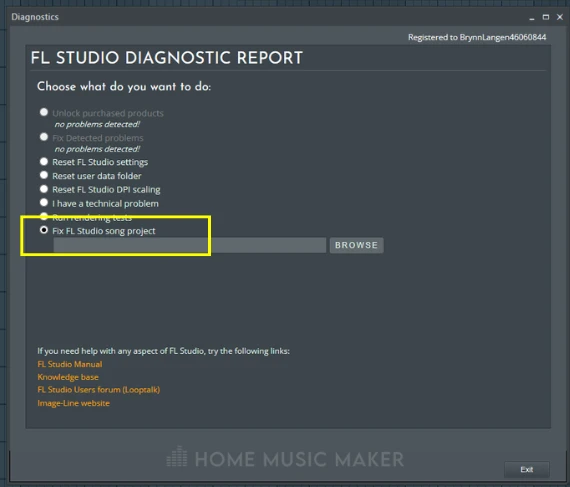
Step 3 – Browse For Your Project File
Select the Browse icon and navigate to where the flp file is located.
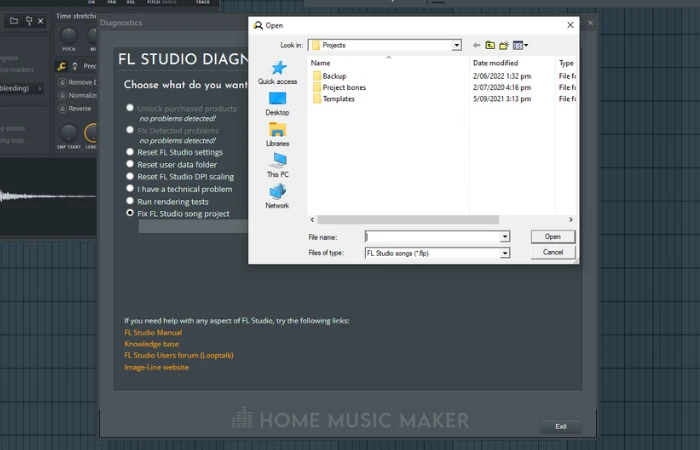
Step 4 – Make These Selections
Choose the 1st option. Remove the plugin that crashed when the file was saved, then click the Start button below.
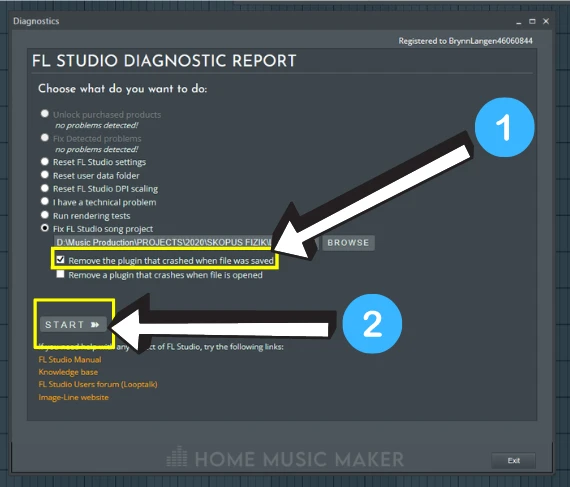
Step 5 – Restart FL Studio
Hit the X icon in the top right to close FL Studio.
Most of the time, these steps should fix the problem. If you still get a file error when you next re-open FL Studio, the next logical step is to eliminate your suspected plugins.
Method Two
Step 1 – Remove Plugin
Select the 2nd option. Remove a plugin that crashes when the file is opened.
Step 2 – Select Plugins
Here you will see a list of plugins.
The choice shown as Fruity Wrapper is likely 3rd party plugins, and I recommend trying these first.
Choose one starting at the bottom of the list and hit Start.
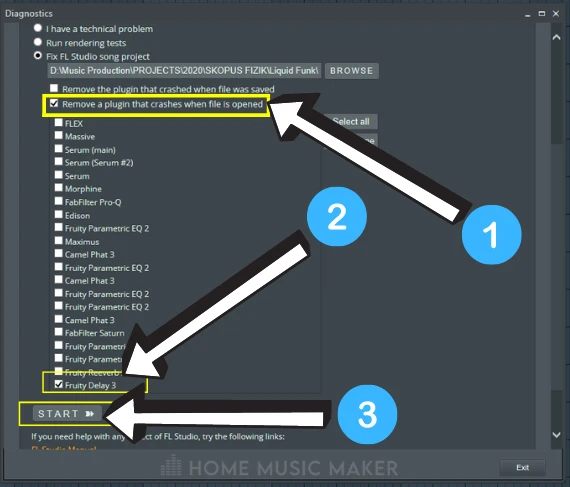
Note: This will save a new “recovered” version of this in the same location.
Step 3 – Repeat Steps 1 – 2
Repeat steps 1 and 2 until the file has been located and your “recovered” version works correctly.
Step 4 – Disable/Remove The Plugin
Locate the problematic VST plugin in your mixer and get rid of it! (Be sure to save afterward).
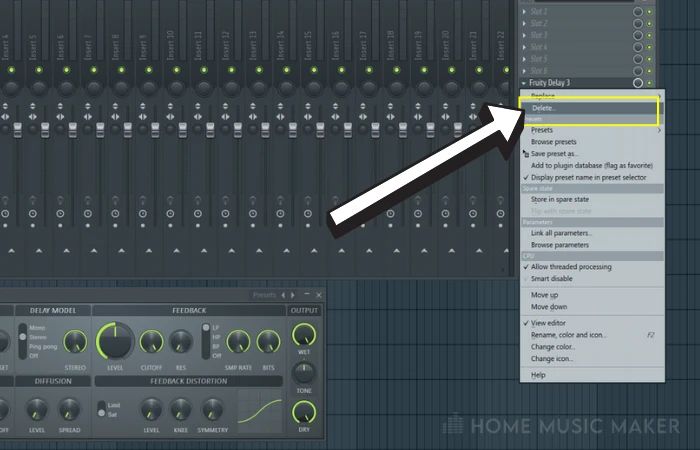
Not the fastest process, but hopefully, this will save your butt as it did mine!
How Do I Troubleshoot In FL Studio?
My honest advice…
This really depends on your specific problem and what kind of error message you get.
There could be a corrupted file, FL Studio not getting to its loading screen, an error with your ASIO drive or soundcard, or even a blank browser without any samples or plugins installed.
It is usually best to search online for keywords relating to your specific issue. However, the Diagnostic tool has the added benefit of being able to be opened externally to FL Studio. This allows you to select items to reset without them being opened too.
This means that nine times out of ten, it will locate your problem.
How Do I Fix FL Studio Not Responding?
Try:
- Restarting your computer
- Closing any and all other applications before trying FL Studio
- Uninstall & Reinstall FL Studio
- Disable all anti-virus software or safelist (allow) FL Studio
How To Deactivate Controlled Folder Access
- Select> Start > Settings > Update & Security > Windows Security > Virus & threat protection.
- Under > Virus & threat protection settings, select > Manage settings.
- Under > Controlled folder access, select > Manage Controlled folder access.
- Switch the > Controlled folder access setting to On or Off
- Ensure you have the latest version of audio drivers.
Where Are FL Studio Backups And Their Settings?
Essential to operating efficiently in FL Studio is knowing where your backed-up files are.
These are saved under This PC > Documents > Image Line > FL Studio > Projects > Backup.
By default FL Studio frequently saves a backup of your currently open project in case there are errors or crashes. There have been many times this has saved me!
There is also an option to designate the number of backup files you hold in the folder. Be wary of going too high, as this will increase your hard drive storage!
How Do I Reduce or Remove Audio Glitches In Projects?
This is likely the result of too much CPU usage or memory overload. Close any programs running outside of FL Studio and check the ASIO buffer size under Options > Audio Settings.
Additionally, having too many projects or windows open inside FL Studio can contribute to this, so closing them can help your CPU performance.
Related Questions
Should I Always Use FL Studio Diagnostic Tool?
The problems that the Diagnostic tool aims to solve are pretty infrequent, so it is advised to use it as a last resort. It’s good practice to have files stored in an easily accessed, clean folder from the get-go and avoid risky 3rd party VST plugins.
How Do I Find Missing Samples in FL Studio?
If a file’s original location has been changed, and FL Studio hasn’t been told to look in the new location, then the audio will not load nor be displayed.
A way around this is to head to Options > File Settings > Browse Extra Search Folders and add the location here (this location will always remain after that).
Alternatively, you can manually search for the file when the missing file alert pops up on opening.
What is the FL Studio Data Folder?
This folder contains all the settings for FL Studio based on the installed plugins and how you have set it up. You can create a secondary version of FL Studio by saving a new instance of it within the data folder. This can be useful if you have lots of plugins and wish to use a default setup that aligns more with the baseline settings of FL Studio.
Are you having crashing issues? Check this article on why FL Studio keeps crashing.

 Want to connect with other music producers for help and guidance?
Want to connect with other music producers for help and guidance?