This problem can be solved by reactivating the clips in the Ableton Live software. One way To do this is with the “activate/deactivate clip” keyboard shortcut by opening the “Session View” and selecting the deactivated clips, and then hitting the “0” key on your keyboard.
The Struggle Is Real
So, it’s the morning after your first gig as a musician – a loud and sweaty 3-hour DJ set at your grandma’s senior center (they get really hyped over coupons, ok?).
Better yet, you recorded the whole performance in Ableton Live, including that killer solo you had been practicing for months.
You re-open the project to find yourself face to face with a big fat deactivated clip!
Great, now what?
Before you go trashing your ticket to elderly fame (you and I both know that 10-minute improv solo was straight fire), what if I told you there was a better way?
Luckily, there is.
This article should give you all you need to get that performance – and yes, that includes your half-hour beast of a vibe-fest solo (complete with an interpretive dance interlude around the 12-minute mark) – ready for hearing aids across America.
What You Will Need to Follow This Guide
A licensed installation of Ableton Live
Simple, right?
Let’s dive in.
What Are Clips In Ableton Live
In Ableton Live, a “clip” refers to a short piece of audio or MIDI that you can trigger and manipulate. Clips can be recorded directly into Live, or they can be loaded in from an external source.
Each clip lives inside of a “track,” and each track can contain multiple clips.
In the Arrange view, you can see your clips laid out in a timeline. In the Session view, your clips are shown as cells in a grid.
You can use clips to play looped audio or MIDI or trigger them once and let them play through. You can also record new clips into tracks while they’re playing.
What Does Clip Activate/Deactivate Mean In Ableton Live?
When a track is deactivated in Ableton Live, it is ignored by Ableton as if it is not even there. According to their website, if a clip is deactivated, “it does not play when launched in the Session View or during Arrangement playback.”
It is meant to be a non-destructive alternative to deleting clips and is vital because it gives you a lot of creative freedom when making music in Ableton Live.
What Can Cause Clips To Become Deactivated?
A few different things can cause your clips to become deactivated.
- The audio file associated with the Clip might be missing or moved.
- The audio file might be corrupted.
- There might be a problem with your sound card or audio interface.
- You might have accidentally deactivated the Clip.
Let’s Get Those Clips Activated!
Step 1: Verify That Your Clips Are Deactivated
Ok, so first, we need to verify that your clips are actually deactivated.
This is because the term deactivated is commonly misused online, and to fix your problem; I need to know we are talking about the same thing.
A deactivated clip will look like this.
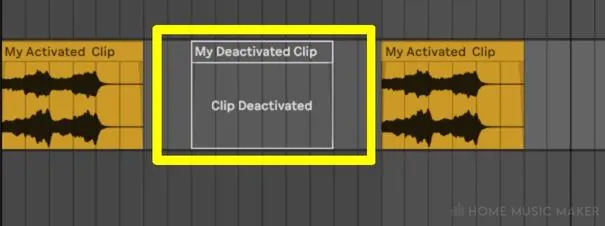
(More on this at the end of the article)
Step 2: Reactivate Your Clips
If you’ve verified that a clip is deactivated, there are a few different ways to reactivate it.
One way is to simply delete the clip and re-create it by dragging it from your browser.
Another way is to right-click on the clip and select “activate clip” from the context menu.
If you’re looking at the clip in the clip-view, you can activate and deactivate it using the circular toggle in the top left corner.


Finally, you can activate/deactivate the selected clip with a keyboard shortcut by pressing the “0” key.
Common Confusion
As promised, here are a few things I see commonly confused with clip deactivation.
Solo/Mute
When you solo a track in Ableton Live, you only hear that one track. All other tracks are muted.
This is useful for focusing on one particular track or isolating a track when mixing.
So if you can’t hear anything, you likely muted all the tracks.
To fix this, look for any track with solo enabled and toggle it off.
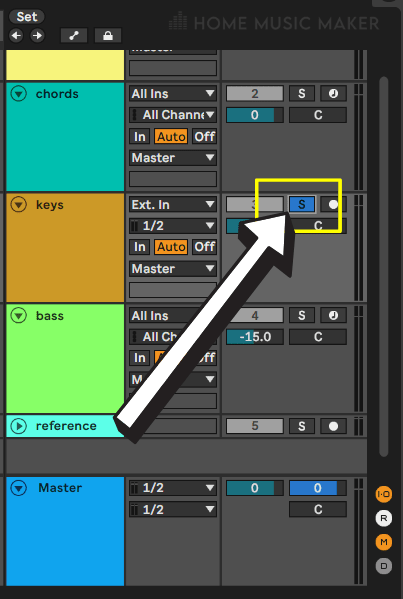
Track Deactivation
Track deactivation in Ableton Live is when a track no longer plays back audio.
It is the same concept as clip deactivation but on the track level.
To activate or deactivate a track, use the tracks activate button.
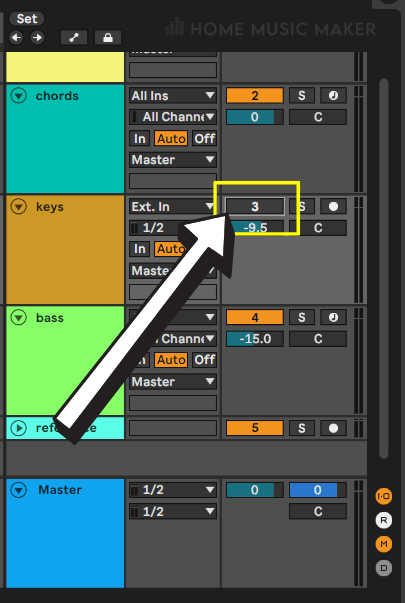
Alternatively, you can use the shortcut key by pressing “space” on your keyboard.
Sample Offline
This one looks the same as the clip deactivated but instead says “sample offline.”
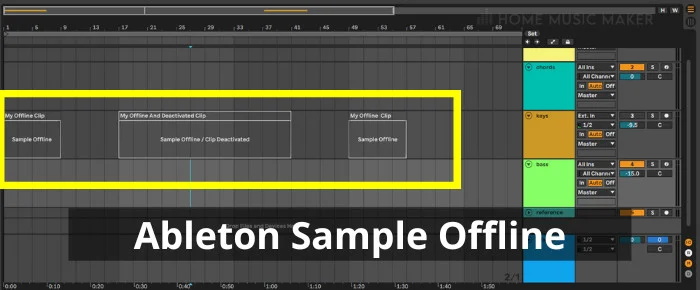
This means that the sample has been moved or renamed outside of Live, so Live cannot locate it.
Another reason could be that the sample file has been corrupted or deleted.
To fix it, either create a new clip in its place or use the file manager at view > file manager > manage set > locate (under the missing files section).
Back To Arrangement
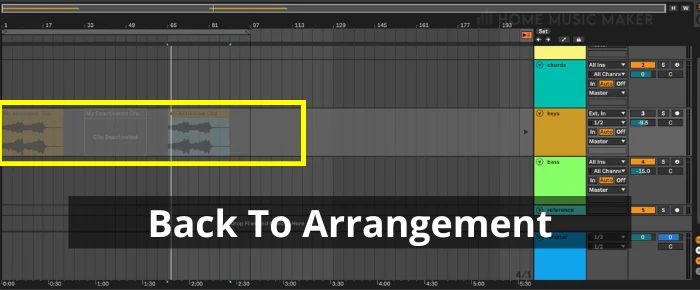
The “single track back to arrangement” functionality in Ableton Live allows you to return a track you edited in the session view to the arrangement view.
This happens when you edit a track in the session view, then switch to view it in the arrangement view.
To fix it, click the back to arrangement button on the track in question while in the arrangement view.
What Is A MIDI Clip?
A MIDI clip works the same as an audio clip. The only difference is that it holds MIDI data and not audio data.
This means a MIDI clip will not make any sound by itself and instead has to be routed to the MIDI input of an instrument before you can hear any sound.
Related Questions
How Do You Mute/Unmute Tracks In Ableton Live
You do this with the track solo toggle. When a track is soloed, it mutes every other track so that the solo track is all you hear.
How Do You Mute A Note In Ableton Live?
From the Piano Roll, first left-click a piano key to select all the MIDI notes of that key, then right-click > activate/deactivate notes.
How Do You Quantize In Ableton Live?
Highlight the notes you want to quantize, and then right-click> quantize your selection according to the quantize settings.
How Do You Overdub In Ableton?
The session record button in the top toolbar (near the play and pause buttons) toggles between playback and overdub recording for audio and MIDI clips.
For more great guides, check out this article on troubleshooting Ableton when it won’t open.

 Want to connect with other music producers for help and guidance?
Want to connect with other music producers for help and guidance?