If your audio device won’t open, the first thing to check is that your audio drivers are up to date. Check that you are using the correct driver type. Ensure your audio device isn’t in use by another application. Close and reopen Ableton. Reboot your computer.
Failing To Open Audio Device In Ableton
When Ableton fails to load your audio device, it can be stressful, especially if you don’t know why it’s happening.
In my experience, this is a widespread issue.
I once bought a new audio interface, assuming it would fix the problem, only to realize after some research that it was unnecessary.
Learning the common solutions to fix this problem will save you time and allow you to return to the creative mindset needed for writing music.
I will now explain how to get your audio device working again.
What You Will Need to Follow in This Tutorial
- The name and manufacturer of your audio interface.
- Internet connection
Identifying The Problem
To ensure this is the exact problem you’re facing, you’ll want to check a few things.
If you’re trying to change the audio device Ableton is using, but the audio device fails to load, Ableton will display this error message:
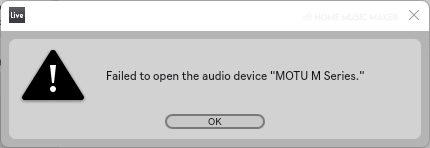
If you are trying to listen to your project but not hearing anything, check the top right of the screen for an icon that looks like this:
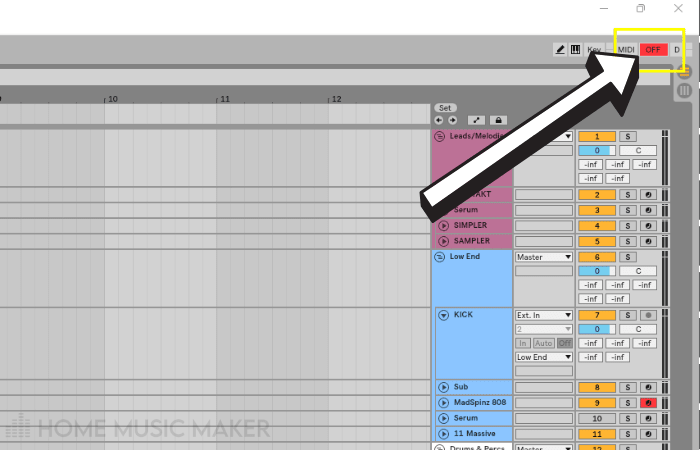
You may also see an error message at the bottom of the screen highlighted in orange:
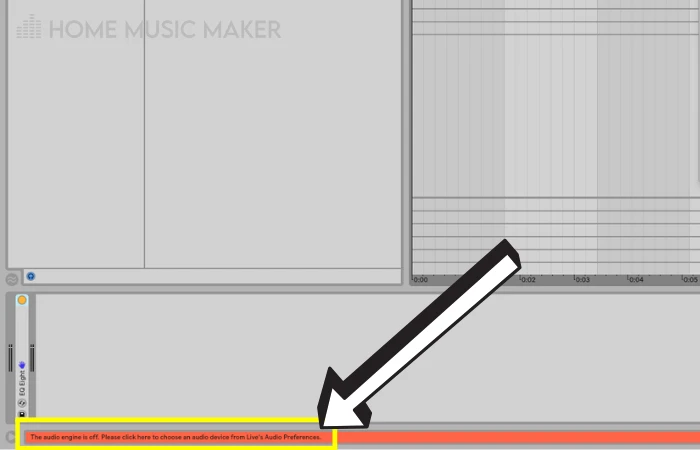
Now that you have confirmed the issue is the one I’m covering today let’s look at a few different ways to solve your problem.
Choosing The Correct Driver Type And Audio Device
To make sure you are trying to load the correct device, double-check Ableton’s preferences menu.
Click on ‘Options‘ in the top left of the screen.
Click ‘preferences‘ and then click on the ‘Audio‘ section.
Under driver type, select ‘ASIO’ or ‘ASIO4ALL‘.
Then select the correct audio device from the drop-down menu below.
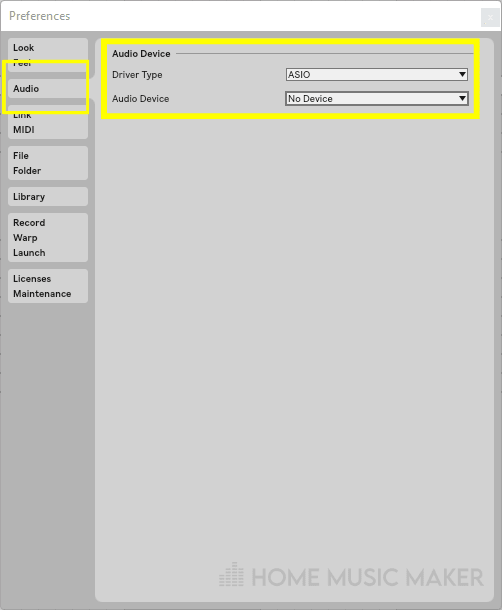
If you immediately receive an error message stating ‘failed to load audio device X,’ don’t worry. We have other solutions to run through.
You’ll want to return to this step after trying everything else to enable the correct audio device and driver type.
Now, let’s check that your audio drivers are up to date.
Updating Audio Drivers Via Device Manager
For Windows users, type “device manager” in the Windows search bar and navigate to ‘Sound, Video and Game Controllers.’
Right-click on the relevant audio device and select the option to update drivers. Now select ‘search automatically for driver updates.’
Updating Audio Drivers via The Manufacturers Website
Your audio device manufacturer will offer driver updates and downloads on their official website.
Check the model name of your device and look for the ‘Audio Drivers‘ or ‘Downloads‘ page on the relevant website.
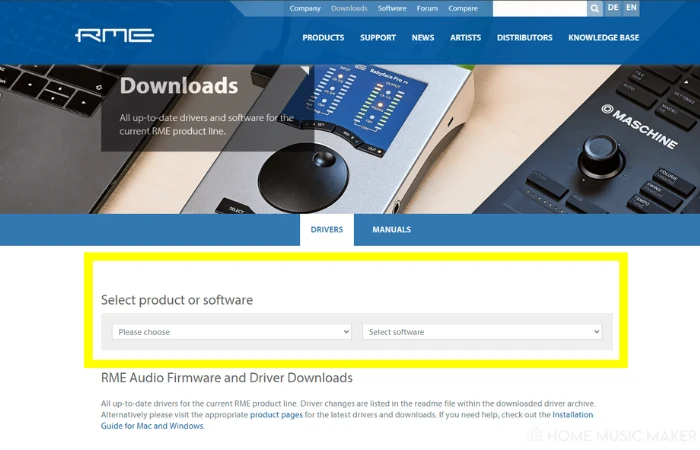
Sometimes Windows won’t be able to locate driver updates automatically, so it can be good to update them in this manner manually.
Make Sure Your Device Isn’t Being Used Elsewhere
Most audio devices take exclusive control over your audio output.
Trying to load your audio device in Ableton while it is already in use can cause some issues.
Check any other applications that you have running. If they are using your audio device as the output, change the output to the default option instead.
Now try reloading your audio device in Ableton.
If All Else Fails, Consider Rebooting Your PC and Relaunching Ableton
Sometimes the simplest solution can be the one that works.
You may find that if Ableton crashes, it can cause your audio driver to stop working. Rebooting your PC and relaunching Ableton can sometimes fix this issue.
Your audio device should now load as expected.
Why Has Ableton Failed To Open My Audio Device?
Ableton can fail to open an audio device for several reasons.
Your audio drivers might not be up to date. You could have the wrong driver type selected for the audio device in Ableton’s preferences menu. You might need to relaunch Ableton just to kick start the engine.
If another application is using your audio device, Ableton will struggle to load it. This is because most audio interfaces use ASIO, which takes over exclusive control of your audio output.
How Do I Add An Audio Device to Ableton?
You can add an audio device to Ableton by navigating to the options menu.
Click on ‘preferences’ and then locate the ‘audio tab.’
If you have an audio device connected to your computer, it will appear as an option in the drop-down menu.
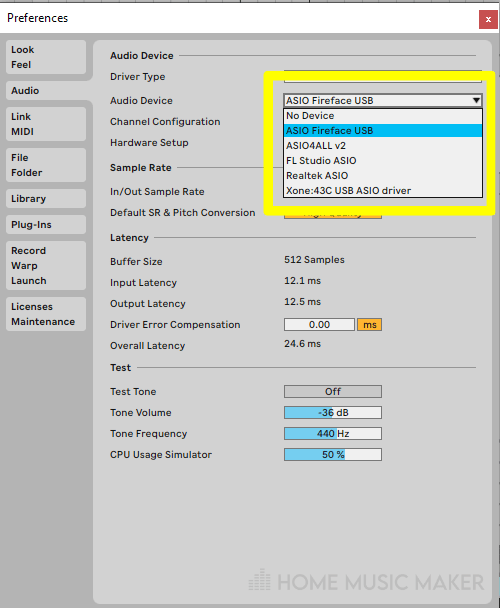
How Do I Change the Output Device in Ableton?
You can change the output device in Ableton by heading to the options menu and selecting ‘preferences.’
Click on the ‘Audio‘ section.
Here you will see the option to choose a different output device from a drop-down menu.
Do I Need An Interface for Ableton?
You don’t need an interface to use Ableton. However, it will increase the sound quality to that of a professional standard.
Using an audio interface will improve your listening experience.
Audio interfaces provide a broader range of frequencies. This can improve the process of balancing the sounds in your mix because you can hear a more precise representation of the frequencies in your track.
Although, this will rely on what quality of monitors or headphones you are using.
Check here for our top audio interfaces.
Related Questions
Does Asio4all Improve Sound Quality?
AsIO4ALL is an audio driver for Windows users. It’s a free alternative to the ASIO driver for people without external sound cards. It can help reduce audio latency and buffer sizes but does not increase audio quality.
Is Thunderbolt Better For Audio?
Thunderbolt is a connection type for USB cables and ports. Thunderbolt connections can improve data transfer speed, allow daisy-chaining devices, and have become the standard for Apple products over recent years. Although Thunderbolt offers many advantages, improving audio quality isn’t one of them.
Speed up your workflow – click here to make Ableton run faster.

 Want to connect with other music producers for help and guidance?
Want to connect with other music producers for help and guidance?