KEY TAKEAWAYS:
Locate the files associated with the plugin you want to remove. This location can be found within the preferences. Delete these files, and they will no longer appear in Ableton. If they are still there after restarting Ableton, press the sync button in the plugins section of Ableton.
Organizing Plugins In Ableton
With the massive amount of plugins, sometimes we have more than we need.
It can be challenging to know what to choose for a particular situation with all of these choices.
It may be time to remove some plugins so you can only have the ones you use.
In this article, I will show you how to remove plugins from your PC or Mac, then from Ableton’s plugin list. In addition, I will explain how to add, open, and use 3rd party plugins in Ableton.
How To Remove Plugins From Ableton
First, I will show you how to remove a plugin from your Windows or Mac system. We can specifically look at removing them from the plugins list on Ableton if this still needs to be achieved.
How To Remove Plugins From Ableton On Mac
Within Finder, go to the location Computer\Macintosh HD\Library\Audio\Plugins. Within here, there are three folders: VST, VST3, and Components.

Select the folder based on the plugin that you want to delete. If it’s a VST plugin, select that folder, and so on. The components folder is for any AU plugins you may have.
Locate the plugin you want to remove within the folder and delete it. Now your plugin is gone.
How To Remove Plugins From Ableton On PC
The first step to removing a plugin from Ableton is to remove it from your PC. To do this, go to the control panel and locate the plugin you want to remove.
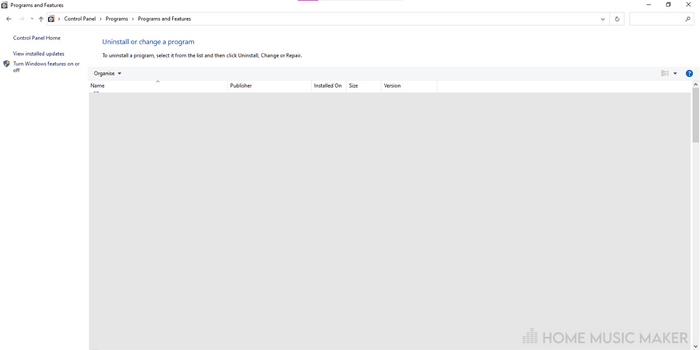
Click on this plugin in the list, and then press the uninstall button that appears. From here, you can follow the window to uninstall the plugin. This should remove all files that the plugin has on your computer.
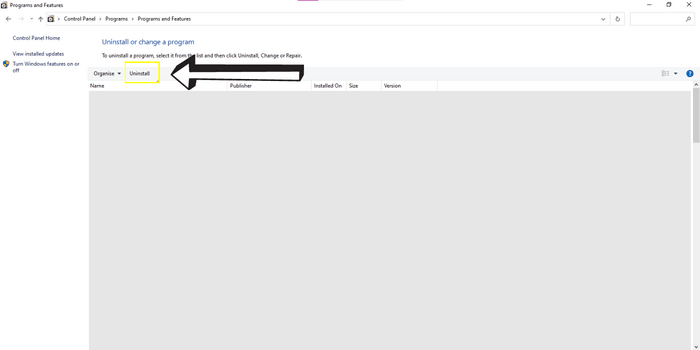
However, sometimes, the uninstaller doesn’t always remove all the files, including the .dll file in the plugin folder where Ableton accesses it.
After uninstalling, you won’t be able to click on the plugin and use it, but it could still be in your plugin list.
In that case, go to the folder where your plugins are stored. You can find this by going to preferences in Ableton (by clicking CTRL+,). In the plugins section of preferences, you can see the location of your plugin folders.
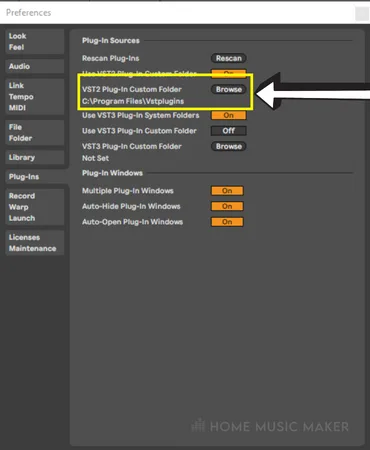
Go to this location in file explorer and find the files associated with the plugin. Proceed to delete them.
How To Remove Deleted Plugins From Ableton’s Plugin List
Usually, the previous steps will result in Ableton deleting the plugins from the plugin list once restarted. However, sometimes, they are still persistent.
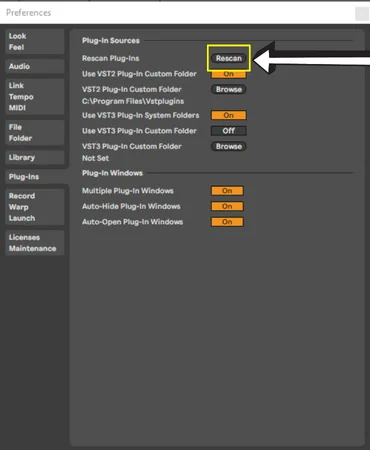
Go back to Ableton in the same part of preferences (CTRL+,/CMD+,), the plugins section, and press rescan at the top of the window.
This will cause Ableton to go through your plugins folders, reload your plugins, and remove any that it cannot find.
READ NEXT:
When restarting Ableton, are you finding that it won’t load up? Check out our fix on Ableton not opening.
How To Open Plugins In Ableton
Opening plugins is a much quicker and simpler process than deleting them. Once in Ableton, go to the left-hand sidebar. Click on the plugins tab to open up the plugins list.
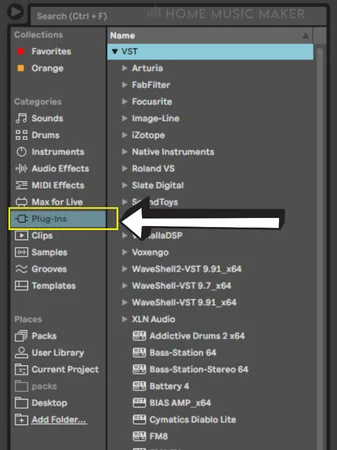
If you have VST and VST3 plugins, click on the one with the plugin you want to open. Locate your plugin within this list and drag it onto the right track.
How To Add Plugins Into Ableton
When installing the plugin, once you’ve downloaded it, ensure that the vst folder it will be installed into is the same one that Ableton uses.
Then, in Ableton, click the rescan button in the plugins section of preferences, the same as in the previous steps, to delete the plugin from Ableton.
This will then search for changes in the assigned plugin folder and add any new ones.
READ NEXT:
Want to add more plugins but can’t afford any? No worries, check out our review of the best free VST plugins for 2023.
How To Use Plugins In Ableton
Following from the how to open plugins section, go to the track where you’ve dragged in the plugin.
This will bring up the plugin user interface, which you can close by clicking the “x” button in the top right-hand corner of the plugin window.
To re-open the user interface, press the spanner button in the top right-hand corner of the plugin in the effects chain.
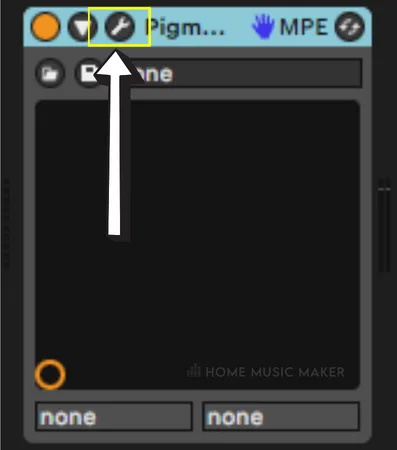
From here, you can adjust all parameters of the plugin. Unlike the stock plugins that come with Ableton, the interface of third-party plugins is usually much more stylized and larger.
I find them easier and more enjoyable to work with.
When you click on a parameter, if automation mode is enabled, you will see the parameter’s automation on the track. You can then write in automation for this parameter like any other Ableton effect.
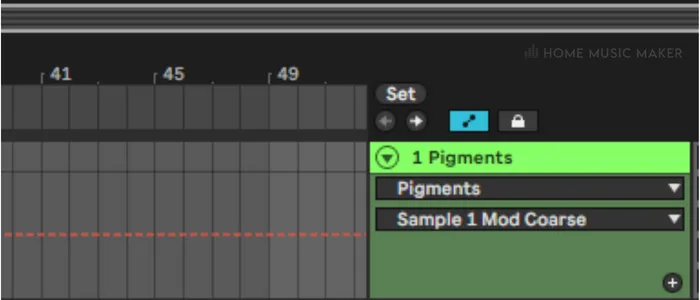
This is another critical aspect of using effects (and general music production), and it’s so easy to do with third-party plugins in Ableton.
Ableton is the best DAW for automation, especially compared to Pro Tools, FL Studio, and Logic Pro.
Related Questions
How Will It Work For Plugins That Reside In Your Own Folders?
Ableton will still be able to pick them up.
I have plugins in different folders to organize the files; otherwise, it’s a mess, and I’ve never had a problem with one not showing up in Ableton.
What Is The Difference Between VST And VSTi?
VST is for plugins that act as effects, such as modulation, distortion, etc. VSTi is for virtual instruments, such as synths, drums, etc.
Does Ableton Have Built-In Plugins?
Yes, and lots of them. There are 17 virtual instruments and 74 audio/MIDI effects.
What VST Plugins Can I Buy As An Ableton User?
Any plugin in the VST format can be added to Ableton Live, so you’re not limited.
Can You Use 3rd Party Plugins In Ableton Live Lite?
Absolutely. While Ableton Live Lite is limiting in a few ways, one thing that is not limited is the ability to use 3rd party plugins within this stripped-back version of the DAW.
READ NEXT:
With all this talk of plugins, you will need to know how to use audio effects racks. Luckily, we have a tutorial on unlocking the full potential of Ableton’s audio effect racks.

 Want to connect with other music producers for help and guidance?
Want to connect with other music producers for help and guidance?