KEY TAKEAWAYS:
Studio One crackles due to an overload in the CPU. For recording, this can be fixed by removing CPU-intensive plugins. For non-recording, such as mixing, this can be fixed by increasing the buffer size in the audio setup tab in the options menu.
Crackling Sound In Studio One
I remember the first time I heard that dreaded crackling in a DAW.
It’s the most frustrating sound because it’s only apparent once you know.
Luckily, it’s a quick fix, and once you’re done reading this, it won’t ever be an annoyance again.
In this article, we shall discuss why this sound, why popping happens, and, most importantly, how to fix it.
This guide is specific to Presonus Studio One. However, it translates to other DAWs like Pro Tools and FL Studio.

Why Is Studio One Crackling?
One thing I want you to remember from this article is the buffer size. Studio One is crackling because your buffer size is set too low for the session you’re running on the system you’re running it on.
You’re not giving your computer enough time to process this audio, so it’s having some problems. Think of the crackle as the computer saying, “Too much is going on for me to do in this short time.”
How To Stop Studio One Crackling – Step-By-Step Guide
Before we jump into the guide, it should be noted that there are two scenarios. One is for when you’re recording, and one is for when you’re not. We shall explore them both.
Recording
For recording, we want to prioritize having a short latency over having the plugins we want in the session. We can always add more plugins later in the non-recording stages. However, right now, we need to focus on recording.
Step 1
First, look through the session and try removing plugins that are CPU intensive. This will be the cause of your crackling.
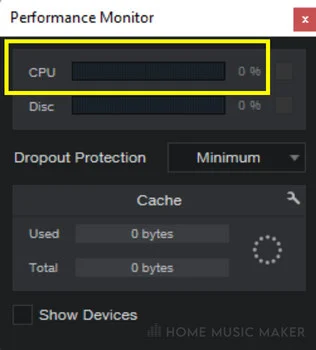
You can do this by deleting a plugin in the chain and checking the performance monitor in Studio One for the CPU load. On the other hand, you could google the plugins you’re using and include “CPU usage.”
Step 2
Now that you’ve identified the plugins causing the crackling, you can remove them or replace them with a similar plugin with a less demanding CPU requirement. I would save a version of the project before removing a plugin permanently so I can refer back to it later.
READ NEXT:
Typically stock plugins are less demanding on the CPU. To look specifically at the stock plugins in Studio One, check out our guide.
Not Recording
Here we shall prioritize the CPU-intensive plugins over low latency. We don’t need to worry about a delay in the recording, so we don’t need to compromise on the plugins we are using.
Step 1
Open options by pressing CTRL+,/CMD+, and click on the audio setup tab. Here we can adjust the audio setting that will remove the crackling.
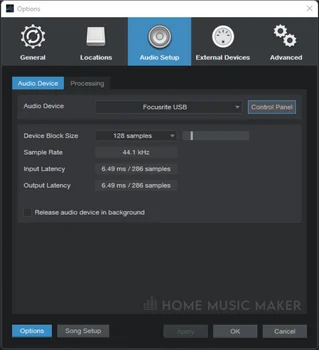
Step 2
Now you can change the buffer size. Depending on your audio interface, you can vary this directly in options or by using the control panel button next to the audio device drop-down menu.
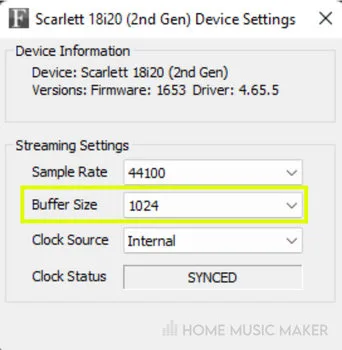
To change it directly in the options window, use the “Device Block Size” drop-down menu or the sliding parameter next to it. Using the control panel button, change the buffer size using the drop-down menu.
Change the buffer size to the highest number, usually 1024.
Step 3
Close options and press play. You should not hear crackling. If you do, your session must still be more relaxed for your current system. This means it’s either time for an upgrade in the computer or to compromise on the plugins you’re using.
Something I used to do on my old computer was regularly bounce stems with the plugins on the tracks to move on and build the song more without the crackling.
Just make sure to save lots of different versions so you can still access these initial stems with the effects still on the tracks.
READ NEXT:
You may need a new system if your computer isn’t handling Studio One even after this. Check out our guide on the best CPU for Studio One.
Why Is There A Popping Noise In Studio One?
Popping is more challenging to categorize definitively. So let’s look at the possible causes of this.
Faulty Cable
First, check your cables. Replace them with another and see if the pops continue. Not just the XLR cable connecting your microphone to your audio interface but every cable from the cables connecting a studio monitor to the interface to the USB cable.

If you’re using a USB hub, you should directly plug into a USB port on the computer.
Also, you may be hearing a crackling purely due to your headphones. Check the headphone cable to see if it’s detachable, or try another pair of headphones.
This is a quick test and a quick fix all in one.
No Pop Guard
The popping you hear may be your microphone clipping under the pressure of those harsh consonants. Use a pop guard to reduce this harshness.
Static Noise
Finally, it could be a static noise issue. This is typically more of a humming sound, but only rule it out once you’ve checked for it. This is usually caused by an audio cable being too close to a power cable and picking up that noise.
Try moving your cables, and invest in a better-balanced cable.
Check out our article on removing static noise from a Focusrite for a more in-depth look at static noise and your audio interface.
Related Questions
Does An Audio Interface Reduce Latency?
Absolutely. An audio interface is not only a way to have inputs and outputs for your computer to record and play music, but it is an external soundcard. The audio interface hardware and the corresponding software record audio with as little latency as possible.
It should be noted that the better the audio interface, the lower the latency is typical.
How Can I Check If My CPU Is Overloaded In Studio One?
Studio One has a feature called “Performance Monitor”. This allows you to see the CPU and hard drive usage within Studio One by percentage. This can be found by clicking on view and then on performance monitor.
Does An Audio Interface Reduce CPU Usage?
Not necessarily. Some audio interfaces have processors that will perform processing duties, so the CPU is in less demand. Other audio interfaces won’t affect CPU usage. However, some can increase CPU usage due to many things, such as connection types.
Do I Need To Upgrade My Computer?
Suppose you’re consistently running into problems when making music on your computer, such as crackling, crashing, etc. In that case, it’s time to consider an upgrade. There are things you can do to improve each situation. However, after a certain point, it is down to the power of your computer.
Will The Crackling Be In The Recording?
Typically, yes. If you’re hearing crackling while recording, then it’s very likely to be in the recording. However, if you only hear the crackling during playback, it won’t be in the recording.
READ NEXT:
This is one of many issues when using Studio One or any DAW. Check out our article on the record button not working in Studio One for a fix on another common one.

 Want to connect with other music producers for help and guidance?
Want to connect with other music producers for help and guidance?