If you cannot engage the record button in Studio One, the audio engine probably crashes. All you need to do is restart it by closing and opening Studio One or changing the buffer size. Alternatively, you can reassign your output channels to fix the issue.
Nothing frustrates me more than abandoning a recording session due to a technical problem.
If you happen to have a problem with Studio One record button not working, you’d be glad to know that there’s an easy fix.
Here’s how to fix the issue and keep your session going!
Why Is Studio One Record Button Not Working?
Most of the time, the problem lies in how your audio settings are configured.
Also, it usually occurs once you make a change in your audio driver settings.
Studio One gets “confused” about where to store recorded data or through which output to play audio for one reason or another.
At that point, all the main functions within a DAW freeze, and so does the record button.
Another common reason could be that some other application on your OS crashes or overtakes the audio engine. This, in turn, makes Studio One unable to operate properly.
Solution 1: Fix Your Audio Driver
Audio drivers are prone to crashing, especially when they get overloaded with tasks on busy projects. Luckily, all you need to do most of the time is just reset them. Here’s how to do it.
Head over to Studio One at the top of the project window and select Options.
Under Audio Setup, you’ll have the option to configure your audio driver. (1)
Click on the Control Panel to the right of the audio device column, and you’ll be prompted to a new window where you can tweak driver settings. (2)
To “reset” the audio driver, you need to change the buffer size. (3)
If your CPU is heavily loaded and you’re already on 2048 samples, switch the buffer size to any value and bring it back to the highest one.

This should reload the audio engine and remove all the minor “hiccups” in your audio system, and the record button should be fully functional.
If resetting the audio driver doesn’t solve the problem, it’s a good idea to either update the driver or do a clean install.
This means uninstalling all the previous versions and downloading the latest one from the verified website.
On rare occasions, the latest version of an audio driver may cause a problem.
If you’ve noticed that the problem with the record button began soon after you’ve updated the driver, try downloading a previous stable version and see if that solves the issue.
Solution 2: Close All Programs Before Opening Studio One
This solution closely ties with fixing audio drivers, but we tackle the problem from another angle.
Some audio drivers are built to work exclusively within a single program. So whenever you work with any software that uses audio (most of them do) beforehand, you’re restricting access for Studio One to perform as intended.
This doesn’t even have to apply to a specific program or app. Even your web browser is enough to cause trouble.
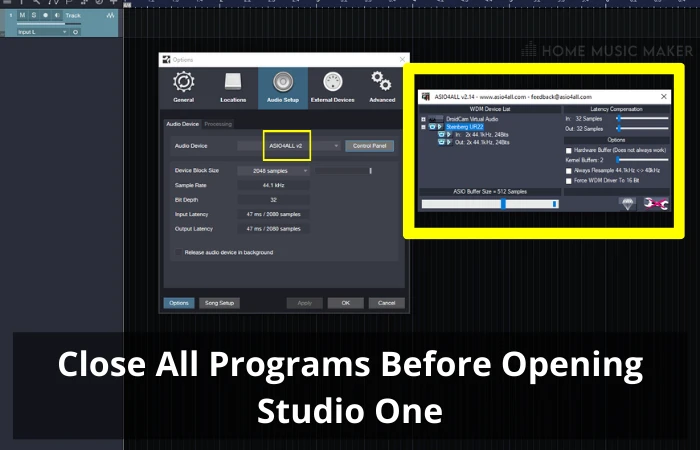
So if you’re using a driver that does this (ASIO4ALL is the most commonly used one), make sure to close all programs that could be in the way before opening Studio One.
Solution 3: Look For Problems Outside Of Studio One
This may seem counterintuitive, but sometimes the problem doesn’t lie within Studio One but in another app crashing the audio engine.
This most often happens if you run speaker correction software like Sonarworks that’s permanently enabled in your audio system.
If you use any similar program, close it and see if that solves the issue.
In Sonarworks user interface, you can go to Settings, and under Audio, click on Restart Audio Playback Engine.
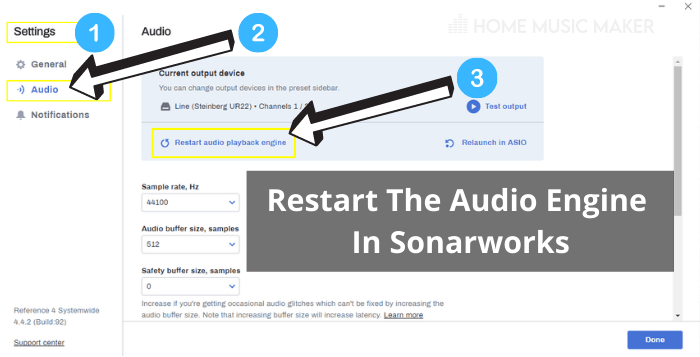
Another thing that happens quite a lot to Mac users is that their microphone is not allowed to record in Studio One.
Under System, Preferences go to Security and Privacy.
Then, under the Privacy tab, choose Microphone and make sure that the box next to Studio One is ticked.
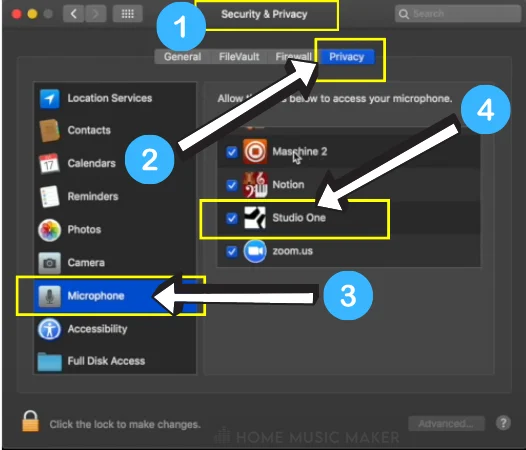
If that box was left empty, there’s a big chance it could be the problem with your record button not working.
Solution 4: Reconfigure Your Project Info
Whenever you open an old project, make sure that all the parameters from the project creation are still present in your system.
For example, you might have set your destination folder on an external device (hard drive).
If that drive is not present, Studio One won’t allow you to record since there’s no place it can store the recorded data.
Also, if you’ve had any significant hardware changes like a new audio interface, make sure to check if the output routing is correct.
If a new device hasn’t been recognized, all the outputs will be automatically disconnected.
To reconnect the outputs, go to Studio One>Options.
At the bottom left corner, choose Song Setup and Audio I/O Setup.
Here you’ll have the option to change your Input and Output settings.
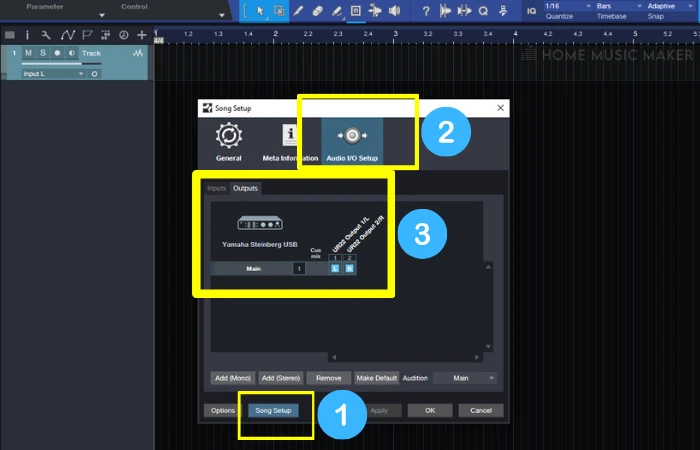
To reconnect and properly route your output channels.
Go to Outputs and make sure that both dark boxes have a blue glow that indicates that channels are assigned properly.
How Do You Record In Studio One?
If you’ve cleared all of the problems, you’re now ready to record some music.
Here’s how to easily do it in Studio One.
The process will slightly differ depending on whether you’re recording audio or MIDI, but a general principle is the same.
Once you add a new track by either clicking the + symbol or pressing T, make sure to arm record the track by clicking the dot found on the channel settings.
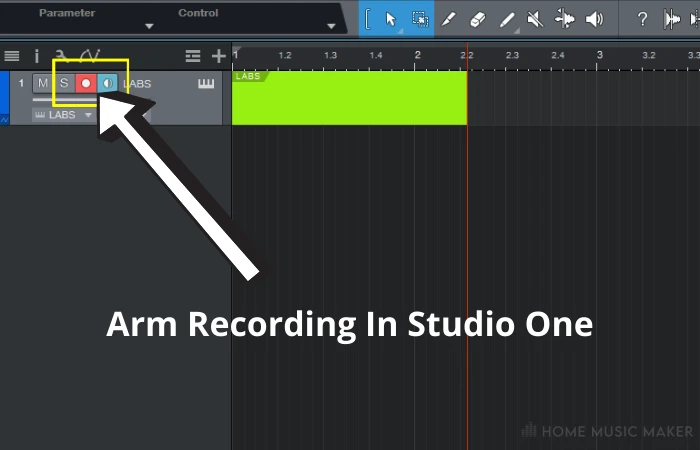
Once it turns red, you’re good to go.
All that’s left is to click the big record button at the bottom of a project window.
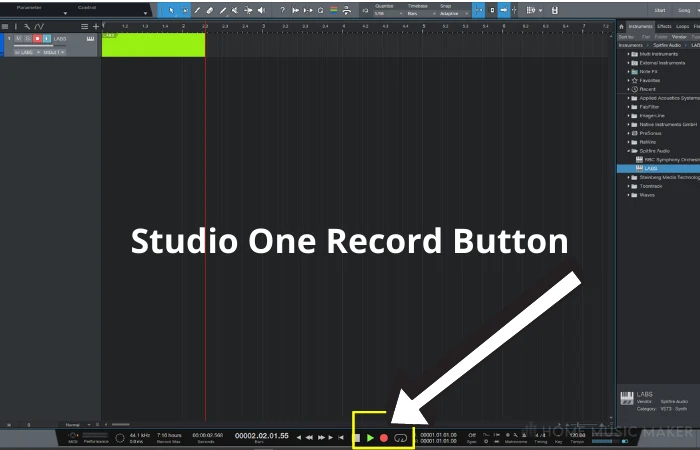
If you’re not recording audio (through the microphone or the line input), make sure to load a VST instrument by choosing one from the Browse menu and dropping it onto the track you’ve already created.
If you did not add any track beforehand, Studio One will create a new MIDI channel after you drop a virtual instrument in the empty project window.
Related Questions
I Can Engage the Record Button But Studio One Still Doesn’t Record. What’s the Problem?
If you can actually record audio events but get no reading on input activity, ensure that you’ve correctly routed the input section of your audio track. Go to input settings and ensure that the dark boxes are glowing blue. Also, make sure that the correct input has been selected if you have an audio interface with multiple channels.
What to Do if An Entire PC Freezes During Recording?
This is most likely a problem that does not have much to do with Studio One but rather your whole PC. It could be the case that the hard drive or RAM has malfunctioned. In any case, before diving into the big problems, it’s advisable to try replacing current audio drivers.
Why Do Your Recordings Come from One Speaker?
This most often occurs when you record mono signals (such as line input of electric guitar or any single mic recording) into a stereo track. To solve the problem, make sure that you load a mono track if you’re recording only one source at a time.
Another thing to watch out for is your panning. If you want to hear the signal from both speakers evenly, make sure that panning is set to the center.
I Get No Sound when Playing Recorded Audio. What Could Be the Issue?
This is most probably an output routing problem. Make sure that both of your stereo output channels are activated.
Final Words
The issue of not being able to record in Presonus Studio One is almost exclusively a software issue.
Luckily can be solved through standard procedures like replacing malfunctioning audio drivers or reconfiguring project info.
Do you want to learn more? Check this guide on why Studio One is not recording.

 Want to connect with other music producers for help and guidance?
Want to connect with other music producers for help and guidance?