Arming a track enables recording onto that track, whether audio or MIDI. Click the record arm button in the top right of the track with a filled-in circle in the middle. To hear yourself, click Auto or In on the track on the third row down of the second column in the track to allow monitoring.
Why Do I Need To Know How To Arm A Track?
Not being able to arm your track for recording is one of the most frustrating things.
You have a fantastic idea for a song, or maybe you’re at your first recording session for another artist. Yet, you cannot get going without this vital piece of information.
We have all been there.
I have had plenty of moments where I couldn’t arm my track, causing a delay in a recording session or even forgetting song ideas from it.
Once you can arm your track efficiently, you’ll be able to get going in seconds.
This article will take you step-by-step through how to arm your track, what to look out for if it’s not working, and how to fix these issues quickly.
What You Will Need
- Ableton Live (Lite, Intro, Standard, or Suite)
Where Is The Arm Button?
If you find that your track doesn’t have an arm button, it is most likely that this track doesn’t have an input assigned to it.
To the left of the track’s name, there will be a drop-down menu saying “No Input.” Click on this and select “Ext. In“.
Now in the drop-down menu below that has just appeared, select the input channel on your audio interface, or even another track, for that track to record audio from.
How To Arm A Track In Ableton
Step 1: If you are in session view, press Tab to go to Arrangement view.

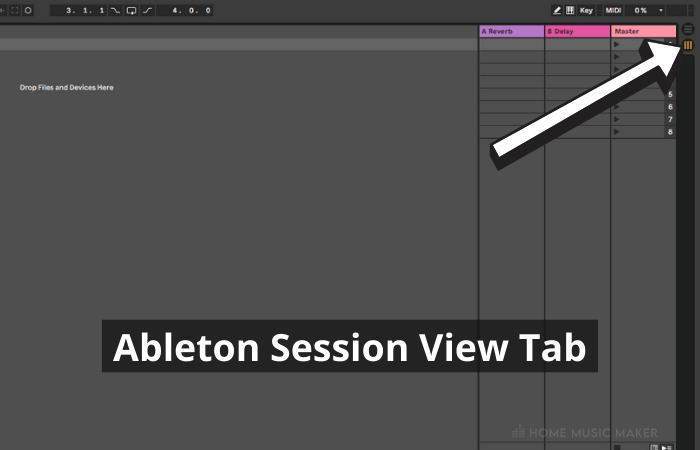
Trust me; recording is much easier this way.
Click here to see what’s different between Ableton’s arrangement and session view.
Step 2: Locate the track that you wish to record on.
Step 3: Click on the arm button.
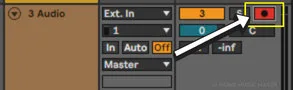
The button in the top right of the track with a filled-in circle in the middle.
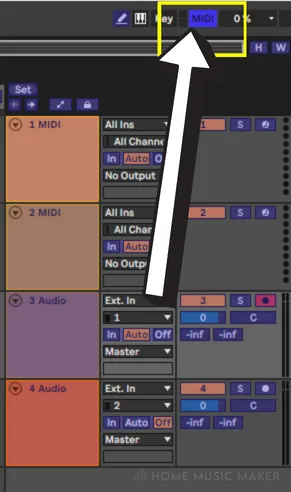
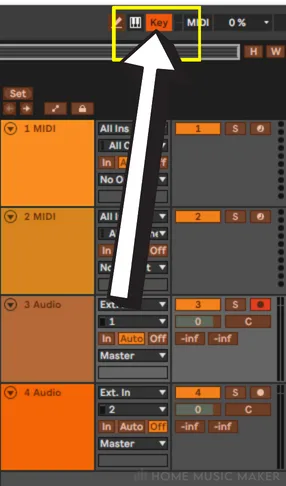
Now, when you press the record button, the audio will start recording onto the armed track.
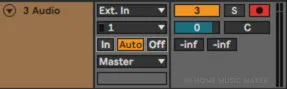
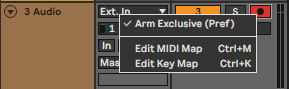
Turning Off Auto Arm On Selection
Auto arm is when the arm button is automatically turned on when you select a track. This can be useful for a quick workflow. Still, sometimes it can be a pain when you are recording and constantly recording onto other tracks.
To change this setting, you need to locate the file Options.txt.
In windows this file is in C:/Users/[Username]/AppData/Roaming/Ableton/Live x.x.x/Preferences and for MacOS it’s in /Users/[username]/Library/Preferences/Ableton/Live x.x.x
Live x.x.x is the version you are currently using.
Open the file and delete the line “-EnableArmOnSelect.” You will need to restart Ableton for this to take effect.
Why Is My Track Grey In Ableton?
This is also usually due to a MIDI or audio clip being played in session view.
In arrangement view, you can press F10, which will return to normal.
Another possibility is that the clip has been unintentionally deactivated or the audio file location has been changed.
If it’s the former, right-click the clip and select “Activate Clip.”
If the audio file is missing, a warning in the bottom bar of Ableton will appear in an orange banner. Double click this and use the right sidebar to search for the file in a specific directory or automatically search a directory.
Click here for a complete guide on activating offline samples in Ableton.
Related Questions
Can’t Hear The Track?
Check the automation on the track to see if the speaker button is turned off or the volume has been pulled down. In either case, if this automation is not intentional, right-click on the speaker button or volume and select “Delete Automation.”
Another possible reason is that a clip has been played in session view.
If this is the case in the arrangement view, you can press F10, and it will return to normal.
Can’t Play The Track?
Go to arrangement view and check the monitoring on your track. This is in the second column of the track and three rows down.
Change the monitoring from “In” to “Auto” or “Off.”
Why Is The Audio That I’m Recording Being Delayed?
This is due to the buffer size of your latency settings. To change this, open Preferences by going to Options and then Preferences at the bottom of the tab. Now click on Audio in the left-hand menu of the Preferences window and click on the button labeled “Hardware Setup.”
From here, you can change the buffer size. You’ll want a small buffer size for as little delay as possible. I personally use 128 as my recording buffer size.
Pro Tip: Change the buffer size to be larger if you hear crackles or your computer is struggling to keep up with adding more audio effects by lowering the load on your processor. This is usually at 1024 in my experience.
Why Is Ableton Not Recording Audio?
First, you’ll want to check that you are on an audio track, not a MIDI track, as you can’t record audio onto a midi track.
If your track is recording but not picking up your audio signal, then you are most likely using the wrong input selection on the track.
If it’s not recording at all, then this could be an issue with your audio interface, be it that it’s not correctly set up in Ableton or maybe not turned on (I know I’ve done that countless times).
How Do I Record Automation Onto A Specific Track?
Recording automation in real-time is a great way to give life to your tracks. You don’t need to arm the track on which you want to record automation. All you need to do is click the automation arm button, which is located two buttons to the right of the record button.
Is your Ableton running slow? Check out this guide on how to make Ableton run faster.

 Want to connect with other music producers for help and guidance?
Want to connect with other music producers for help and guidance?