One of the great mysteries for anyone involved in music production is when samples seem to inexplicably disappear from a Live set when using Ableton.
If this happens to you, do not fear.
In this article, I explain how to activate offline samples in Ableton, so you can rest easy, knowing your samples are safe and sound.
Step 1: Identify The Offline Sample
Imagine this: you sit down at your computer and eagerly open a Live set in a moment of inspiration. You know that you’re going to finally finish the song that you have been working on for months, and it is going to be a banger!
The Live set opens, and you discover on an instrument track that an audio sample of that instrument is showing as ‘Sample Offline (1).’
What does that even mean, you wonder?
Essentially, Ableton has lost track of the sound file.
If you look to the bottom of your DAW, it says that your “Media Files Are Missing (2)”.
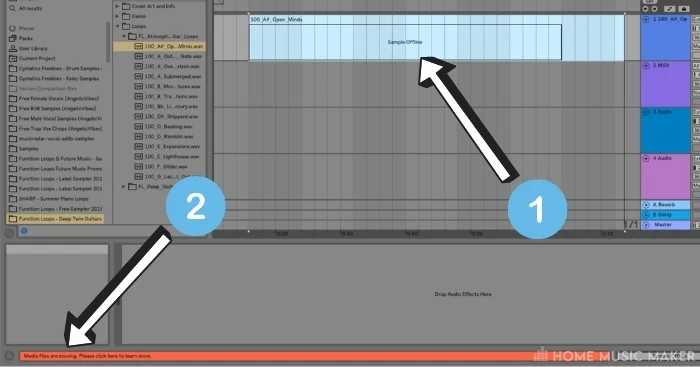
So how do we retrieve the audio file?
Step 2: Click On The Text In That Orange Bar
Ultimately, the audio file should still be in the project folder.
Left-click on the text (i.e., words) in the orange bar, where it says, ‘Please click here to learn more (1).’
Once you click on the text, a window will appear to the right of the screen.
Here you will find the name of the missing file and the location, which will appear as ‘Missing,’ (2) which isn’t very helpful…
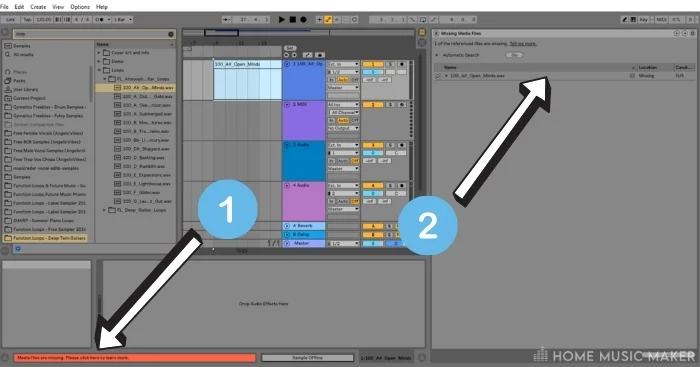
Step 3: Click On The Little Magnifying Glass
See that tiny little magnifying glass icon next to the file name?
Go ahead and left-click on it (1).
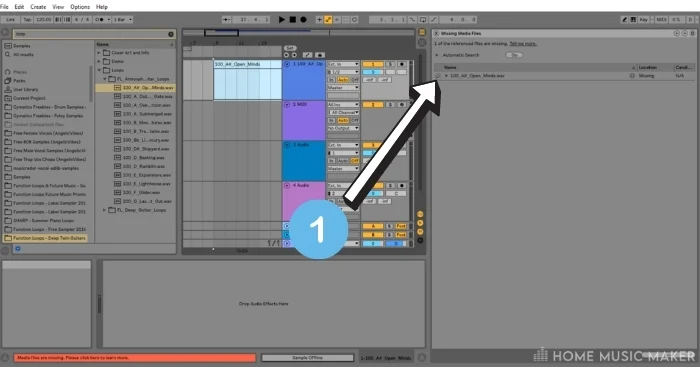
Once you have clicked on the magnifying glass, you will activate the Hot-Swap mode (2), which will appear on the left of your DAW.
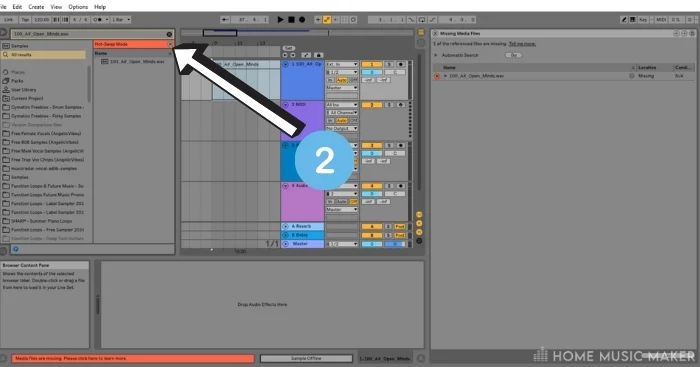
Here you should see the name of the missing file for your missing sound listed.
Step 4: Double-Click On The File In Hot-Swap Mode
Precisely as the header says, go ahead and double-left-click on the file name in the Hot Swap mode.
The next step is simple: double-left-click on the file name in the Hot Swap mode.
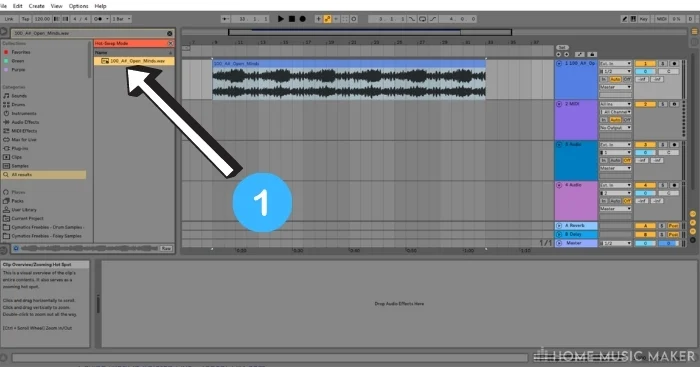
Once you have done that, the file will be uploaded to where it was initially before it mysteriously went missing.
That’s it. nice and simple!
FAQ – How To Activate Offline Samples In Ableton Live
What does it mean when a sample is offline on Ableton?
It means that the original file is missing. Follow the steps provided above to recover the missing file
How do you recover Ableton files?
Follow the steps here to recover a file in Ableton. However, if the previous actions do not help you recover the missing file, you may need to search for your sample on your hard drive. To do that, identify roughly where your sample folder is that Ableton is mapped to. That will be the folder where you copy your sample packs too. Search for the file name in that folder or its parent folder (if there is one). If that does not work, search more broadly on your computer or USB drive if attached until you find it, or download the sample again and put it somewhere you can find it. Then, in Ableton Live, scroll to the bottom of the packs’ files on the left side of the DAW to where it says ‘Add Folder’ – click on that, find the folder with your sample in it, then click Select Folder. This will migrate your sample into Ableton Live. Then, follow the steps above to recover the file or drag and drop the sample to the offline sample.
Where are your samples in Ableton?
It is wherever you download your samples to, i.e., the sample library. I find it helps to keep the sample library in the same directory as other Ableton folders, such as VSTs, etc. Make sure that it is clearly labeled as a sample library to make it easier to find.
Why do media files go missing in Ableton?
There are several possible reasons. You could have the sample stored on an external hard drive or USB dongle that has been disconnected or on a cloud platform when your internet connection has dropped out. Saving multiple Live sets in a set folder can cause this issue too.
How do you fix missing media in Ableton?
Follow the steps above or the points in the second FAQ, i.e., How do you recover Ableton files?
Ever seen the message that media files were missing?
Honestly, rarely. This is an issue that I have only really encountered when migrating files from a Live set to another computer or location, such as an external hard drive.
How do you replace missing files?
By using the Hot-Swap mode, as detailed in the steps above
If you’d like to learn some more, click here for a guide on how to trigger samples in Ableton.

 Want to connect with other music producers for help and guidance?
Want to connect with other music producers for help and guidance?