The ability to drag and drop files from your computer to Ableton is essential for music production. However, sometimes, you can’t drag and drop files from your computer’s file explorer into Ableton. To fix this, you need to ensure that neither the file explorer nor Ableton is running as administrator.
Dragging And Dropping In Ableton
Dragging and dropping files in Ableton is absolutely crucial. However, it can be infuriating when it doesn’t work!
But fear not…
Once you have followed this tutorial, you will learn how to change permissions in your file explorer so that you can drag and drop files into Ableton and make your music production experience a lot more intuitive and fun.
What You Will Need to Follow This Tutorial
- A computer installed with Ableton
- A MIDI and/or audio file to drag into either Arrangement or Session view
- The location of your Ableton Live installation
(In this instance, I am using a Windows computer simply because this is where I have Ableton installed at the moment. Still, the principles are the same for Mac iOS.)
STEP ONE: Locate Your Ableton Live Installation Directory.
Open File Explorer, then Program Data (please note that this is a hidden folder).
Navigate to a path like this one (or similar, this depends on where you have installed Ableton): C:\ProgramData\Ableton\Live [Current Live Version]\Program
Right-click the Ableton application and select Properties > Compatibility.
Make sure that “Run this program as an administrator” is disabled.
You are now ready to drag files from your computer into Ableton!
How Do I Drag And Drop In Ableton?
There are several options for dragging and dropping files in Ableton.
Drag And Drop The MIDI File From A Folder On Your Computer
This is a straightforward way of importing a MIDI file while working on a track. If you already have a MIDI track set up in your Ableton arrangement window, and you want to import another MIDI File directly into this track, complete the following:
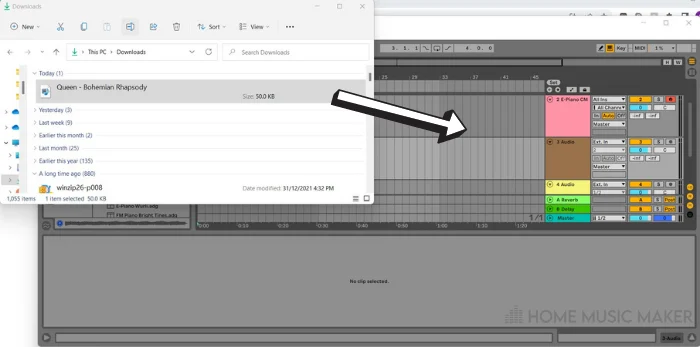
1. Open the folder on your computer where you stored the MIDI file.
2. Drag the MIDI file from the folder and drop it onto the MIDI track in Arrangement View or into the MIDI clip in Session view.
Easy!
Drag And Drop The MIDI File From The Ableton Browser Panel
Another means to drag and drop files into Ableton is from within Ableton. The only difference is that instead of dragging & dropping from a folder window on your computer, you are dragging and dropping from inside Ableton.
Ensure you have the browser panel opened (click View > Browser.)
- From the Ableton browser, navigate to the folder containing your MIDI files.
- Drag the MIDI file from the browser and drop it onto the MIDI track in the Arrangement view or onto the MIDI clip in the Session view.
That’s all there is to it!
Related Questions
How Do I Drag a WAV File in Ableton?
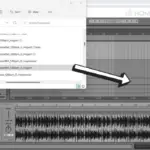
Dragging and dropping a WAV file is similar to dragging a MIDI from your computer to Ableton. The only difference is that you must drag the WAV into an audio track rather than a MIDI track.
1. Open the folder on your computer containing the WAV file.
2. Drag the WAV file from the folder and drop it onto an audio track in Arrangement or Session view.
Voila!
How Do I Reset My Ableton?
WARNING: Resetting Live will cause your template set to be deleted, and means you will need to reconfigure the following:
Audio and MIDI hardware
Any custom preferences you have articulated
Plug-in support
1. Close Ableton.
2. Open File Explorer in Windows.
3. Navigate to a path that looks like this, depending on where Ableton is installed. C:\Users\[username]\OneDrive\Documents\Ableton\Live.x.x.x\Preferences\.
4. Highlight the folder with the version name of Ableton you are using.
5. Delete Preferences.cfg, Template.als, and Undo.cfg (if available).
How Do I Troubleshoot Ableton?
There is an assortment of fixes to consider if you have problems with Ableton. The most obvious is to power off your computer, and all musical equipment connected to it and then power it back on. It may be that simple.
However, if the problem persists and Ableton is not responding and freezes, here is a checklist to help you out:
1. Check that all versions of software you are using are the latest. To check your Ableton version, in Windows, navigate to Help > About Live. For Mac, navigate to Live > About Live. Compare Live’s version number to that of your user account.
2. Ensure your computer’s operating system is up to date. If it is not, then update the operating system.
3. Check that all the drivers associated with your equipment, such as MIDI device drivers, audio interface drivers, etc., are the most current.
4. Ensure your computer is plugged into its power supply. Sometimes running your laptop on its battery means there is not enough power to run Ableton smoothly, and crashes can happen.
5. Check any VSTs, as some of these can cause DAWs to crash.
Lessen the load on your computer’s CPU. There are a couple of ways to do this. One is to freeze MIDI tracks. Freezing temporarily turns your MIDI track into an audio track, which will lessen your computer’s CPU load. Highlight the MIDI track, right-click it and select Freeze Track. The track color changes to blue, meaning it is now frozen. You can also permanently turn the track into audio by highlighting it, right-clicking, and selecting Flatten. This, too, will ease the work your CPU has to do and reduce the chances of an Ableton crash
Audio Import Drag and Drop Bug?
The fact that you cannot import audio through drag and drop is not a bug in Ableton. It’s an issue with permissions between Ableton (or any DAW, e.g., FL Studio or Pro Tools) and the File Explorer you are running. If you run one of these as an administrator, they cannot talk to each other, and the drag and drop functionality will not work. Follow the steps above to remedy this.
Are you looking to solve other problems? Check the following guide on how to fix Ableton saving issues.

 Want to connect with other music producers for help and guidance?
Want to connect with other music producers for help and guidance?