If you are having trouble importing media items into REAPER, there is either something wrong with the file you are trying to import, or it is an invalid file format. Although REAPER is compatible with a long list of file types, there are a few that it does not support.
Trouble Importing A Media Item In REAPER
What is incredible about the average modern DAW (Digital Audio Workstation) is that it allows music producers to work with many different media files such as audio, music, video, image, and MIDI.
However, there is nothing more frustrating than trying to import a file into your REAPER project only for REAPER to say, ‘REAPER Error: Could Not Import 1 of 1 Items!’.
In this step-by-step guide, I will walk you through how to import media items into REAPER.
REAPER Error Could Not Import 1 of 1 Items
Sometimes, you will get an error message in REAPER that says, ‘REAPER Error: Could Not Import 1 of 1 Items’.
This means that the file you are trying to import is either corrupt/not intact or an unsupported file format.
What You Will Need To Follow This Tutorial
Here is a list of what you will need to follow in this tutorial:
- REAPER DAW
- A file converter in some cases (very unlikely)
Step One – Troubleshoot
The first thing you will want to do if REAPER gives you the message, ‘REAPER Error: Could Not Import 1 of 1 Items!’ is some troubleshooting to figure out your problem.
Your problem could be either that the file you are trying to import has issues or is corrupt, or it could be that you are trying to import a file type that REAPER does not support.
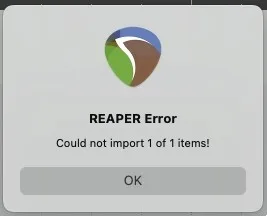
Step Two – Getting An Acceptable File
If your problem is that the file is corrupt or missing data, you will need to go back to the source where you received it and get an intact file.
This could mean emailing the person you’re collaborating with to get an acceptable media file, getting the desired file from a different source, or maybe even just re-downloading the file.
Step Three – Not Supported File Type
Another reason you could see this message is that REAPER does not support the file format.
Here is a link to a list of all supported file types in REAPER.
If your issue is that REAPER does not support the file type, you will need to either get a supported file format from the original source, whether that be a collaborator or a website, or use a file converter to change your file to a compatible format.
In some cases, you can also manually change the file extension of a media item to ‘fool’ REAPER and get the file accepted.
REAPER Could Not Import 1 of 1 Items MP4
If you are receiving an error message when trying to import an MP4 file. Chances are, you need to download VLC Player on your system.
MP4 is a video file type that REAPER does not technically accept. However, if you download and use the VLC Player, you can use most video file types in REAPER.
I have used the VLC Player on previous computers of mine and have been able to import MP4 files into REAPER with no issues.
How Do I Import Files Into REAPER?
There are a few ways that you can import files into REAPER.
You can either drag and drop files into REAPER or click Insert>Media file and select the file you want to import.
How Do I Import MP4 Into REAPER?
To import MP4 files into REAPER, you will want to download the VLC Player.
This is because REAPER does not technically support MP4 files, but the VLC Player will allow you to run all kinds of video files.
How To Import MP3 Into REAPER?
Importing an MP3 file into REAPER is very easy.
You can import an MP3 item into REAPER by dragging and dropping it or clicking Insert>Media file and then selecting the MP3 track you want to import.
What Audio Files Does REAPER Support
REAPER supports MP3, WAV, Vorbis, and many other audio file formats.
Here is a full list of the different file types that REAPER supports.
Related Questions
What Should I Do if An Artist/music Producer Sends Me an Incorrect or Unsupported File?
In my experience, the best way to solve an issue of an artist/producer sending an incorrect or unsupported file is to contact them again as soon as you can.
Although you could go through the process of trying to solve the problem yourself, using a file converter of some kind makes it easier to go directly to the collaborator to get the correct file format.
Even if it inconveniences or annoys the musician you are working with, the easiest way to solve an incorrect file problem is to contact the person who sent you the file.
What Are the Easiest file Types to Import Into REAPER?
In my opinion, the most accessible file types to import into REAPER are MP3 and WAV.
Although you can import dozens of different audio, music, video, image, and MIDI files into REAPER pretty easily, the file types that I never have trouble with are MP3 and WAV.
What File Types Can You Import Into REAPER?
REAPER allows you to import and work with many different types of media items.
Here is a link to a complete list of the supported file types in REAPER.
Are you looking to fix other issues? Check the following article on how to fix latency in REAPER.

 Want to connect with other music producers for help and guidance?
Want to connect with other music producers for help and guidance?