There are several reasons you may be unable to save in Ableton. These range from overextending your version of the DAW’s features, being out of space on your hard drive, or even your anti-virus program may be stopping you from saving.
Saving In Ableton
Saving your live set can be just as important as creating the work. After all, if you do not save it, did you even create it?
Philosophy aside, there are few things scarier in an Ableton user’s life than seeing “you are not allowed to save.”
In this article, we will dive into common causes of this issue and fixes to each one.
What You Will Need
You may need access to physical or cloud-based storage depending on the cause of the problem.
Why Won’t Ableton Save?

Not Using The Full Version Of Ableton
A common reason you may be unable to save is using Ableton Live Lite, or Ableton live intro.
While Live Lite does allow you to save if you have imported a file from someone who has live Suite or higher, if they are using features not included in Ableton lite, it will not allow you to save your file until you have deleted the elements not included in the free version.
You can also freeze tracks and move them to a new audio track that does not use the features that are exclusive to Live Suite.
You may also have to delete some tracks as Lite only allows you to have a maximum of eight audio and Midi tracks per file.
Anti-virus Programs Blocking Ableton
Occasionally, anti-virus programs may prevent you from saving your Ableton Files. These programs are designed to stop unwanted files from being created on your computer.
This issue can be solved by opening the anti-virus software you use and giving permission to Ableton to create new files.
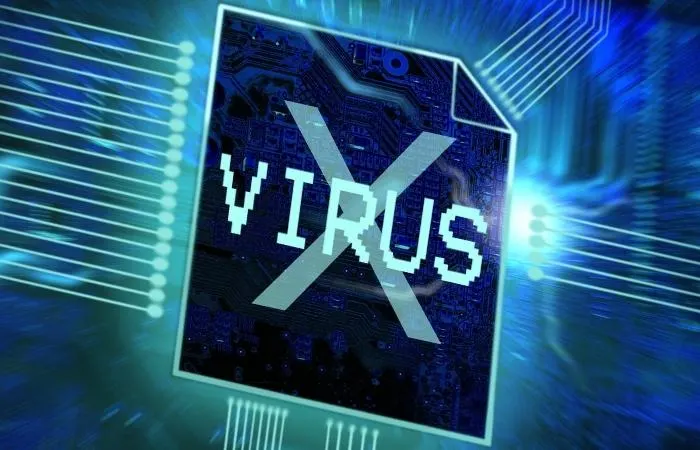
The exact procedure for this will be different depending on the anti-virus program you use.
If you have recently installed new virus protection, you may want to try saving a default Ableton Live set first to check to make sure you can save.
I have seen examples online of others losing progress on a file because they were unaware they would not be able to save it.
This problem can also pop up following an update to Ableton Live or the anti-virus program, so make sure you can save after updating either program!
Running Out Of Space
Another thing that may stop you from saving is being out of free space on your computer. This can be a scary prospect as you may need to restart your computer and risk losing your progress on your file to fix it.
Luckily, Ableton Live files themselves are relatively small. Instead, the contents of the files, such as audio tracks and samples, take up a lot of space.
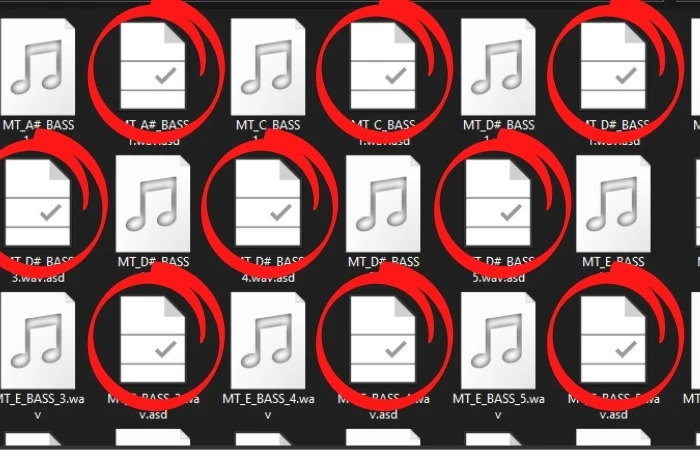
The first thing you should attempt to clear space is emptying your trash can. This may free up enough space for you to save your files.
If your trash can is empty, try filling it by deleting old files from your file directory (file explorer on Windows, Finder on Mac).
Once you have deleted enough files to make room for your new Live set, empty your trash can. Note that you must delete these files off of your computer, not just delete the files from your Live set. The files present in a given Live set should not impact the amount of space free on your computer.
If you cannot delete any files, you can use an external storage device and save your Ableton Live file directly to that.
This can be a bit risky as the connection between an external storage device is not as stable as an internal one. This can result in the corruption of the device if something goes wrong.
Additionally, you will only be able to access your saved content when the device is plugged in.
Improperly Naming Files In Ableton
Another thing that will prevent you from saving is if the file name you have input does not fit within Ableton’s file naming conventions. This means the file must be under 260 characters.
Can You Save On Ableton Free Trial?
You can save on the Ableton Free trial. However, only if the file does not exceed the features of Live Lite, such as under eight audio and MIDI channels and not using any effects that are not included in the software.
How Do I Save A File In Ableton?
You can save your Ableton file by hovering your cursor over the “file” menu in the top left of the screen.
A drop-down menu will give you the option to “save” or “save as.”
When you save a file for the first time, it will act the same regardless of whether you hit save or save as.
Additionally, you can hit “control S” on Mac or Windows to save.
How Do I Recover an Unsaved Ableton Session?
Unfortunately, you are unable to recover an unsaved Ableton live project. However, the audio track you recorded is not lost!
These are saved directly to the Ableton Project Folder, where they can be found under Samples -> Recorded.
Here you can also find samples you consolidated and reversed.
Where Does Ableton Collect And Save?
Collect and save is a helpful feature for when you want to transfer a Live set from one computer to another.
When you collect all and save, a new “collected” subfolder will be created within the project folder – this contains copies of all the sample files used in this set.
You can now transfer the entire project folder to a new computer. This includes any recorded audio tracks and samples used in creating VSTs.
What Are Ableton Temporary Files?
Ableton temporary files are created while a file is rendering. If you see one in your project folder, it is generated while the project renders.
Once your project has finished rendering, this file will be renamed with the title you gave it when you began your render.
Why Are My Ableton Samples Offline?
Ableton samples appear offline when the sample is not found in the part of the user library where Ableton thinks they are.
This may be because you have moved the sample file or because the file has been deleted.
If you have moved the sample, you can double click the missing sample file, open up “manage sample file” from here, click “set folder,” and find the new location. Finally, hit “search” and wait as the files are located.
Are you still having issues? Click here to find out how to force quit Ableton.

 Want to connect with other music producers for help and guidance?
Want to connect with other music producers for help and guidance?