KEY TAKEAWAYS:
Use the Places section in the left sidebar to locate the project folder you want to copy. You can drag and drop any tracks, groups, or even whole projects from there. They will load into your current project, with all the audio files, MIDI files, automation, and effects, on those tracks.
Transfering Files Within Ableton Projects
Seamlessly sharing audio files from one Ableton Live project to another is a tool I constantly use in music production.
Whether it’s for setting up one of my live performances or whether I need to record more tracks into an already CPU-intensive project. Utilizing this capability is the best way to maximize the potential of Ableton Live on your computer.
Most DAWs will have a file system to help transfer files, such as FL Studio or Studio One. However, in my experience Ableton has the best user interface for this application.
In this article, I will show you how to transfer files, clips, tracks, groups, and even entire projects in Ableton.
Can You Copy Clips And Files From Another Project In Ableton?
Absolutely! I do this all the time. I do this if I have a project in the mixing stage with too many plugins to record anything new without tons of latency. I create a new project, record the parts, then bring the clip into the original project.
This is so helpful for many reasons. On top of tracking without latency in a large project, you can also use this to bring elements from a demo you want to the fully recorded track.
You can do this with an audio clip or a MIDI clip.
READ NEXT:
Of course, this depends on what version of Ableton you use. For a further look into this, check out our article on the limitations of Ableton Live Lite.
How To Copy And Paste Parts From One Project To Another In Ableton?
Step 1: Add your main Ableton project folder (the one that contains all your projects) to the places section. Simply press “Add Folder...” in the “Places” section of the left sidebar, then browse to the desired folder.
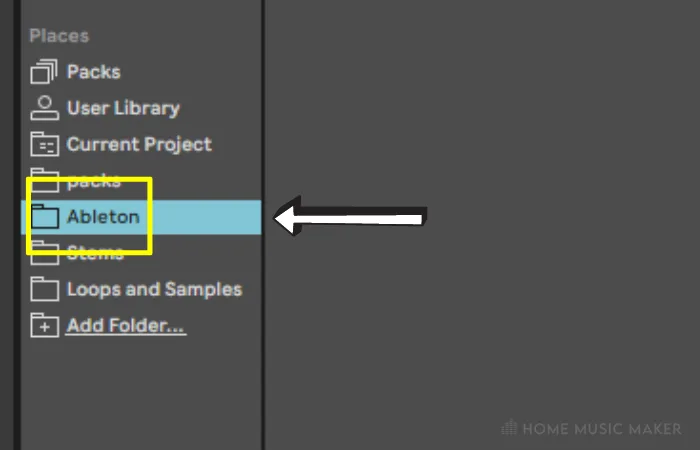
Step 2: We can access all the projects in the folder. You can then choose the project that you want to copy parts.
Click on the arrow button to the left of the project to open it. Then you can select the live set you wish to copy from.
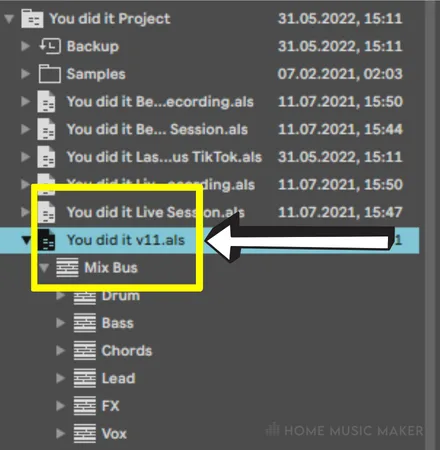
Step 3: Now, you can access all the tracks and parts within those tracks. I am choosing the part I want to copy, which I’ve highlighted in the image below.
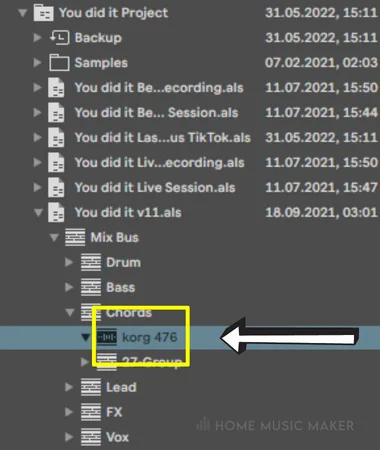
Step 4: All that’s left to do is to drag the part into the current live set in the arrangement view. Now you have the part, along with the track and any effects on the track.
If this part has multiple takes, it will copy over the take lanes. It even copies over any automation on the track.
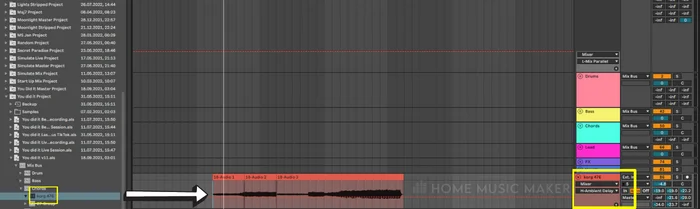
Sometimes, when you copy parts from one project to another, you may have some difficulties with greyed-out tracks.
READ NEXT:
To fix this, check out our article on why your tracks are greyed out in Ableton.
How To Copy A Group Of Tracks Between Ableton Projects
Copying a group of audio files from one live set to another is just as easy as copying a single MIDI track/audio track.
Before opening another project, go into the project with the tracks you want to copy and ensure they are in a group. It’s not a necessary step, but it is helpful.
Locate the project folder from which you want to copy a group of tracks and open it up, just like in the previous section. You can then drag the group, rather than a single track, into the project.
This will contain all the different types of Ableton project info from the tracks in the groups you need, such as an audio clip, MIDI clip, MIDI note, MIDI track, audio track, and even an automation curve.
If you choose not to group the tracks, you can highlight all the tracks you want to copy by clicking them while holding CTRL. Then you can drag those into the project.
How To Copy Effects From One Ableton Project File To Another
When you drag a track from one project folder to another, the effects on that track are copied too. However, if you want to copy the effects, we shall use an audio effect rack, i.e., an audio effect group.
First, let’s get all the effects we want to be copied onto the right track and adjusted accordingly.

Here I am using the example of a vocal track with autotune, chorus, EQ, de-esser, two saturation effects, and two compressors.
Now, press CTRL+G/CMD+G to group these effects into an audio effect rack.
Once in a group, press the floppy disk icon in the bottom left corner of the audio effect rack.
Doing this will allow you to save this effect rack.

To copy these effects into another project file, go to the folder where you saved the audio effect rack and drag it into the project.
By default, these are saved in the audio effects section of the left sidebar, under Utilities/Audio Effect Rack.
How To Merge Live Sets In Ableton
Merging live sets in Ableton is as simple as transferring files or tracks.
Open one of the projects that you wish to merge. Then locate the other project, just as we did for transferring files.
Open the project folder and choose the live set you want to integrate with the open project.
Click on this and drag it into the current project, and it will load in everything.
If you’re using effects on the master track and/or return tracks in one of the projects, then make sure to open the project with these first. Return tracks and master tracks do not transfer over.
How To Transfer Ableton Projects To Another Computer
Transferring an Ableton Project to another computer is also very easy.
Firstly, click the “Collect All And Save” option in the File menu.
What this does is collect all of the audio files that are used in the project and save them within the project folder.
The audio files may be elsewhere due to using services like Splice for a particular sound, where the samples are typically stored in their folder.

Now you can copy the project folder to a new computer with the same version of Ableton or higher, open it, and it’s good to go.
The main application I use this technique for is recording vocals into a CPU-heavy project.
Related Questions
How Do You Copy From One Project To Another In Ableton?
You can do this by using the places section in the left sidebar. You can add your folder containing your Ableton project folders and browse through them. You can drag and drop anything you want to copy into another project.
How Do You Copy An Effect From One Channel To Another In Ableton?
Click on the effect you want to copy while pressing CTRL/CMD. Then drag it to the track you wish to copy it into, all while holding CTRL/CMD. Let go of the click first, not CTRL/CMD, as without CTRL/CMD, it will move the effect, not copy it.
How Do You Copy And Paste Automation In Ableton?
Highlight the section of the automation lane that you want to copy. Then right-click and select copy. Click on the part of the grid in the right track that you want to copy this automation into, and then right-click and choose paste.
How Do You Drag Multiple Files In Ableton?
Highlight all the files you want to drag, including the head of each clip. Click on one of the clips, then hold and drag them to the desired place.
What Is The Shortcut In Ableton For Copying A Clip?
Once the clip is highlighted, press CTRL+C/CMD+C. To paste the clip, press CTRL+V/CMD+V.
READ NEXT:
If you’re doing the same, check out our simple guide on recording vocals in Ableton.

 Want to connect with other music producers for help and guidance?
Want to connect with other music producers for help and guidance?