Grayed-out tracks mean a clip was launched in session view and is still active. This won’t allow you to hear your tracks in arrangement view. At the top right corner of the arrangement view, there is an orange button called the back to arrangement button. Click this to solve the problem.
Grayed Out Ableton Tracks With No Sound
We have all been there when you can’t hear a thing in your session, and you can’t figure out why.
A typical reason for this is that the tracks are grayed out and are currently not being played. This is a common issue, but with a straightforward one-button solution.
Throughout this article, we will show you how to solve this, along with some other issues you may be having with Ableton playing back sound.
Why Are Tracks Grayed Out In Ableton?
Tracks are grayed out in Ableton when a clip is launched and still active in session view. Live behaves firstly based on session view rather than arrangement view.
This is applied to both a MIDI track and an audio track.

Unlike other audio software, such as Pro Tools, Fl Studio, and Studio One, Ableton has two different views that behave quite differently from each other.
Typically the session view is more for live performance. The arrangement view is best for producing entire songs.
How To Fix It
When the tracks are grayed out, an orange button with a play symbol and three horizontal lines will appear in the arrangement view. This is the back-to-arrangement button.
Click this, and your tracks will no longer be grayed out.
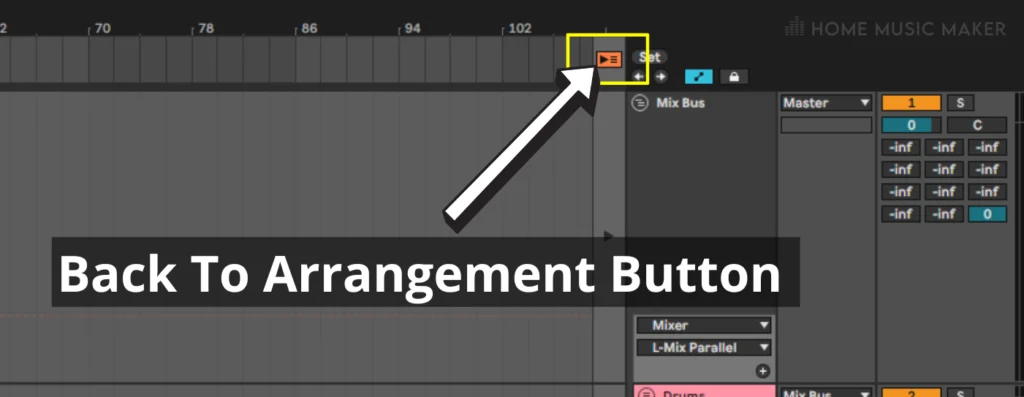
Why Are Arrangement Clips In Ableton Grayed Out?
There are a couple of reasons for this.
While in arrangement view, if your audio clip or MIDI clip is grayed out and says “Clip Deactivated” in the middle, your clip is deactivated. The sound won’t be played out of your audio output device.
This could be because of a change of location of the file associated with the clip; the audio file could be damaged, an external issue (such as your audio interface), or you could have deactivated the clip.
The other reason is when the audio clip says, “Sample Offline.”
This means that the location of the file is unknown by Ableton. Whether it’s been deleted or moved, Ableton can’t find it. Therefore, you can’t play that clip.
This can’t happen to a MIDI clip, as Ableton automatically saves it to the project folder even when loading in a MIDI file.
You can also get the “Sample Offline” situation within the drum rack.
How To Fix It
If your audio clip or MIDI clip is deactivated, then it’s as simple as right-clicking the clip and selecting activate clip.
In most cases, this should fix the issue. However, following the fix for when the sample is offline will do the trick if not.
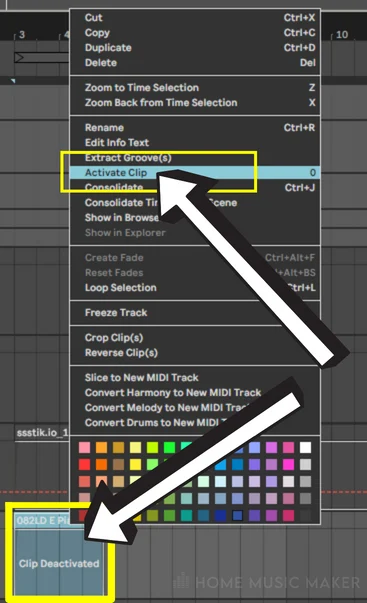
When a sample is offline, it means that the media files are missing. If you look down at the bottom bar of Ableton, it will be orange and state that media files are missing.
Click on this to bring up a sidebar titled “Missing Media Files.”
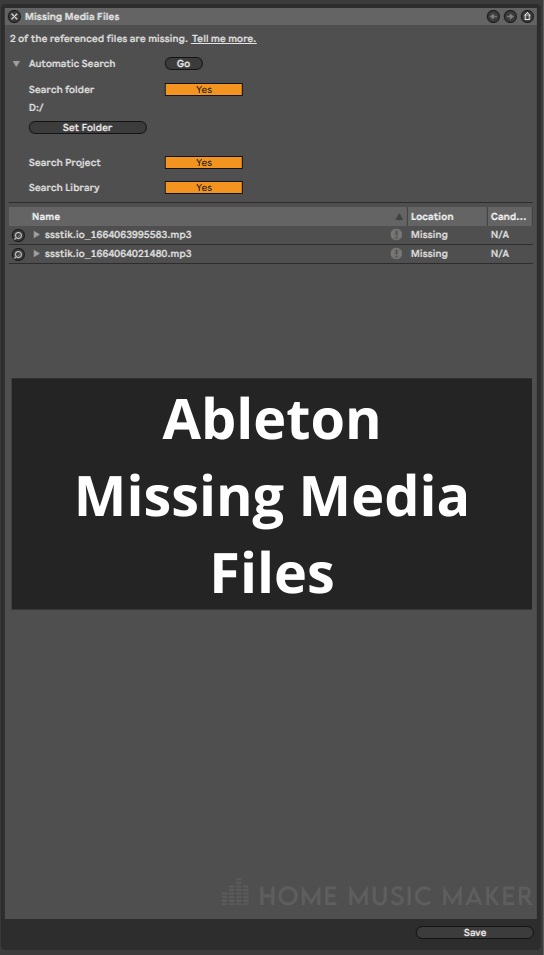
You can select the folder where the media files are and click on the automatic search.
If you know where these files are, then great. If not, no worries. Just set your search to the whole hard drive if you have to.
If the orange bar at the bottom doesn’t show, you can rectify this by going into clip view.
You can do this by double-clicking on the audio clip stating “Sample Offline.”
Then right-click on this message’s area and select “manage sample file.”
The same sidebar will show, allowing you to search for the audio file.
If you’re getting the “Sample Offline” message in the drum rack, right-click on the area where it says this.
Select “manage sample,” and it will show the sidebar to search for the audio file.
Why Is Ableton’s Automation Grayed Out?
Automation becomes grayed out when the automation on that track is disabled for that parameter of the effect. This can happen in two ways.
Firstly, if you manually right-click on the parameter and disable the automation.
Secondly, if you adjust the automated parameter without using the automation line.
Most of the time, it will be that you accidentally adjusted the parameter being automated when listening back.
I do it all the time!
Automating parameters is a fantastic way to bring your music production to life, so it’s hard not to keep changing it.
How To Fix It
To rectify this, right-click on the parameter whose automation you don’t want to be grayed out. Select re-enable automation.

This will make the automation line red again, affecting the track.
Why Are Sets In The Open Recent Set Menu Grayed Out?
This is an annoying one. It’s usually due to either the set being deleted or the set folder being moved. Either way, Ableton is saying it knows there was a set there but can no longer access it.
How To Fix It
If you accidentally deleted it, check the recycle bin; hopefully, it’s still there. Restore it; since it should be in the exact location, Ableton can find it.
You may need to restart Ableton to see the set again.
If you moved the location of the set folder, then open it up by locating the folder in the Ableton open window. Once it’s been opened from its new location, Ableton will put it in the open recent set menu, not grayed out.
Unfortunately, if you did delete it entirely, then there isn’t much that can be done. But recording your external instrument (such as a synth) or composing your song again will give you more practice. And hopefully, remind you to double-check the recycling bin!
Related Questions
How Do You Unmute A Track In Ableton?
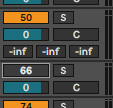
Ableton works a little differently from other music software. Instead of a mute button on a track, it has an on-and-off control for the track. This is the button with the track number on it above the volume bar.
If this button is yellow, it is on and, therefore, unmuted. If it’s gray, then it is off and therefore muted.
Where Is The Back To Arrangement Button Ableton?
The back button is located towards the top right corner of the arrangement view. It is just above the track heads but on the side of the grid. It is orange with a play symbol and three horizontal lines.
How Do You Change To Arrangement View In Ableton?
You can do this by pressing the tab button on your keyboard to toggle between the session and arrangement views.
There are also two buttons just below the CPU overload indication bar. The buttons are both three lines. The button with horizontal lines is for the arrangement view.
The button with the vertical lines is for the session view.
Check out the following article for more great guides, including fixing not being able to see the waveform in Ableton.

 Want to connect with other music producers for help and guidance?
Want to connect with other music producers for help and guidance?