Struggling to change BPM Ableton? The simplest way to change the BPM in Ableton is via the tempo bar in the top left corner of the Ableton interface. All you need to do is left-click on the BPM field, type in a new BPM value, and hit the Enter key.
You have started on your project in Ableton and realize you can’t change the BPM for your song.
If only you knew just how many ways there are to change the BPM in Ableton – this tutorial shows you how.
By reading and following this tutorial, you’ll learn the simplest of those and progress to the more complex ways to change BPM using Ableton’s Warp functionality and expand your music production knowledge.
What You Will Need to Follow This Tutorial
- A computer installed with Ableton Live
- A MIDI controller connected to your computer
Change BPM In Ableton Without Warping
There are also a couple more ways you can change the BPM of your tracks.
You can click in the BPM field and use the keyboard up and down arrows to adjust the BPM by 1.
Another alternative is to left-click the BPM value. Hold and drag the BPM value up or down with the mouse.

It’s all about your preferences.
Ableton also allows you to change the BPM at a more granular level if required.
If you need to increase or decrease the tempo by less than one beat per minute, hold down the SHIFT key while speeding up or slowing down the BPM by 0.1BPM.
To the left of the BPM field in the Ableton interface, you’ll see an icon that says Tap, where you can set your desired tempo yourself using mouse clicks.
To use the Tap function, you click the Tap icon at the speed at which you want your project to play with your mouse, and Ableton records the tempo.
It then deciphers the average BPM of four mouse clicks and displays this as a number in the BPM field.
Using Warp Mode To Change The Tempo In Ableton
You can alter the tempo of an audio clip in Ableton by using its warp and Segment BPM functions.
To do this, complete the following:
Step One: Open your audio clip
In Arrangement View, double-click the upper section of the audio track.
The clip displays as a waveform in the lower display and the clip’s properties are also displayed.
Note that you can achieve this from Session view by clicking the audio file anywhere.
Step Two: Activate Warp Mode
To switch on Warp mode, navigate to the left of the waveform, and click the Warp button.
When enabled, this turns orange.
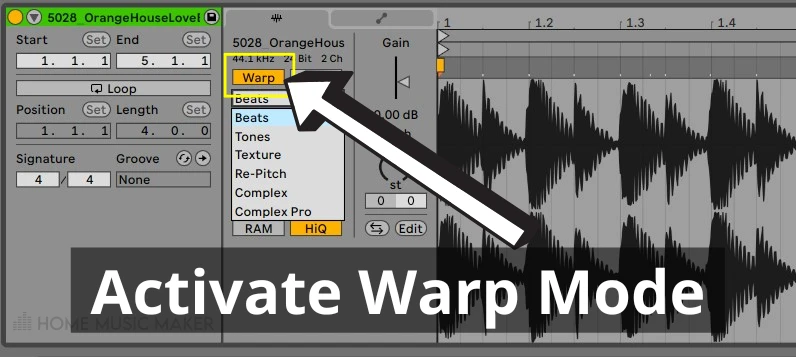
Click the drop-down list immediately below the Warp button, and select the Warp mode most appropriate for the sample.
In this case, select Beats.
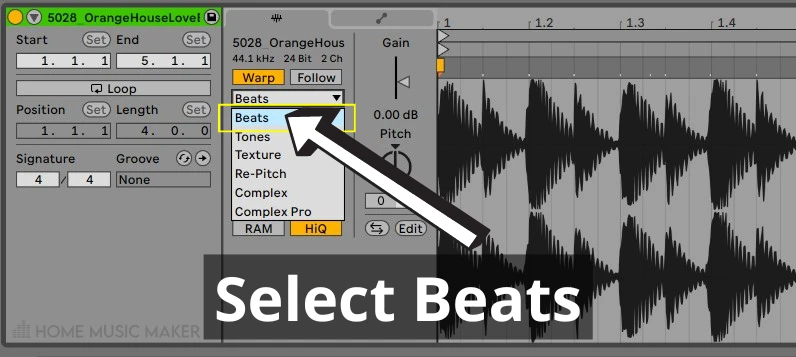
Live then estimates the sample tempo and displays it in the BPM field.
You can adjust this by simply clicking in the BPM field and typing the BPM value at the speed at which you want the sample to play.
Ableton does not allow you to adjust the tempo of a MIDI clip. It allows you to stretch out or shorten the values of MIDI notes. For example, from a quarter note to eighth notes. But the master tempo of the track sets the tempo.
You can, however, achieve tempo change while your track plays by using Ableton’s tempo automation feature.
How Do You Turn Off Warp Mode In Ableton?
Follow steps one and two of the procedure above, and click the Warp button.
This will turn from orange to gray, indicating that Warp Mode has been deactivated.
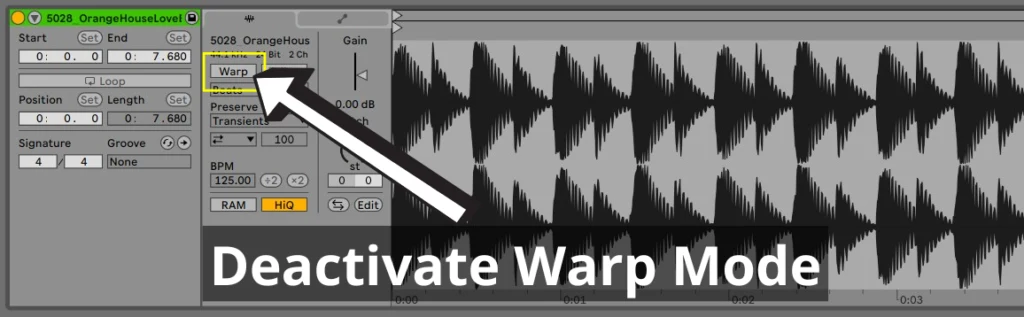
Related Questions
How Do You Stretch and Shrink Note Values In MIDI?
Open a MIDI track in Ableton’s Arrangement or Session view.
In the Arrangement view, double-click the MIDI track in the upper area of the interface. It opens in the Piano Roll view at the bottom of the interface.
In Session view, click anywhere in the MIDI track.
Navigate to the piano roll, and highlight the note on which you want to increase or decrease the note value.
If you are adjusting all notes, press CTRL + A (Win) or CMD + A (Mac).
A stretch marker is displayed above the selected notes. This allows you to change the value of the beat of the notes you have chosen.
Disable the grid temporarily by holding down the CTRL key (Win) or CMD (Mac).
Hold down the SHIFT key and use the marker to increase or decrease the note values of your MIDI notes.
How Can You Slow Down BPM?
Navigate to the top left corner of the Ableton interface, and click on the BPM field. If your tempo is, say, 126 BPM, type in a value less than this to slow down your BPM.
Can You Change BPM Mid-Song Ableton?
You can only change BPM mid-song in Ableton if you use tempo automation. You will need to navigate to the master track to do this, specify that you wish to change the song tempo, and then create points on a red line in the automation lane to do this. This allows you to either increase or decrease the tempo value at a rate specified by you.
How Do I Find the BPM in Ableton?
It’s easy to find the BPM in Ableton. To do this, open the application. From either Session or Arrangement view, navigate to the top left corner of the interface, where you’ll see the number 120.00 in one of the fields. This is the BPM for your project, and you can change it by clicking in the field and typing the different tempo you want for your project.
Want to take this to the next level? Check out this guide on automating tempo in Ableton.

 Want to connect with other music producers for help and guidance?
Want to connect with other music producers for help and guidance?