You will need to use a firewall to stop Ableton from connecting to the internet. This allows you to block the internet from being connected to any program. Within Ableton, you can turn off automatic updates and the ability to send user data.
Ableton And The Internet
It can be frustrating when trying to stop Ableton from connecting to the internet; there is no specific setting for this in the preferences.
This article will show you how to use a firewall to block and unblock internet access to Ableton, turn off specific settings in Ableton, and authorize Ableton offline.
The technique shown below can be used to block the internet to any program.
Let’s do this!
How Do I Prevent Ableton From Accessing The Internet?
To block Ableton from the internet, you must use Windows Firewall in System Preferences.
You can’t block it from within Ableton. This will be discussed in the next section, though there are a couple of things you can do within Ableton.
If you want to block Ableton from accessing the internet because you don’t want automatic updates or your usage data to be sent, then there is a fix.
Go to preferences by pressing CTRL+,/CMD+.
Under the tab “Licences/Maintenance,” you can turn off automatic updates and block the ability to send usage data.
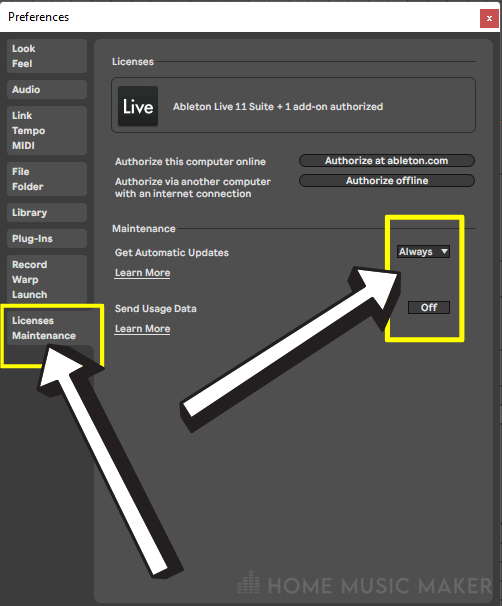
How To Block Ableton Live In Windows Firewall?
The following steps on blocking internet access for Ableton Live can be applied for both a wired and a wireless connection.
First, search for “Windows Firewall” in the search bar on your taskbar.
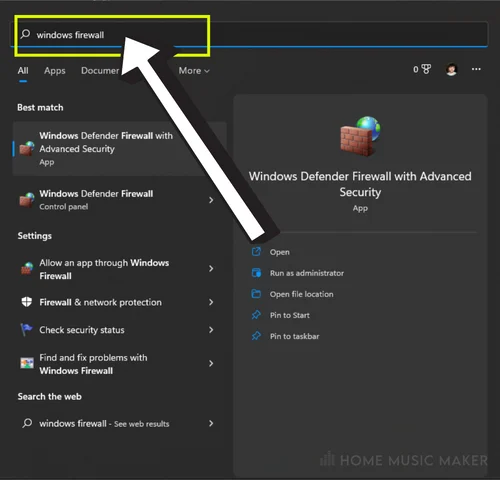
Click on this, and you will see the following window.
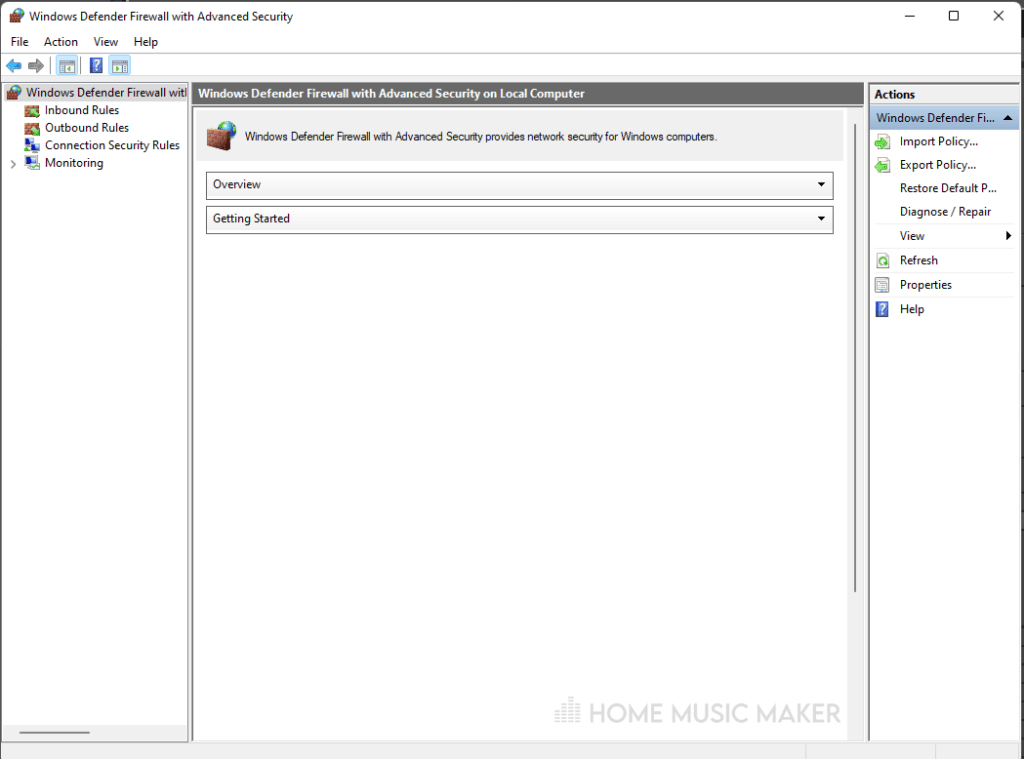
The next step will depend on precisely what you want to block Ableton Live from doing.
If you want to stop incoming connections from accessing Ableton, you will click on inbound rules in the sidebar.
You’ll need to click on outbound rules to stop outgoing connections from sending data out of Ableton.
The following steps will work for creating both a new inbound rule and an outbound rule.
First, click on “New Rule…” in the right-hand sidebar. The window shown below will pop up.
Select Program and then click next.
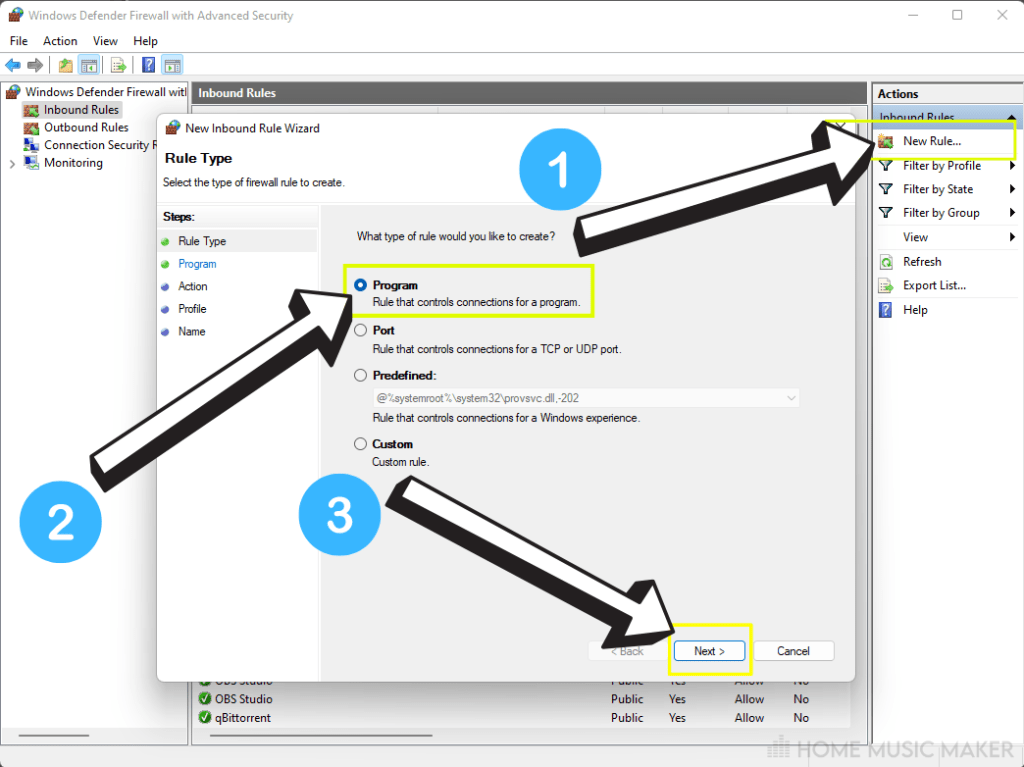
(5.RuleProgramPath.png)
You will need to find where your Ableton .exe file. For me, this is in C:/ProgramData/Ableton/Live 11 Suite/Program. Once you’ve got your program path, click next.
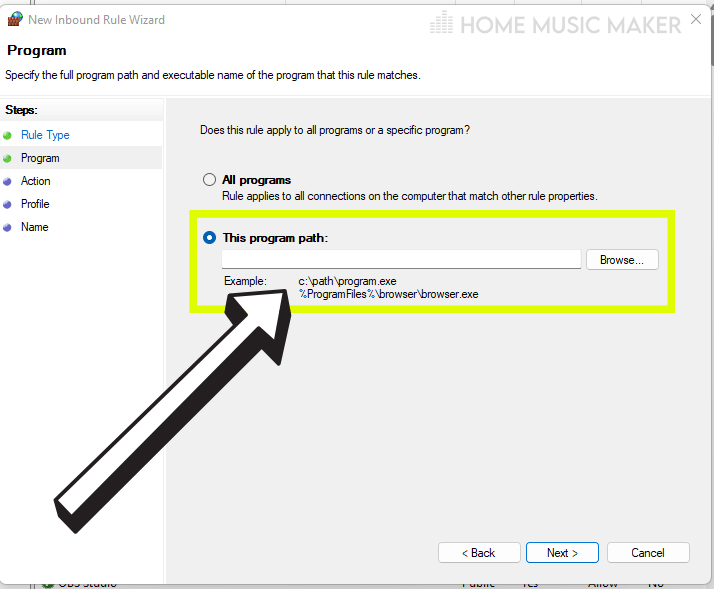
Now it’s time to decide on what action you want.
You can either:
- Allow the connection
- Allow the connection if it’s secure
- Block the connection
For this section, we want to block the connection.
Click on it and then click next.
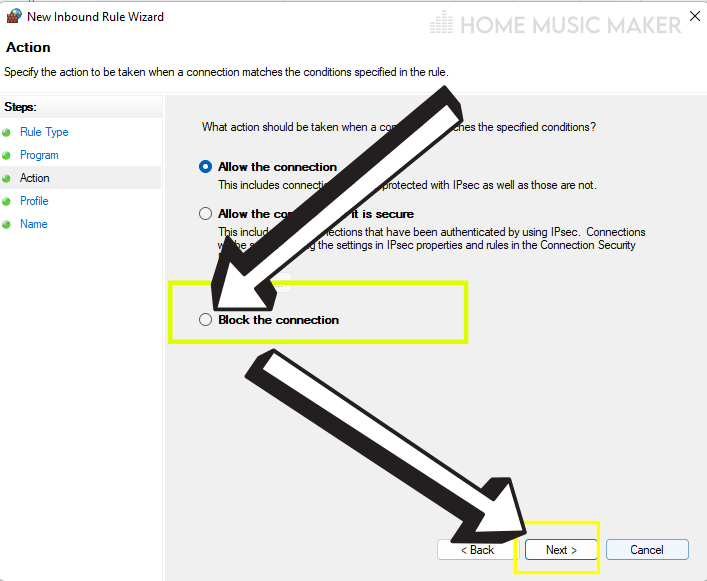
(7.RuleProfile.png)
You can decide where you want this rule to apply.
You can apply it to any combination of domain, private and public networks.
Once you’ve selected what you want, click next.
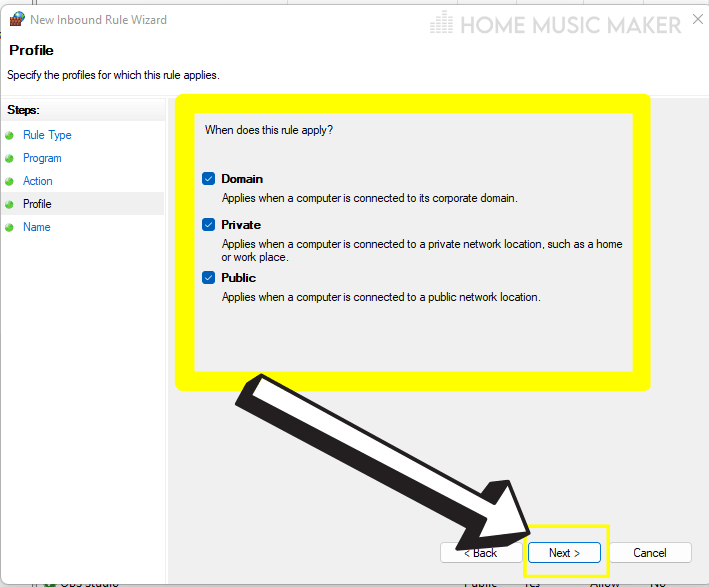
Finally, you can name this rule and leave a description if you choose to.
Once you’re happy with this, click finish, and your new rule will be created.
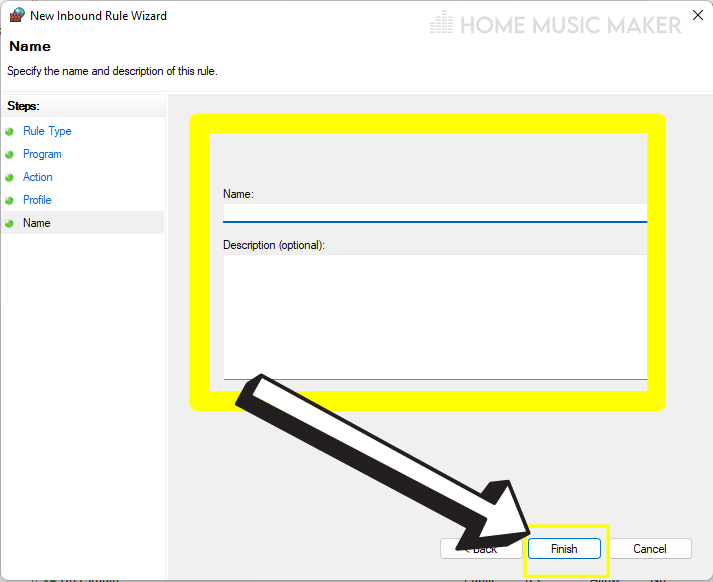
This same process can be repeated to block other software and plugins that you don’t want to access the internet, such as a virtual instrument or an audio interface software.
When using other digital audio workstations, such as Pro Tools, Logic Pro, and Fl Studio, you can block the internet access on these programs the same way.
How Do You Stop Ableton From Connecting To The Internet On A Mac?
Go to the Apple menu, select System Preferences, then Security & Privacy. You can click the Firewall option from here and then turn it on.
Now you can set access rights for different apps. Click on the Firewall Options button and then click the Add button.
You can now select Ableton and block the internet connection here.
How Do I Unblock Ableton Live In Windows Firewall?
Where before, it was maybe beneficial to block internet access in Ableton Live; now, with newer features like Ableton Link, you may want to reconsider.
To unblock Ableton Live, first, locate the rule blocking it. This is my example.

Right-click on this rule and select properties.
You can select the action at the bottom of this window before the OK button.
Simply change this to “Allow the connection,” and now Ableton Live is unblocked.

How To Authorize Ableton Live Offline?
When you open up Ableton, if you haven’t authorized it already, chances are you will be greeted with a window asking to authorize your software at the start.
If you select the option “No Internet on this computer,” you will be taken to the next step.
If this window doesn’t appear, don’t worry. This is how to bring it up.
On the same “Licences/Maintenance” tab in the preferences, you should be able to see a button saying “Authorize offline.”
This allows you to authorize Ableton on another computer with an internet connection.
Click this button to see the instructions and what you need.
You will need an external storage device, a computer with an internet connection, your Ableton serial number, and your hardware code.
Your hardware code will be in the window that appears, so make a note.
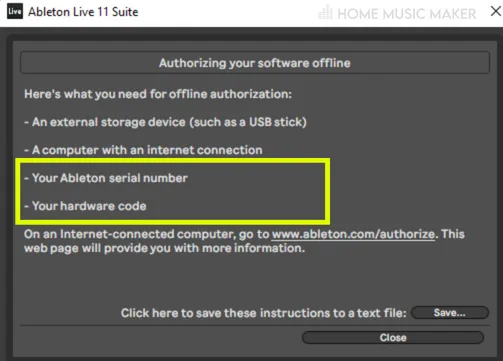
By clicking on the link that appears in this window, you will be taken to Ableton’s website and be asked to log in.
Since you’re authorizing your software online, note the link “www.ableton.com/authorize” for when you are at a computer with an internet connection.
Now you will be presented with the option of which Live license you want to use from the list.
Select the correct one and click offline authorization.
Enter your hardware code into this and click the download button.
This will generate an authorization file for the computer linked to that hardware code.
Put this file onto your storage device if you’re on a different computer.
On the computer with the version of Ableton Live that you want to authorize offline, open up Ableton Live.
Drag the authorization file into the “Licences/Maintenance” tab in preferences.
Congratulations, you have now successfully authorized Ableton Live on your computer!
Related Questions
Can You Use Ableton Without WIFI?
Once Ableton Live is authorized on your computer, you don’t need the internet to use it.
How Does Link Interact With Tempo Automation Written In A Live Set?
If a tempo change is sent via a Link session, it overrides any existing tempo automation written in a Live set.
How Many Applications Can Be Connected Using Link?
There is no maximum number of Live sets or applications that can be connected via Link. Some apps can lose connections in a crowded network, but this would require a large number of Link users.
Check out the following troubleshooting guide if your Ableton won’t open.

 Want to connect with other music producers for help and guidance?
Want to connect with other music producers for help and guidance?