Crackling happens when the CPU load is too high for your computer setup. You don’t want to decrease your buffer size, resulting in delay. Instead, get rid of the plugins that are CPU intensive during recording. An example of a CPU-intensive plugin is reverb and some tape emulations.
REAPER And Crackling
This issue used to drive me crazy! I even bought new gear to fix this problem, and it didn’t go away.
You’re unsure whether it’s your equipment or your software, either way, it’s stopping your creative process!
Not to fear; we’ve got you sorted. You won’t have to go through the trials and tribulations that others do in finding the solution to this problem.
In this article, we will look at all the possible reasons why your audio is crackling and, more importantly, how to fix it.
How To Get Rid Of Crackling When Recording Audio In REAPER
A crackling sound within REAPER is caused by the CPU being overloaded.
This happens when your processing power is pushed past what it can handle. Whether through a particular plugin, a large number of plugins, or too low of buffer size, it all relates to your CPU load.
This isn’t unique to REAPER either. Other digital audio workstations, such as Pro Tools, Fl Studio, Studio One, and Adobe Audition, are the same.
So now that we know the possible causes of the crackling, we can fix it.
You don’t want to increase your buffer size when you’re recording, and you hear crackling or clicks. By increasing the size of the buffer, you will cause latency while recording.
Instead, look at the plugins you’re running in the REAPER session. It’s not just about the plugins on that track; it’s about every plugin.
A lot of the time, I hear crackling and pops when I have forgotten about a specific mastering plugin on my master track. It’s just too much for my CPU to handle.
So check everything. Take off effects to test if it helps.
How To Fix REAPER Delay When Recording
If you are experiencing delay while recording, it is due to the buffer setting.
In REAPER, this is called the block size.
To adjust the buffer, you need to go into the audio settings.
Click on options, and then at the bottom, click preferences.
You should automatically be taken to the device tab, but if not, select that in the left-hand sidebar.
Within the audio device settings, you can adjust the buffer size.
Depending on your audio driver, you can either change the buffer size by changing the block size, or you can go into the configuration of the audio driver and change it there.
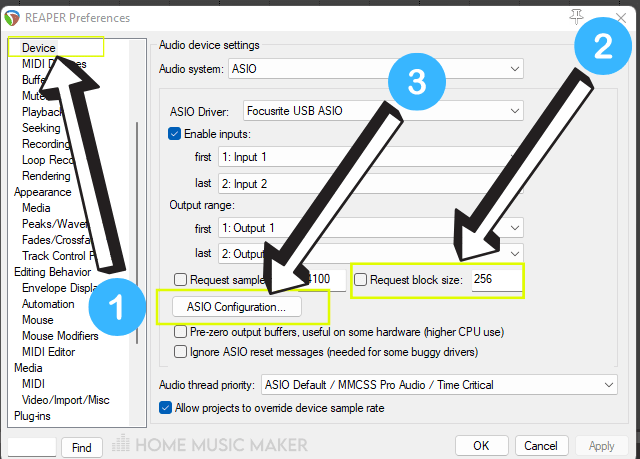
I use the ASIO driver, and you can change the buffer size both ways with this. However, I prefer to use the ASIO configuration button and change the buffer size using the drop-down menu.
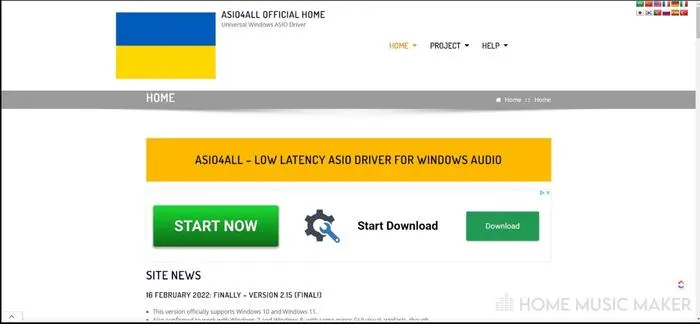
How To Get Rid Of Crackling When Playing tracks In REAPER
When you’re not recording, i.e., playing tracks back, you don’t need to worry about latency.
You can increase the buffer size to the maximum value to ease the CPU load. You can change this within the preferences described in the fixing recording delay section above.
If you still hear crackling, you may have to identify the plugin that uses a large amount of processing power. You can find this by removing plugins and checking the performance meter.
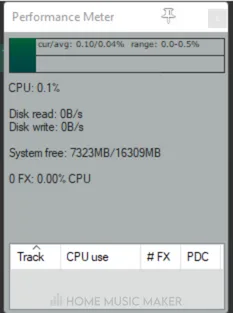
If the CPU goes down enough, then you have found the culprit.
The performance meter can be found in the view section.
You can check out our performance meter video guide below:
If these are effects that are essential to your sound and cannot be replaced, then you can freeze or render the track to save on processing power.
- Freezing the track will save the audio with its effects and won’t run the plugins on that track anymore. Still, you can unfreeze the track to adjust the parameters.
- Rendering the track will bounce out the audio of that track with the effects applied to it and put it on a blank audio track with no effects. This isn’t reversible like freezing.
Check out this article troubleshooting more REAPER playback issues.
Why Are There Pops And Crackling In My REAPER Input?
We have discussed the reasons for pops and crackling with the REAPER software. However, this could also be a hardware issue.
The inputs in your audio interface being dusty or damaged can cause these issues or anything else you’re plugging into, such as an outboard compressor.
Sometimes these can be fixed. If you’re unsure of what you’re doing, I’d recommend going to a professional to repair the input. However, sometimes an interface can be old, and you may need to replace it.
Related Questions
Why Is Your Recorded Audio Crackling?
Your recorded audio is most likely crackling due to the audio signal crackling at the source. Whether this is from the cable you use, the instrument, the input on the audio interface, etc. If you’re listening back and your CPU handles the processing without struggling, it’ll be the input audio source.
What Causes Very Bad Crackling During Playback and Recording?
For both of these scenarios, the cause is your CPU being pushed too hard. During playback, you can increase the buffer size to remedy this. During recording, eliminate some CPU-intensive plugins until the crackling stops.
What Buffer Size Should You Use When Recording MIDI?
I would recommend using the same buffer size for recording audio and MIDI. It makes it a much easier and more pleasant experience when there is minimal latency—so using the lowest buffer size for me is 128.
Does It Sound More Like Noise Or Clipping?
Is your audio crackling, or is it distorting? If unsure, check the volume levels on the tracks for any red indicators for clipping. If this is the case, you’ll need to turn this down. If you’re happy with the overall volume balance, bring everything down to stop the clipping.
Check out the following guide on merging tracks in REAPER.


 Want to connect with other music producers for help and guidance?
Want to connect with other music producers for help and guidance?