Several different things could be causing you to experience audio playback issues in the REAPER DAW. REAPER playback issues can be due to incorrect routing in your track, not having the correct ‘Audio system’ selected, running too many plugins, etc.
Playback Problems In REAPER
If you are experiencing issues with playback in REAPER, you will be unable to work on anything related to audio/music production until you fix it.
Knowing how to troubleshoot this issue will help you understand the routing in REAPER or any other DAW (Digital Audio Workstation), for that matter.
Learning to solve problems like this has helped me as a music producer and made me more confident with technology.
Today, we will look at REAPER playback issues and how you can solve them!
What You Will Need To Follow This Troubleshooting Guide
The only thing you will need to follow in this tutorial is the REAPER DAW itself.
Step One – Check Your Routing
The first thing I like to look at if I’m experiencing REAPER playback issues is my routing within my REAPER project file.
Because REAPER allows you to BUS and sub-BUS your tracks, there are plenty of opportunities for you to mess something up with your routing.
For example, take a look at this busy project file that I’m working on.
All it takes for you to have playback issues in REAPER is one accidental routing that can leave your whole track muted.
Be thorough when checking your routing and track organization in REAPER so that it does not cause you any playback issues.
Step Two – Check Your Audio Device
The next thing to check is that you have the correct audio device selected in REAPER’s preferences.
To do this, click Options>Preferences>Device to open up the menu where you can select an audio device.
From here, select your audio interface/audio driver from the ‘Audio system‘ dropdown menu.
Keep in mind that you can also use this same menu to change specific settings such as input/output range and requested sample rate/block size.
Step Three – Check Your Plugin/Memory Usage
Another thing that has caused me a ton of playback problems in REAPER in the past is an excess of plugins and virtual instruments eating away at my computer’s processing power and RAM (Random Access Memory).
Although I used to get by with 8GB of RAM for music production, if you plan on using a bunch of virtual instruments plugins or VST plugins, I recommend that you have at least 16GB of RAM.
Check out the following article for our music production PC build.
Having more RAM will allow you to run a REAPER session smoothly, even if there are lots of plugins on the track.
To check the performance of REAPER and see how much CPU load and RAM it is using, click View>Performance Meter to open REAPER’s performance meter.
The performance meter will give you a good idea of how much stress your REAPER track puts on your computer’s processor.
Remember that once you render the track, you cannot adjust the settings on those plugins anymore since you have printed them on, so be careful when rendering tracks!
Step Four – Check Your Cables, Connections, And Hardware
Another less likely thing to check on is that everything is in good order with your cables, connections, and hardware, such as your audio interface, headphones, and studio monitors.
To check if there is something wrong with your audio system, try to play some music from YouTube or a streaming platform to see if that works.
You know that the playback issue is a REAPER issue if it works. If it does not work, your playback issues are most likely related to your cables, connections, and hardware.
Go through each cable, connection, and piece of hardware in your audio system to figure out which one is causing the playback issues.
Why Can’t I Hear Playback In REAPER?
If you are not hearing audio playback in REAPER, this might be a few different things.
Here is a list of factors that might be causing your REAPER playback issues:
- Routing issues/muted tracks
- The wrong audio device selected in your preferences
- Computer bogged down by plugins and virtual instruments
- Faulty cables, connections, or hardware
How Do I Listen To Playback While Recording In REAPER?
In REAPER, your track should automatically play back as you record.
If this is not the case, you are having playback issues most likely related to you having the wrong audio device selected, the ‘MASTER‘ track or a BUS track muted accidentally, or one of your cables/connections being faulty.
How Do I Turn Off Playback In REAPER?
To stop playback in REAPER, you can press the spacebar or click the pause/stop button.
Either one of these methods will stop your playback in REAPER.
How Do You Play REAPER Playback?
To start playback in REAPER, you can press the spacebar or the play button.
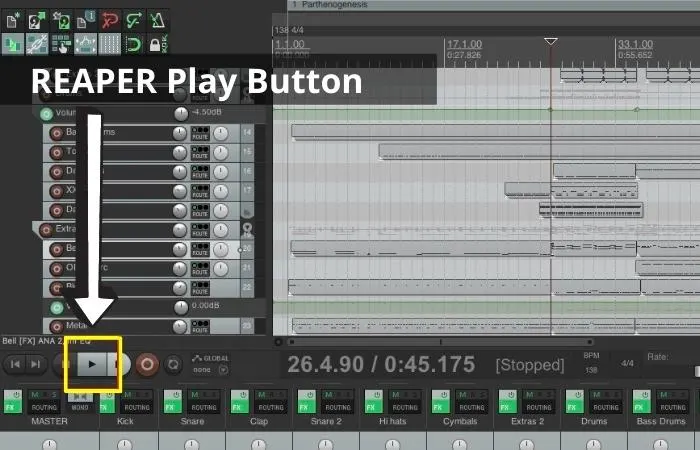
You can use either one of these methods to play your track in REAPER.
Related Questions
What Is the Playback Rate In REAPER?
The playback rate is the speed at which your track plays in REAPER. You can adjust it from .25x the speed to 4.00x the speed.
How Do You Slow Down Playback in REAPER?
To slow down playback in REAPER, adjust the ‘Playback Rate‘ on the bottom center-right of the tracking screen. The Playback Rate adjuster is a horizontal gray slider.
Adjusting the playback rate will either slow down or speed up your track.
How Do You Turn on The Metronome in REAPER?
To turn on the metronome in REAPER, press the metronome button.
The metronome button is on the top right of the REAPER toolbar. You can find the REAPER toolbar in the top left of REAPER.
Why is REAPER not as Popular as Other DAWs?
In my opinion, REAPER is not as popular as other DAWs such as FL Studio, Studio One, and Pro Tools because it has not been around as long.
REAPER is an incredible and functional DAW, but these other DAWs have had much more time to gain traction and popularity among the audio production and recording community.
Are you looking for more? Check out this article on fixing latency in REAPER.

 Want to connect with other music producers for help and guidance?
Want to connect with other music producers for help and guidance?