To enable the metronome in REAPER, click the ‘Metronome’ button located on the top right of your toolbar. You can find the toolbar to the top left in the REAPER DAW. You can also right-click the metronome button to change specific metronome settings that affect how it plays.
Metronome In REAPER
The metronome is a vital piece of gear in the world of music production that helps musicians stay on time while playing/practicing an instrument or recording a track/song.
No matter what DAW (Digital Audio Workstation)you use, learning to use a metronome is a fundamental skill you need under your belt.
In this step-by-step guide, I will walk you through how to use the REAPER metronome.
Let’s jump in!
How Do You Use The Metronome In REAPER?
Step One – Set Your Tempo/Time Signature
The first step for using the metronome within REAPER is setting your tempo and time signature in the DAW.
You can do this on the bottom center of the tracking screen or in the ‘Project settings’ section, which you can find in your toolbar.
With your tempo and time signature set where they need to be, you are ready to move along.
Step Two – Enable The Metronome
The next step is enabling the metronome by clicking the metronome button, which you can find at the top right of your toolbar.
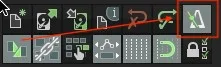
Now that you have enabled the metronome, press play, and you should hear the signature clicking sound.
Step Three – Adjusting Your Metronome Settings
The final step for utilizing REAPER’s metronome is adjusting some settings if you wish to do so.
To do this, right-click the metronome button to open up the REAPER metronome window.
In this window, you can change anything around, such as the metronome’s volume, the beat pattern, the sound of each beat, etc.
At the top of this window, you will also see some boxes that you can check for additional functions, such as a count-in before playback or recording.
As you can see, REAPER allows you to customize many different things relating to the metronome.
How Do I Change The Metronome BPM In REAPER?
You can change the metronome BPM in REAPER at the bottom center of the tracking screen in the ‘BPM‘ box or by opening the ‘Project settings‘ menu in the toolbar.
You can also use the ‘Project settings‘ menu to change the time signature.
REAPER Metronome Sounds
To browse and select a REAPER metronome sound, press the ‘Browse‘ button in the metronome menu under the ‘Metronome sound‘ section.
I recommend that you go with a simple sound to not mess up your metronome’s efficiency.
REAPER Metronome Tempo
You can set the REAPER metronome tempo in two places.
You can enter a tempo in the ‘BPM‘ box located at the bottom center of the tracking window in REAPER or open up the ‘Project settings‘ menu on the toolbar.
REAPER Metronome Volume
You can set the REAPER metronome volume in the metronome settings menu.
Open up this menu by right-clicking the metronome button in REAPER.
From here, you can adjust the ‘Primary beat volume‘ and the ‘Secondary beat gain,’ which will change the volume of your metronome.
A cool feature that REAPER has is that you can change the primary and secondary beat volumes independently.
How To Save The Metronome In REAPER
To save the metronome in REAPER, just save your track. The metronome settings in REAPER automatically save when you save your song.
How To Render With The Metronome In REAPER
To render your track with the metronome included in REAPER, press Insert>Click source.
This will automatically drop in a printable audio version of your click track.
You can make the click track bigger or smaller depending on the time selection that you have selected.
Related Questions
Is There a Tap Tempo Feature In REAPER?
Yes, REAPER has a feature in which you can tap a box to set the tempo of your track.
To do this, find the ‘BPM‘ box at the bottom center of the REAPER tracking window. As you hover over the box, the text will change from ‘BPM‘ to ‘TAP.’
While the box says tap, just click the mouse at your desired tempo, and that tempo will automatically become the tempo of your track.
How Do You Change the Time Signature of Your Track in REAPER?
Change the time signature of your track in REAPER in the ‘Project settings‘ menu.
Open this menu by clicking the ‘Project settings‘ button located on the REAPER toolbar.
Once you have opened this menu, you can input a new time signature for your track by changing the values in the ‘Time signature‘ section.
How Do You Learn to Play Along with A Metronome?
The best way to practice playing along with a metronome is slowly but surely.
Playing along with a metronome takes time and patience. Still, if you work at it every day, it will eventually become second nature to you.
Why Should You Be Able to Play Along with A Metronome?
You should be able to play along with a metronome because rhythm and timing are among the most important aspects of music. If you can’t play on time, you will fall behind as a musician.
Spend some time practicing your instrument with a metronome, and you will thank yourself later.
Does Every DAW Have a Metronome?
Yes, a metronome is such an essential part of music production and music theory that every digital audio workstation from Pro Tools to Studio One has a metronome feature.
Always make sure to use a metronome when you can, whether you are practicing an instrument or working on a track/song.
Can You Do a Tempo Change in REAPER?
Yes, if you are working on a song in REAPER and need to do a tempo change, place your cursor where you want your tempo change, right-click, and press ‘Insert tempo/time signature marker.’
After you click this, the tempo change menu will open up, and you can set the parameters of your tempo change.
If you’d like to learn more tips and tricks, check out this article on how to loop in REAPER.

 Want to connect with other music producers for help and guidance?
Want to connect with other music producers for help and guidance?