REAPER can only detect a tempo if you insert an audio file with a tempo embedded. Otherwise, in order to find the tempo of a track, open up your ‘Project Settings’ and change your ‘Timebase for items/envelopes/markers’ to ‘Time’ and then use the tap tempo feature.
Finding A Tempo In REAPER
If you cannot find the tempo of an inserted audio file in REAPER, you will have to work without a metronome, making your track sound sloppy and off time.
Although there is no REAPER detect tempo feature, you can use the tap tempo feature to find the tempo of a track.
Learning how to find the tempo of a track in REAPER has allowed me to tighten up my recording and my music production in general.
In this comprehensive article, I will show you how to find the tempo of an inserted track in REAPER.
What You Will Need To Follow This Tutorial
Here is a list of the things that you will need to follow in this tutorial:
- REAPER DAW (Digital Audio Workstation)
- An audio track to find the tempo of
Inserting An Item With A Tempo Already Embedded
Before we get into finding the tempo of an audio file in REAPER, I want to show you how easy it is to insert a track with an embedded tempo.
Simply drag and drop the audio track into REAPER and select the option for ‘Adjust media based on this tempo‘ if you want the inserted audio file to conform to the tempo of your track, or choose ‘Ignore tempo suggested by filename‘ if you wish the inserted audio file to remain the exact same.
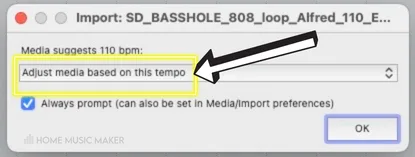
Now that you have seen how to insert an audio track with a tempo embedded, let’s look at finding a tempo in REAPER using tap tempo.
Step One – Changing Your Project Settings
The first step for finding the tempo of a track in REAPER is to change some project settings.
To do this, select Project Settings>Timebase for items/envelopes/markers>Time.
This will make it so that our audio does not stretch as we change our track tempo.
Now that our settings are changed, we’re ready to keep moving!
Step Two – Inserting Your Track
With our settings changed around, we’re ready to insert our track.
You can either select Insert>Media file and find the desired audio track, or drag and drop the audio file into your REAPER project.
With our track inserted, now we can find its tempo.
Step Three – Detect Tempo
To find the tempo of your track in REAPER, press play in your DAW and tap along to the beat using the ‘TAP‘ button on the bottom middle of your tracking screen.
As you tap along to the beat of the track, your tempo and tempo map will adjust accordingly to match your track.
Using the tap tempo function in REAPER is the best way to find the tempo of an audio track in REAPER.
Step Four – Fine Tune Your Tempo
The final step for finding the tempo of a track in REAPER is to make any fine adjustments that you may need.
To do this, listen closely to your track and whether or not it’s perfectly on time with the metronome.
If it’s not, make minor adjustments to the tempo by one or two BPM at a time until your track is perfectly in sync with the metronome.
If you have followed these steps carefully, your track will now be on time and in sync within REAPER.
How To Detect Tempo In REAPER
Unfortunately, the only way that REAPER can detect a tempo is if the audio file you are inserting has a tempo already embedded.
Otherwise, you will have to find the tempo manually.
How Do I Get REAPER To Match Tempo To A Song I Import?
If the song you are trying to import does not have an embedded tempo, you will have to find the tempo yourself using the tap tempo feature.
To do this, change the ‘Timebase for items/envelopes/markers‘ to ‘Time‘ within REAPER’s ‘Project Settings.’
Once you have done this, you can tap along to the beat of your track using the ‘TAP‘ button on the bottom center of the REAPER tracking screen.
The tempo in REAPER and your tempo map will change accordingly as you tap.

How Do I Find The BPM Of A Song In REAPER?
Find the BPM of a song in REAPER using the ‘TAP‘ tempo button on the bottom center of the tracking screen.
Simply press the button to the rhythm of your song, and it will tell you the tempo of that song.
How Do I Map Tempo In REAPER?
To map tempo in REAPER, start by setting your project BPM to match the first tempo of your track.
Next, as you need to change a tempo or time signature, simply place your cursor where you want the change to be and select Insert>Tempo/time signature change marker.
From here, select the tempo or time signature that you want to change to and click ‘OK.’
You can insert as many tempo or time signature changes as you need to build your tempo map.
How Do I Change The Tempo In REAPER Without Stretching?
To change the tempo in REAPER without stretching audio or MIDI items, you will have to change a few settings around.
Start by selecting Project Settings>Timebase for items/envelopes/markers>Time.
This will make it so that your track is not stretched as you adjust the tempo in REAPER.
Related Questions
How can I slow down or speed up the actual music in REAPER?
Suppose you want to slow down or speed up your track in REAPER. In that case, you can do so by changing the ‘Rate‘ on the bottom center of the REAPER tracking screen located next to your tempo and time signature.
A lower rate will slow down your track, and a higher rate will speed your track up.
How do I insert a tempo change in REAPER?
You can insert a tempo change into REAPER by placing your cursor where you want the change to be and then selecting Insert>Tempo/time signature change marker.
You can adjust the tempo or even the time signature that you want to change to.
What Is the Importance of Having the Right tempo in Reaper?
Having the right tempo in REAPER is vital because you will not be able to work with a metronome if you do not. Your track will not be on time or professional sounding.
Fancy learning more? Click here to find out all about the Tap Tempo feature in REAPER.

 Want to connect with other music producers for help and guidance?
Want to connect with other music producers for help and guidance?