To use the REAPER Tap Tempo feature, you have to hover your mouse over the ‘BPM’ box and click in time to the tempo you want to set your track to. As you click, REAPER will adjust your tempo in real-time.
Using REAPER Tap Tempo
If you don’t know how to find the right tempo for your track, you will have trouble getting started, and the song’s timing won’t feel natural to you.
Knowing how to identify the right tempo for your track is crucial for creating a song using REAPER.
I always use the REAPER Tap Tempo feature to figure out the correct tempo for my track.
In this in-depth tutorial, we will look at the REAPER Tap Tempo feature and how you can use it to dial in the perfect timing for your track!
What You Will Need For This In-Depth Tutorial
- REAPER DAW (Digital Audio Workstation)
- A track to get started on
Now that you have everything you need to follow along, let’s get started!
What Is REAPER Tap Tempo?
Let’s go over the REAPER Tap Tempo feature and what you can use it for.
The REAPER Tap Tempo feature lets you quickly and easily dial in the right tempo for your track in REAPER by clicking to your desired tempo (speed).
Tap tempo is a convenient tool in the world of music production.
Now that you know what it is, let’s look at how you can use it!
Step One – Think Of The Tempo
The first step for using the tap tempo feature in REAPER is to think of the tempo you want your track to be.
The best way to do this is to sing/hum your track to yourself and nod your head or tap your foot as you do.
The speed you are tapping your foot or nodding your head is your desired tempo.
Keep this tempo in mind as we move on to the next step.
Step Two – Tap Out The Tempo
Now that you have your track’s tempo in mind, it’s time to tap out that tempo and get to work producing!
To tap tempo in REAPER, you have to click your mouse at the desired tempo on the REAPER Tap Tempo button.
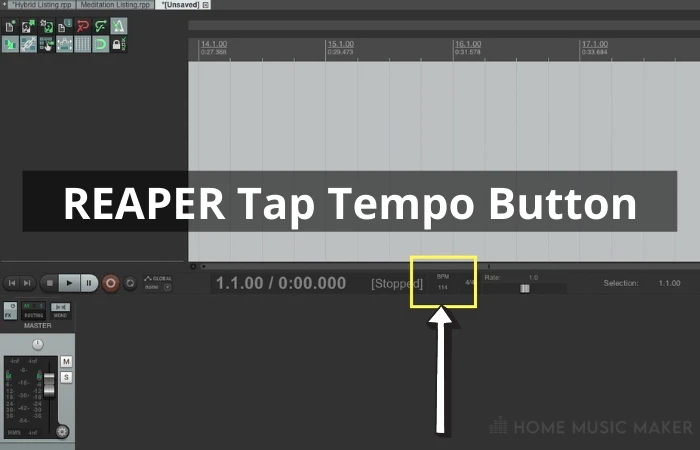
As you tap the tempo on this button, REAPER will detect and automatically adjust to this tempo in your REAPER project.
Let’s move on to the final step!
Step Three – Adjust As Needed
The final step to using the REAPER Tap Tempo feature is to make any minor adjustments as needed.
To do this, listen back to the tempo you landed on using the tap tempo function and move it up or down by a couple of BPMs as needed.
Once you’ve made these slight adjustments, you have dialed in your actual tempo, and you are ready to get to work!
Does REAPER Have Tap Tempo?
Yes, REAPER has a simple and easy-to-use tap tempo function that you can use to dial in the right tempo for your track.
The button for the REAPER Tap Tempo feature will say ‘BPM‘ until you hover over it. You can find it next to the time signature and playback dial.
How To Tap Tempo In REAPER
To tap tempo in REAPER, just hover your mouse over the tap tempo button and click to your desired tempo.
REAPER will detect that tempo and automatically adjust to it as you tap.
REAPER Tap Tempo Key
There is no hotkey or key on your keyboard to use the REAPER Tap Tempo feature.
Here is what the button for REAPER Tap Tempo looks like.

How Do I Automate Tempo In REAPER?
Creating a tempo change/building a tempo map in REAPER is intuitive and easy.
The best way to control the tempo of your track/create a tempo map in REAPER is by using ‘Tempo/Time Signature Markers.’
Tempo/Time Signature Markers are great for when you need to switch from one tempo to another.
You can even use them to do gradual speed-ups/slowdowns.
To use a Tempo Marker/Time Signature Marker in REAPER, place your cursor where you want it to occur and select Insert>Tempo/Time Signature Marker.
This is the easiest way to do a tempo change/time signature change in REAPER.
Is Tempo The Same as BPM?
Not exactly, but the two do relate to each other.
Tempo is the speed at which a song plays.
We measure tempo in BPM (Beats Per Minute).
The best way to keep track of tempo is by using a metronome.
A metronome is a device that can play a tempo for you based on what you set the BPM to.
Related Questions
Is There a Hotkey that You Can Use for REAPER Tap Tempo?
Unfortunately, there is no hotkey for the REAPER Tap Tempo feature.
You just have to click your mouse on the ‘BPM‘ button located near the time signature box and the playback rate dial.
Do You Have to Use the REAPER Tap Tempo Feature, or Can You Set Your Tempo Manually?
By no means do you have to use the REAPER Tap Tempo feature. You can simply enter it in the’ BPM‘ box if you know what tempo you want your song to be at.
There is almost always more than one way to do things in music production. The tap tempo feature in REAPER simply exists to help you find a tempo if you do not have one.
Where Is The REAPER Tap Tempo Button Located?
The REAPER Tap Tempo button is next to the time signature box and the playback rate dial.
The tap tempo button will say ‘BPM‘ until you hover over it. As you hover over it, it will say ‘Tap.’
Is REAPER The only DAW (Digital Audio Workstation) That Has a Tap Tempo Feature?
No, other DAWs besides REAPER have a tap tempo feature.
For example, Pro Tools has a great tap tempo feature.
Check out this next article on detecting the tempo in REAPER.

 Want to connect with other music producers for help and guidance?
Want to connect with other music producers for help and guidance?