To reattach your browser menu to its default location on your screen, Left-click hold and drag from the top of its window and position it to either the far left or far right of your screen until a yellow box appears. This indicates it will now dock in that area.
How Does The Browser Become Unattached From FL Studio, And How Can I Solve This?
When I’m Busy Working Away on audio, I’ll often find myself moving (and clicking) too fast for my own good.
Occasionally, a window will close, a channel will mute, a pattern will deselect, or automation will change – but misplacing the FL Studio browser definitely had me stumped when it happened.
In the same position? No worries!
By the end of this step-by-step guide, I’ll show you why this can take place, along with various ways to fix it and prevent it from happening to you again.
What You’ll Need to Follow This FL Studio Tutorial:
A copy of FL Studio
How To Open FL Studio Browser
Method One
Step 1 – locate the View Browser Icon
In your Toolbar, there are various icons for processes. Left-click the highlighted icon as shown below to pull up your browser.
Method Two
Step 1 – Pull out The Browser from Its Hidden Spot
This will only work if the browser was shown previously and shifted off the screen.
Position your mouse cursor at the far edge of your screen until an arrow icon appears. If this shows, simply Left-click hold and drag out toward the playlist to reveal the browser. (1)
Alternatively, you can Right-click to auto-resize the browser, as shown in the Hint section below. (2)
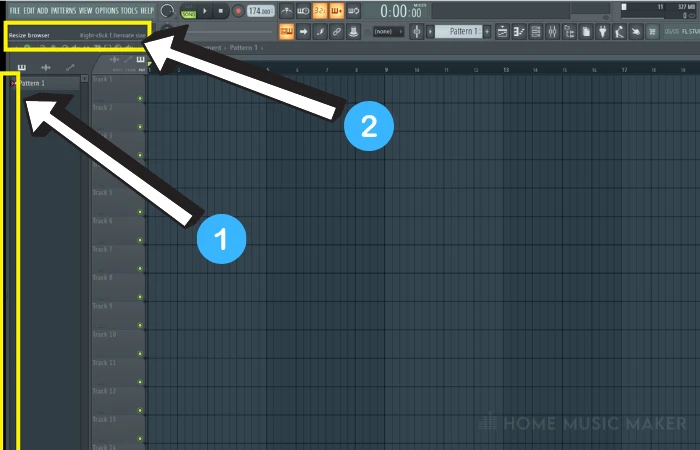
Method Three
Step 1 – Reset to Default
As a last resort, you can always reset the windows setting by navigating to your Toolbar and selecting View (1) > Arrange Windows (2) > Desktop (default). (3)
Bear in mind this will adjust/reset all the windows open in your project.
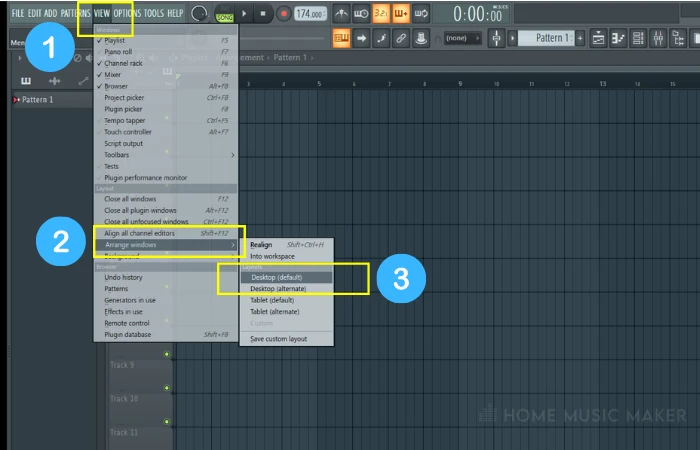
How Do I Reattach A Browser In FL Studio?
When your browser is detached from its usual location, you can simply Left-click hold and drag from its title line and hover your mouse cursor over either the left or the right middle-edge of the screen until a yellow box appears.
This will indicate that it will reattach in that location.
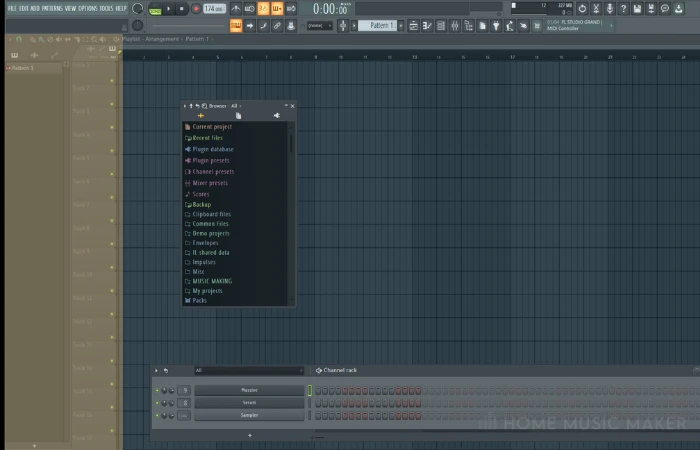
My FL Browser Isn’t Working?
This is pretty uncommon, especially with versions of FL Studio, either 12.0 or above.
The only two reasons this may happen are either it is not showing (but still works), or you’ve changed something in the browser options.
If the latter is the case, try this:
Navigate to the Browser Options Drop Down (1) and select “Show Only Opened Folders.” (2)
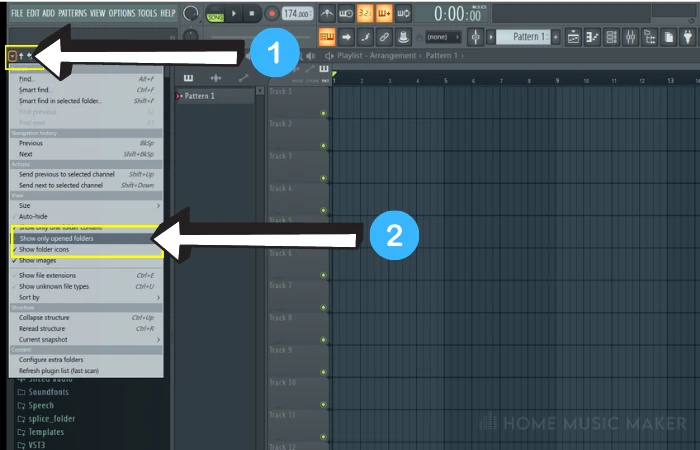
How Do I Stop FL Studio From Moving My Browser?
It’s common for people’s browser explorers to behave strangely. For example, whenever a sample is dragged out onto the playlist, the menu they were “exploring” suddenly collapses, and the browser moves its scrolled position.
To avoid this, in the Browsers Toolbar, click ALL and ensure that Auto is NOT checked (selecting any other choice will fix this problem for you.)
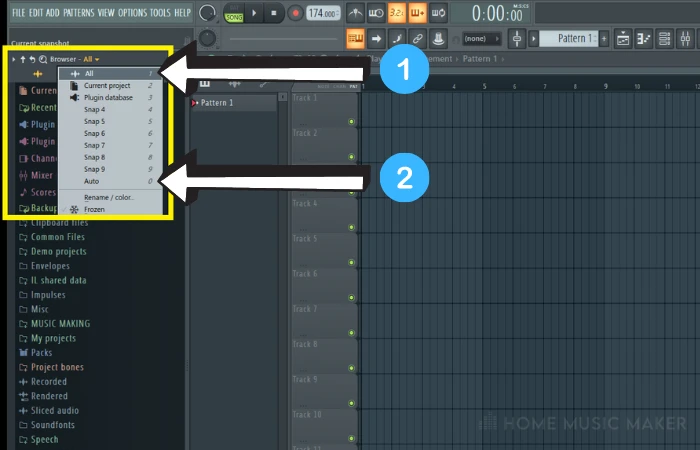
How Do I Reset My Browser In FL Studio?
Navigate to the Collapse Browser Arrow Icon
Clicking this icon will revert the browser window to its default setting of every file and folder in the library collapsed.
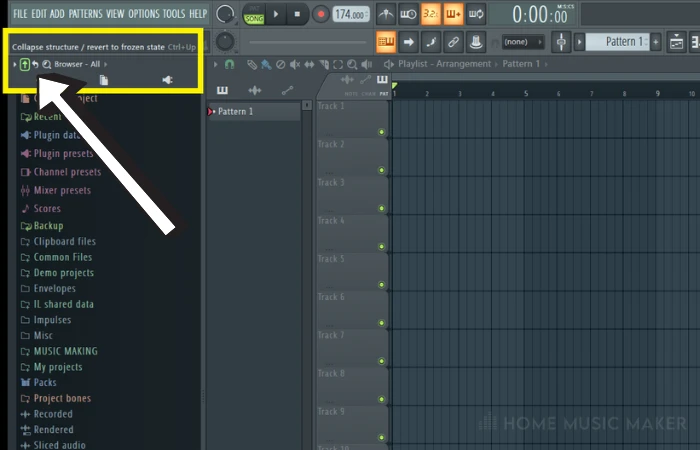
What Is Detached In FL Studio?
Detached is a setting in every window with a drop-down. Choosing detached will allow free movement of that window on top of all other windows.
Additionally, the window will not be locked to any one place or part of your screen, only where you position it.
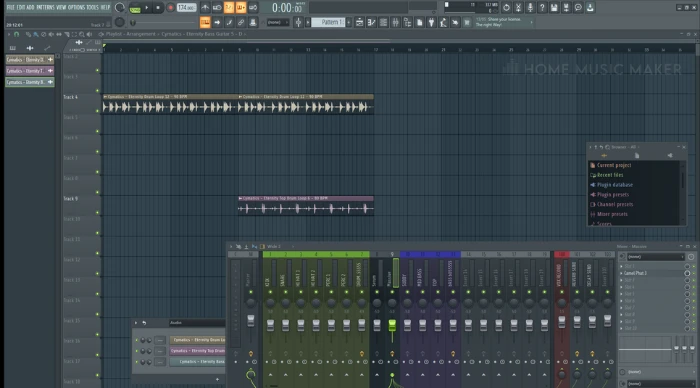
As shown above, this could aid your workflow substantially as you essentially separate it from your DAW (Direct Audio Workstation).
For example, you may not require the browser and want extra screen space or dock your mixer to a different part of your screen(s).
How Do I Detach My Browser Window?
Method One – Grab The Window
The browser window is the only window I have found that doesn’t have a detach option in its drop-down arrow.
Instead, left-click hold and drag the browser window in its title line to anywhere else on your screen to detach it.
Method Two – Auto-hide
What it does have in its drop-down menu is this function.
Select “Auto-hide,” It will essentially minimize the entire browser menu and keep it as a small tab with the same detachment feature.
Anytime you need to reaccess it, you only need to hover your mouse cursor over it to reveal it!
Can You Detach All Windows In FL Studio?
Not every window, but a large majority, can be detached.
Simply click the windows drop-down arrow and look for “Detached” in its menu.
Related Questions
How Do You Resize Windows in FL Studio?
Position your mouse cursor on either the edge or corner of a window. An arrow will indicate the window can be resized by Left-click holding and dragging.
How do I make FL Studio Not Full Screen?
Similar to computer windows/tasks that are open, FL Studio has a Maximize/Minimize function located in either the top-left or top-right of its screen, next to the “X” (close/exit) icon.
I Can Detach the Mixer, but Can I Make It a Separate Window?
Once detached, look for the Maximize square icon in the title bar of your mixer to enlarge to a full dedicated window. This is great for moving to a second screen to view each channel in a clearer layout.
How Can I Get My Windows Back to Their Default Settings and Position?
View > Arrange Windows > Desktop Default.
Does The Detached Function Work For Other Windows?
Detached is available for plugins, piano roll, automation, channel, mixer, pattern, audio clips, synth, or any other windows with a drop-down arrow on their top left.
If you want to switch things up a bit, check out the following article on FL Studio layouts.

 Want to connect with other music producers for help and guidance?
Want to connect with other music producers for help and guidance?