You can adjust most window widths in FL Studio (including the playlist) by hovering your mouse cursor over the window’s edge and Left-Click + Dragging. Height can be adjusted by either holding CTRL+ scrolling your mouse wheel (recommended) or the size adjuster directly above the scroll bar on the far right of your screen. This makes your layout customizable.
Everyone Loves To Customize Their Things, And FL Studio Is No Exception!
It can be super handy to adjust the positioning, layout, design, and size of windows in your projects. This will aid your workflow and your work’s general feel and comfortability.
Remember, it is your DAW (digital audio workstation) to play with, so do what feels right. I personally have a pre-designed custom template I use, but more on that later.
This FL Studio tips guide will help you make changes that suit your needs.
What You’ll Need to Follow This Tutorial:
- FL Studio
- A curious and creative mind
How Do I Arrange My Windows?
Step 1 – Open Windows and Locate the Title Bar
Any windows open in your project will pop up in a particular spot.
In this example, I’ve opened a sample window (1) and the mixer channel. (2)
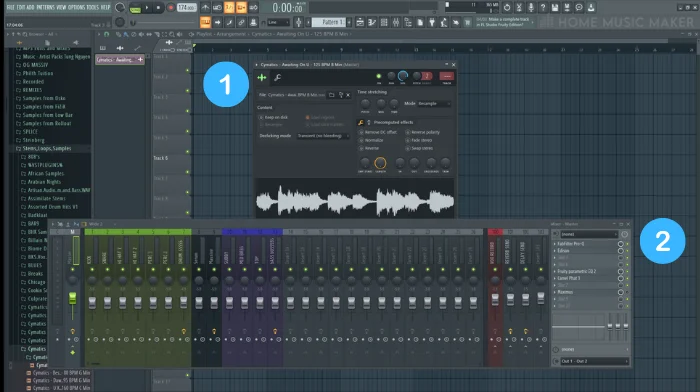
Simply click along the window’s title line and drag to wherever you like on-screen to arrange these.
Step 2 – Keep Windows Locked by Detaching
Hit the drop-down arrow and select “Detached” at the top-left of any open window.
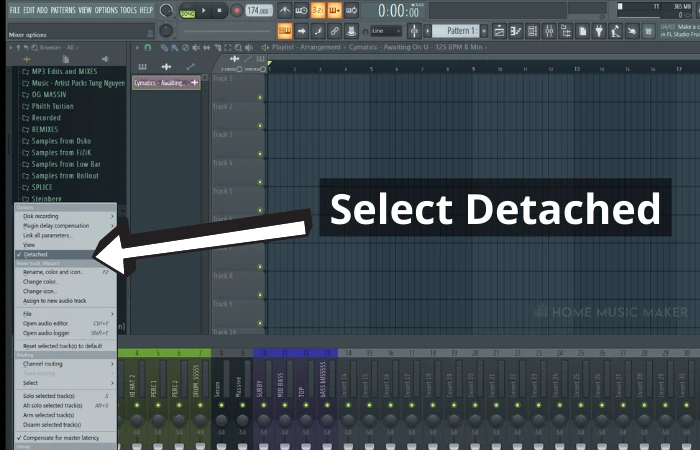
This will keep the window on top of the playlist without dropping away when you open any others.
Step 3 – Minimize Windows
Like all computer windows, there’s the option to minimize in the top right.
With FL Studio, it will be smaller and moveable on-screen rather than sitting in your taskbar.
The Piano Roll and Playlist are good examples here and allow you to work in smaller areas.

Where Is the Toolbar In FL Studio?
Your toolbar is located by default along the top of your screen. It can be accessed and edited by selecting View > Toolbars.
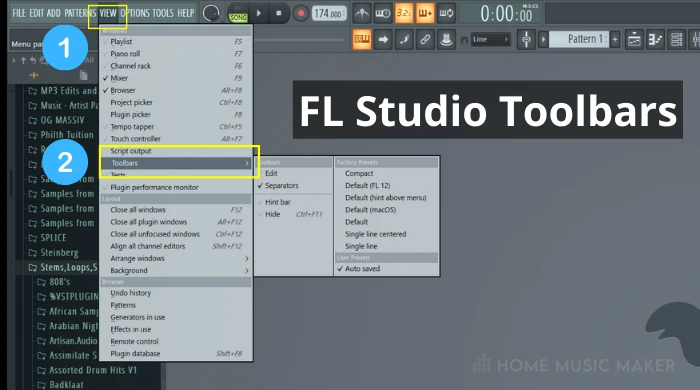
FL Studio Typing Keyboard Layout
By default, Fl Studio engages your computer keyboard and links it to the Piano Roll keys.
You can play keys that correspond to notes from the C4 scale right up to the C6 scale.
Try opening up FL Keys from the plugin player and testing it out. (This applies to keys from all plugins).
Note: If your keyboard isn’t triggering notes, click the icon that shows both a keyboard and piano keys in the top toolbar.

How To Reset FL Studio Layout
This one is easy…
Click: View > Arrange Windows > Default
That’s it!
FL Studio Layout/Window Layout
Considering that you have free reign on the customization and placement of all your tools and windows, thanks to detaching.
There is no specific layout other than what you make of it – except for a few key parts:
Your files, folders, and samples are always listed down the left of your screen, along with the toolbars, play counter, and waveforms at the top.

These are not independent windows like the mixer, channel rack, and plugins. They cannot be detached and moved; however, they can be resized.
Once you reopen FL Studio and use your new template, this will load each time you start a new project by default.
This can be edited or replaced anytime by following the same process and saving over the old template you created.
Can I Change The Appearance/Color Of FL Studio?
Yes!
While there are no official “themes” available for FL Studio to change all colors, you can right-click on any mixer channel, VST in the channel rack, track in the playlist view, and select “Change color.”
Here you can choose from millions of colors in the spectrum. Handy if you want to keep all your drum parts together and away from other samples.
Pro Tip: If you want to select more than one mixer track, simply hold CTRL + Left-Click and drag across your desired tracks.
You can also change the grid and notes colors by looking for the drop-down arrow in either of their windows and selecting View > grid color or note color.
If you’d like to learn more, check this article on FL Studio skins.
Related Questions
How Do You Fix Your FL Studio Toolbar?
Find a blank space on your top toolbar and Right Click > Edit. You can click and drag any item on the toolbar to a different location, but bear in mind; that the more items you add from the greyed list below it, the more space it will take up!
To refresh the layout to a more basic one, go View > Toolbars > Default presets
Can You Set up FL Studio with More than One Computer Screen?
Using step 2 from the Arrange Windows section, items such as your mixer can be detached from the playlist and then moved to your second screen, be sure to leave them as detached. They will stay there the next time you open FL Studio.
Where are Settings in FL Studio?
In the functions list at the top of your screen, see either View or Options.
How Important Is Layout to Workflow?
It isn’t essential, but once you’re set up in a way that aids your accessibility, you won’t want to be resetting it!
To completely change the look of FL Studio, check out this article on FL Studio Skins.

 Want to connect with other music producers for help and guidance?
Want to connect with other music producers for help and guidance?