When the Ableton record button is not functioning, it’s simple to fix. You need to navigate to Ableton Preferences and turn the Record / Warp / Launch option to On. Once you have done this and are ready to record, the recording button will work.
You have been working hard in the studio, finished for the day, and returned the following morning to find that the record button in Ableton is not working!
As a music producer, no one wants to be wasting time in the studio troubleshooting problems like this!
Luckily it’s an easy fix, and this article shows you how.
By the end of this tutorial, you’ll have all the knowledge you need to set up recording and playback in Ableton, so all you need to do is hit the Record button.
You’ll set this up once, and that’ll be it. You’ll be able to arm several tracks at once and hopefully have a few new tricks for your music production arsenal.
What You Will Need To Follow In This Tutorial:
- A PC or MAC downloaded with Ableton Live
- An open Project in Ableton with several MIDI and audio tracks
When the Record button does not work in Ableton, it usually means that something in your Preferences needs to be set correctly.
It’s easily fixed. See the instructions below:
Navigate to Options > Preferences. On a Mac, navigate to Live > Preferences.

Click the Record / Warp / Launch tab.
Set the Start Playback with Record to On.
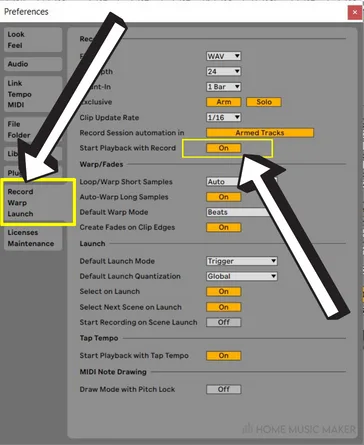
You will also need to set the arm button for each individual track.
To do this, in either Session View

or the Arrangement View:
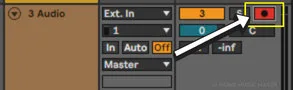
Navigate to the track you want to record.
Press the arm button for the track.
Voila, you are ready to start recording!
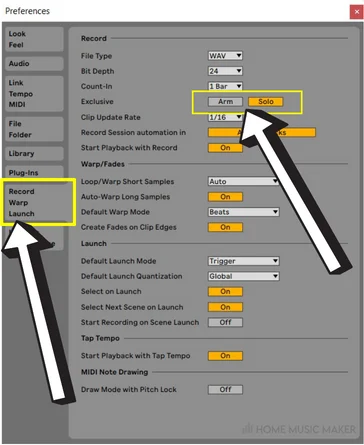
Return to Arrangement View, and you can now arm multiple tracks for recording by clicking the Arm icon for each track you want to arm.
How Do You Record In Ableton?
Recording in Ableton is easy. You must decide whether you want to record a MIDI or audio track.
To record in MIDI, you must select a MIDI track in Ableton. You can select a MIDI instrument from Ableton’s preset instruments, connect your MIDI keyboard to your computer, and play the MIDI through that.
It’s then as simple as hitting the record button in either Session or Arrangement view and starting to jam.
To record in audio, you will need to set up an audio track in Ableton and connect your microphone to your computer or an audio interface.
You can start recording your instrument once you have hit the record button in Ableton.
How Do I Record MIDI in Ableton?
- Ensure a MIDI track is set up in either Arrangement view or Session mode.
- Follow the instructions above to configure playback with recording.
- Arm your track for recording.
- Select either a MIDI instrument from Ableton or a software instrument from your configured VST instruments. (And use your MIDI controller to play it.)
- Hit the record button and get creative and start recording your ideas!
How Do I Record Audio In Ableton?
This depends on what you are recording. If you are recording instruments or vocals, you will need to boost their levels so that you will need an audio interface with a preamp.
To record audio:
- Navigate to Options > Audio Preferences and set up your Audio Input Device and Audio Output Device.
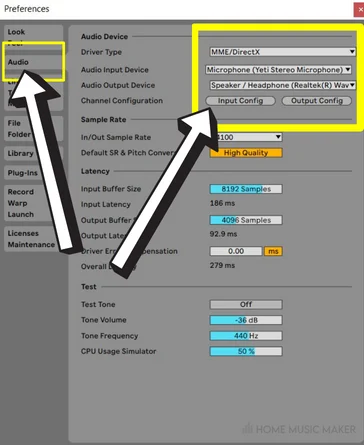
- Select your input source for the audio track from either Arrangement or Session view. The default is mono, but this can be any mono or stereo external input.
- Arm the track you wish to record by clicking its arm button (this disarms all other tracks). This means you can access its devices in the Device view.

You now have your first audio clip, and you can then go ahead and record multiple clips.
Related Questions
What Is Arm Exclusive In Ableton?
Arm exclusive in Ableton allows you to arm multiple tracks for recording. If the arm exclusive is not turned on, you can disarm all other tracks but the one you click for recording.
What Does It Mean To Arm A Track?
Arming a track is preparing it for recording. It places the track in a state ready to record either MIDI or audio when record mode is activated in Ableton. You must arm a track to be able to record it. An unarmed track will not record MIDI or audio even if Ableton is in record mode.
Are you having issues with getting tracks to arm? Check out this guide on fixing arming tracks issues in Ableton.

 Want to connect with other music producers for help and guidance?
Want to connect with other music producers for help and guidance?