If Ableton Tuner isn’t working, there are several things you can try. Ensure the audio settings are correct and check the track configuration for proper channel routing. If you are still having issues, you can try restarting your computer, reinstalling Ableton, or contacting support.
Fixing Ableton’s Tuner
Having a reliable tuner is crucial to getting the best sound possible as a music producer. So it’s understandable to feel frustrated and anxious when the tuner in your favorite DAW, Ableton Live, stops working.
I still remember the first time I ran into this issue. I felt like the world was ending!
But if we stay calm and follow this step-by-step guide (I’m talking to you, younger-version-of-me), we can figure out why the tuner isn’t working and how to fix it.
Let’s go!
What You Need To Follow This Guide
A licensed installation of Ableton Live and the minimum hardware required to function correctly.
That’s it!
A Few Things To Keep In Mind
- Check the audio source’s pitch by ear before trying to tune it. The tuner can only pick up pitches above ~30Hz. If you are having trouble hearing it, so will the tuner.
- The tuner is monophonic, meaning it can only detect one pitch from one note. So, if you play a chord, the tuner will only show the pitch of the root note.
- You may have difficulty tuning sounds that are very noisy, quiet, short, or have a lot going on.
- Drum samples are notoriously difficult for the tuner to register. If you’re having trouble in this regard, you can try pitching the drum sound up an octave (12 semitones) and running it through a low pass filter, then raise the cutoff until the tuner detects something.
Step 1: Check Your Hardware
First, you’ll want to verify that your hardware is set up correctly.
When tuning an external audio source such as a guitar or synth, use a good quality cable. Ensure it’s properly plugged into the audio input port on your computer or interface.
If you’re using a microphone, make sure it’s turned on, and the volume is turned up. Also, confirm it’s properly plugged into the audio input port and compatible with your computer/interface.
Check that all relevant drivers are installed as well.
Step 2: It’s All About The Preferences
The next thing to check is your audio settings inside Ableton.
Go to Options > Preferences > Audio and ensure that your current audio device’s appropriate options are set.
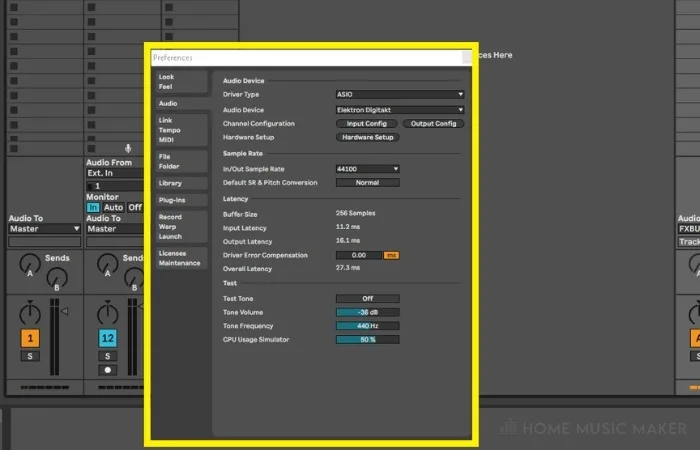
The correct settings will vary depending on your hardware. Still, if you’re having trouble, this article should be able to help.
If you have the option to use an ASIO driver, I would highly recommend it. The multiple benefits it can provide are well worth the effort.
However, for the sake of this article, the built-in windows sound driver (MME/DirectX/DirectSound) will suffice.
Step 3: Ready, Set, Route!
Now we need to make sure that the audio is routed correctly between tracks.
One way to do this is by dragging the tuner device from the browser and dropping it on the same track holding your source.
Then set “monitor” to auto and set “audio to” to master.
If you want your tuner on a separate audio track, you must route the audio from your source track to the tuning track.
You do this by setting the relevant “audio to” and “audio from” settings in each tracks In/Out section.
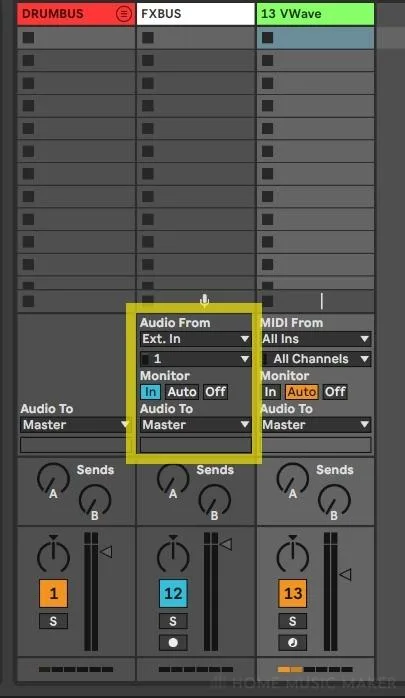
Now when you hit play or play a note, the tuner should light up, indicating the closest relevant note name and the degree to which it is in or out of tune.

Advanced Tips And Tricks
Last but not least, If the tuner just isn’t working for you, try the spectrum analyzer.
Load the spectrum analyzer on a track just like we did with the tuner.
You should see a shape similar to this when you play a note.
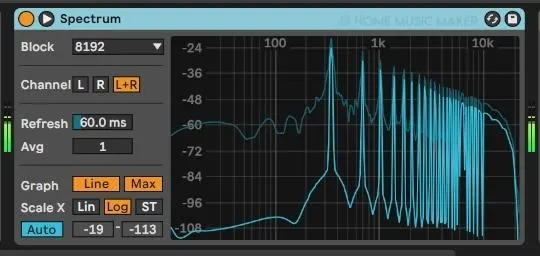
You want to look for the highest point (usually the farthest to the left).
This is called the fundamental frequency.
If you hover your mouse over the fundamental frequency, the pitch will pop up in the bottom left corner.
The good thing about this is that, as you can see below, where the tuner fails, the spectrum analyzer stays true.
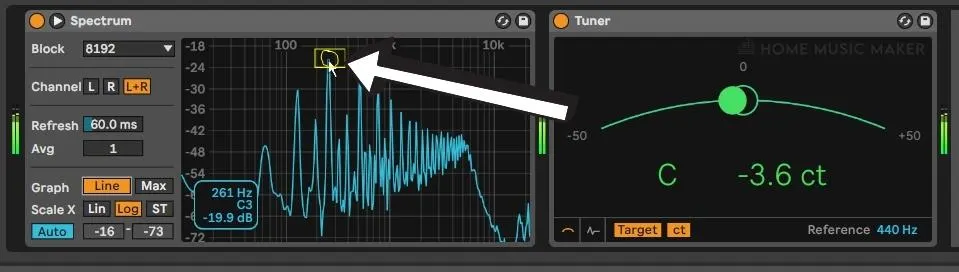

Related Questions
Does Ableton Have a Tuner?
Yes, Ableton does have a tuner.
How to Use the Tuner in Ableton?
You use the tuner by playing a note from an instrument or audio file and then using the tuner’s information to determine how much you need to change the instrument’s pitch or sample to achieve a specific goal—for example, tuning a guitar to the Chromatic scale.
Is Ableton Tuner Accurate?
Yes, it is accurate.
But as with any tuner, it has limits. For example, with a sound that has very low, short, or rapidly changing frequencies, the tuner may not display the pitch accurately.
Does Ableton Live Lite Have a Tuner?
Yes, according to Ableton’s website, Ableton Live 11 Lite includes the tuner.
Where Is the Guitar Tuner in Ableton?
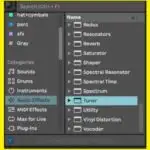
You can find it in the audio effect section of the browser, under the name Tuner.
Does Ableton Have a Stock Autotune?
No, however, it can host any number of both free and paid third-party auto-tune effects in the vst (virtual studio technology) format.
Final Thoughts
If you have made it this far but still have problems, I recommend the following last resort options.
- Try restarting Ableton and/or rebooting your computer.
- Reinstalling Ableton Live.
- Contact Ableton support.
You can also check this article on how to force quit Ableton.

 Want to connect with other music producers for help and guidance?
Want to connect with other music producers for help and guidance?