KEY TAKEAWAYS:
Load an instance of drum rack onto a new MIDI track. Drop in a sample or two to use as the click sound. Then draw in MIDI notes at desired intervals in an empty MIDI clip with the length of one bar, i.e., quarter notes, eighth notes, etc. Duplicate this MIDI clip to cover the length of the song. You can then export this separately or with the project.
Click Track & Ableton
You can export the click track in Ableton for many reasons.
You may need it for a live performance. You may want to put the click track into another project. Or even use it as a tempo map within other DAWs.
Whatever the reason, unfortunately, Ableton doesn’t have a direct way of doing so. But it’s not all doom and gloom.
In this article, I will show you how to create a click track in Ableton and export it on its own or with the rest of the tracks. I’ll also discuss exporting tracks in general.
Can You Export The Metronome Track in Ableton?
You cannot directly export the metronome track from Ableton. You can have the click track come out of different outputs for live or tracking reasons.
This is great for a live performance, as only the performers will hear the click track with the backing track, and the audience will hear the backing track.
For tracking, this is useful if you have one person recording an instrument or their vocals, who would most likely want to hear the click track. Then an engineer listening in detail to the recorded take probably doesn’t want the click track playing.
However, there are workarounds to export a click track in Ableton that will follow any tempo change. You can even set it up to include time signature changes. This is an Ableton-specific tutorial, but the same logic applies to any other digital audio workstation, such as Pro Tools.
How To Export Click Track In Ableton?
Step 1: Create a new MIDI track, and load up an instance of drum rack onto it.

Step 2: Drag and drop a sample into the drum rack you want to use as the click sound. I’ve chosen the sample from Ableton called Clap Wood Block.
Then I copied the sample and made one higher pitch to achieve the classic click-track sound of starting a new bar.

Step 3: Insert a MIDI clip in the track for the duration of one bar.
To do this, highlight a bar on the track and press CTRL+Shift+M/CMD+Shift+M.
This will insert an empty MIDI file into the track.

Step 4: Draw a MIDI note for every beat. I’ve drawn a MIDI note for the higher-pitch sound on the first beat and the lower-pitch sound on the rest.
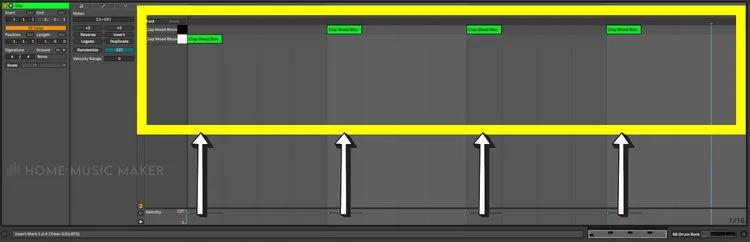
Step 5: Now, duplicate this MIDI clip for the length of the track by clicking on the MIDI file and pressing CTRL+D/CMD+D.
This will automatically be adjusted in the event of a tempo change. For a change in time signature, there is an extra optional step.

Step 5.5 (Optional): For tracks with different time signatures, repeat the process of creating a MIDI clip in 4/4 and then drawing in a MIDI note for each beat, but in whatever other time signatures appear in the track.
Step 6: You can export this click track by pressing the solo button and exporting the master track.
You can also export the track you’ve made the click track on exclusively by changing the rendered track in the drop-down menu on the export menu.
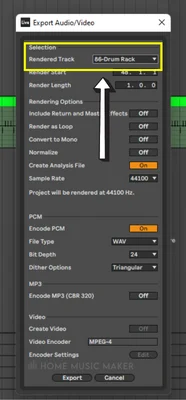
How To Get The Metronome Click Sound Included In An Exported Audio File
We can use what we discussed in the previous section to export audio with the click track included.
Instead of Step 6, defined in the previous section, we shall do something different.
Firstly, adjust the volume of the click track to the desired level in the exported track concerning the entire track.
Now, in the export menu, instead of choosing a specific track to render, we shall decide to render the master track (which is usually the default).
You will have an exported track with the click track at your desired volume.
READ NEXT:
Are you looking into this process for live application? Maybe you’re currently deciding whether to stick with Ableton in your performances or try something else. Check out our article on Ableton Live vs. Mainstage for live performance.
How To Extract A Tempo Map From Ableton Live
We shall use all the steps from the section on exporting a click track in Ableton.
Once we have the exported audio file of the click track, this is the tempo map. Within the project, on any DAW, ensure the option to base the tempo off the audio file is selected.
Some DAWs will ask this as you import the audio file, some will do it automatically, and some require you to change a setting.
Once this is loaded in and the settings are correct, the project’s tempo will change to the tempo of the audio file, i.e., the tempo map.
How To Export Tracks In Ableton
Regardless of what you want to export within the Ableton project, you will need to know how to get to the export audio/video menu.
This is achieved by pressing CTRL+Shift+R/CMD+Shift+R.
Exporting The Master Track
Suppose you want to export the entire project as an audio file. You will want to select the rendered track in the export audio menu as “Master.”
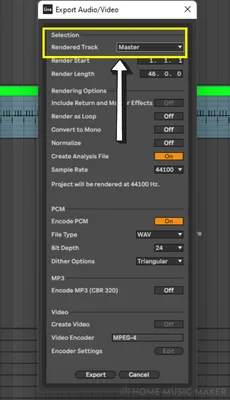
READ NEXT:
If you want to export the master but don’t want a couple of tracks to be included, check out our article on muting tracks in Ableton.
Exporting Individual Tracks
To export each track, change the rendered track to “All Individual Tracks” in the export audio menu.
Then, when you click export, it will export every single track.
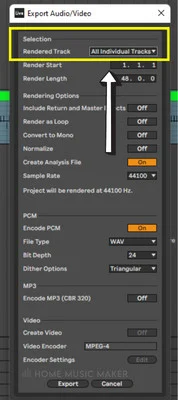
Exporting selected individual tracks is more involved. First, choose the tracks you want to export by highlighting them.
Press CTRL/CMD while clicking to highlight multiple tracks. Then set the rendered track to “Selected Tracks Only” in the export audio menu.
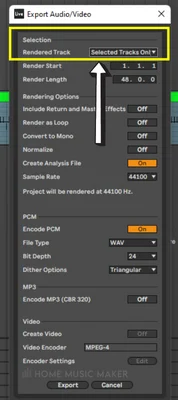
Related Questions
How Do You Make A Click Track In Ableton?
Create a new MIDI track, and drag in an instance of drum rack. Loading in the sample, you want to use as a click sound. Draw MIDI notes for each beat, and then duplicate the clip to cover the length of the project.
Does Ableton Have A Click Track?
Yes, however, you cannot export this. You can send it to different outputs, though, along with several other options. These options include changing the count in time for recording, the sound of the click, and the beats it plays on.
Where Is The Click Sound In Ableton?
The beat sound is located in the top left corner of Ableton. It is the button with two circles; one filled in and one empty. Click on this to turn on the click (it will be yellow when activated). To change options for the click, press the down arrow on the same button.
How Do You Make A Click Sound?
You can use any sample to make a click sound. I recommend using a percussion sample that will cut through the mix and not have a particular pitch to go against the song’s key. Furthermore, I will duplicate the sample and pitch it up to be used at the start of each bar.
What Sample Rate Should I Export In Ableton?
For almost all cases of working in a professional music production environment, a sample rate of 44.1kHz is sufficient.
Final Words
In future versions of Ableton, I hope we can export the click track directly. However, this way of doing it is not time-consuming or complicated, so it’s not a big deal.
READ NEXT:
To do this tutorial, you need to be able to drag and drop sounds into Ableton. If you need help with this, check out our article on how to fix when you can’t drag and drop into Ableton.

 Want to connect with other music producers for help and guidance?
Want to connect with other music producers for help and guidance?