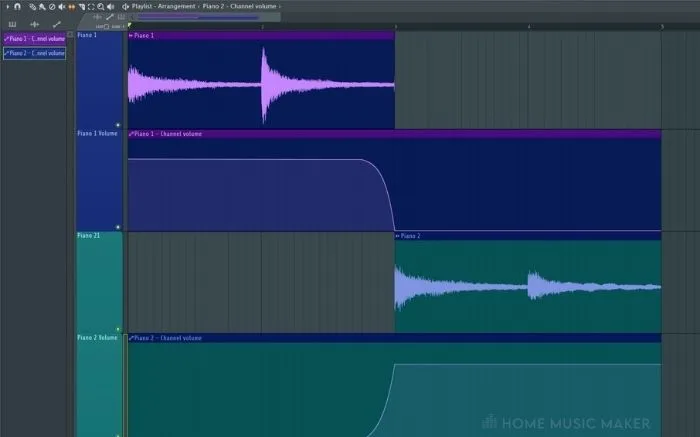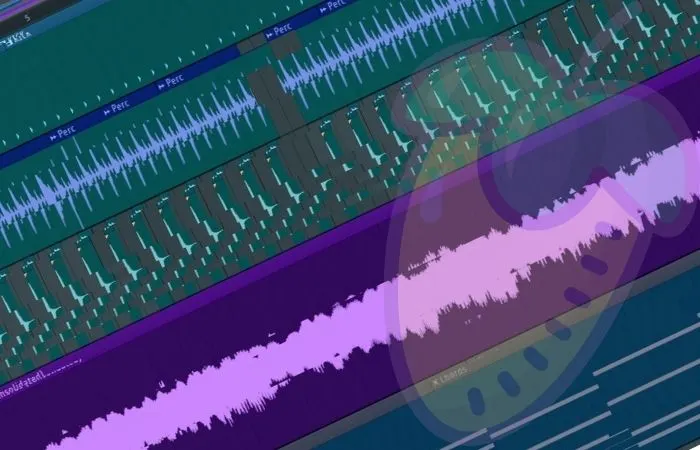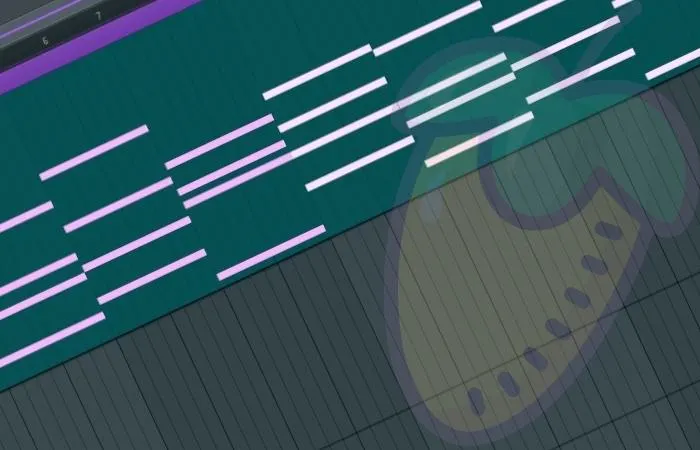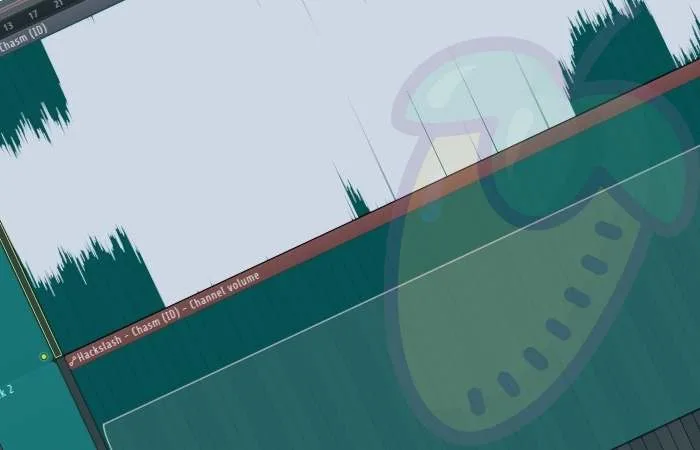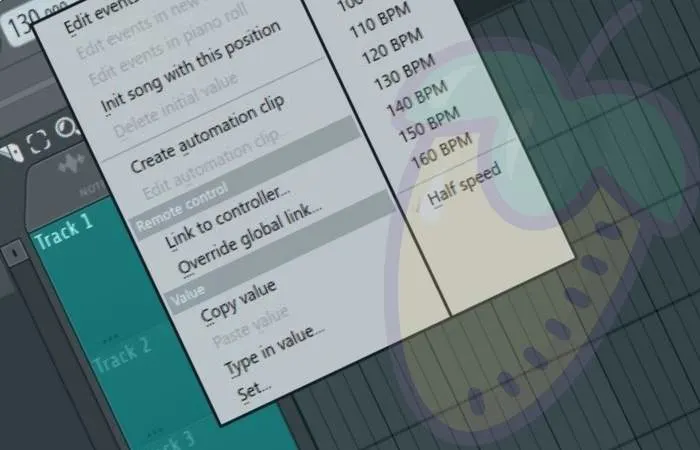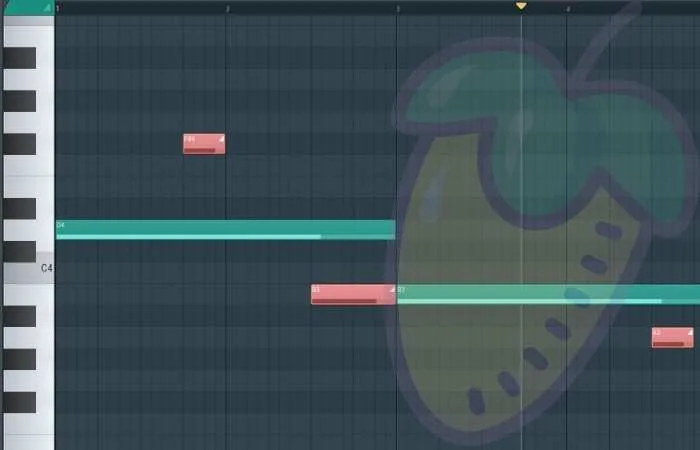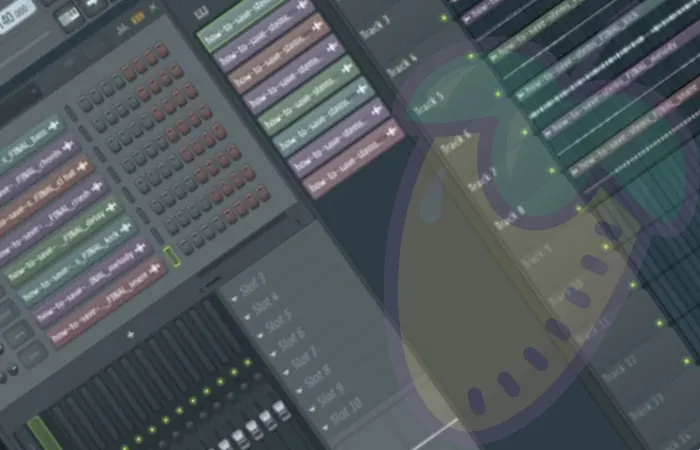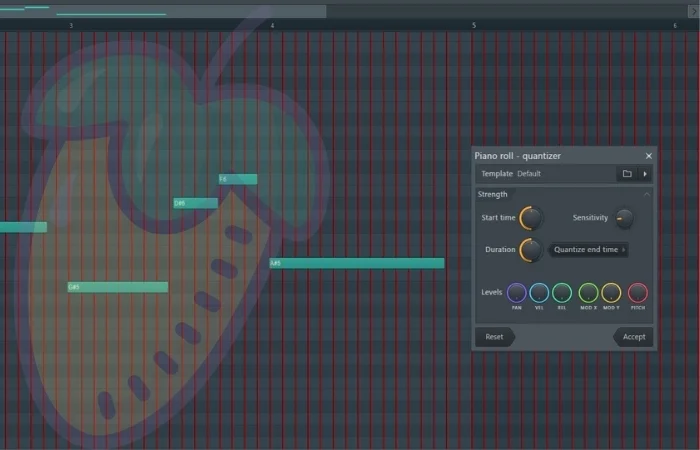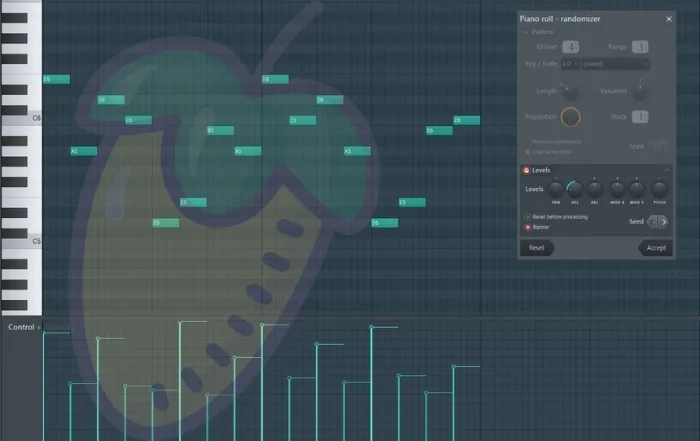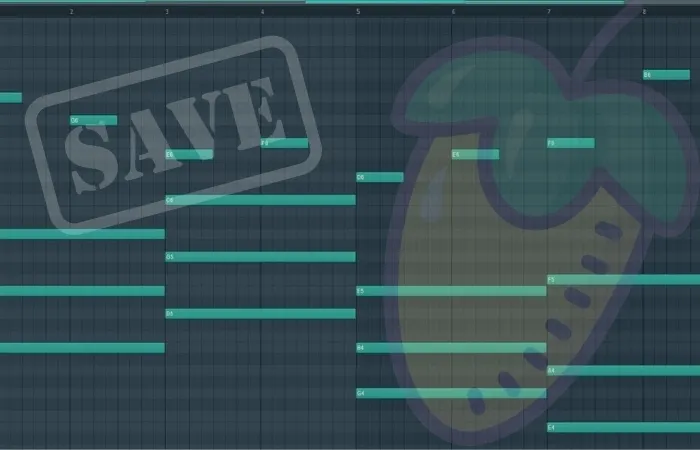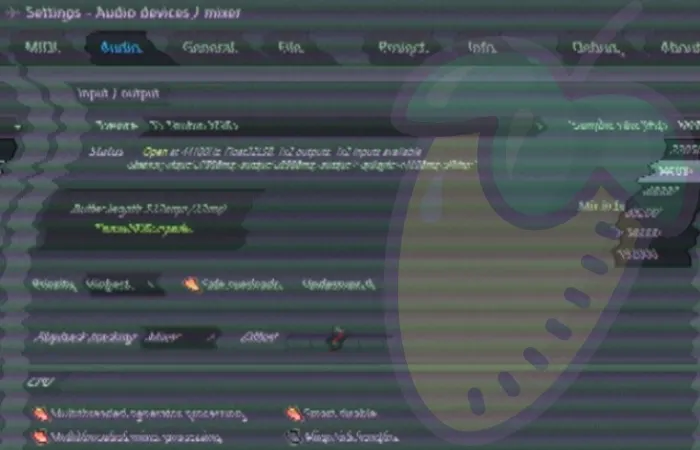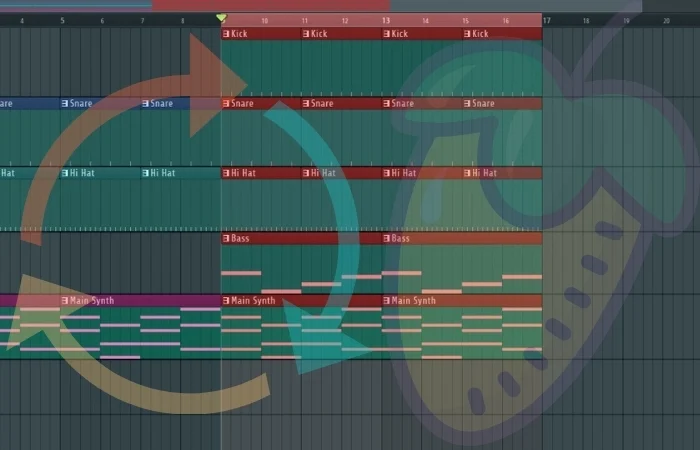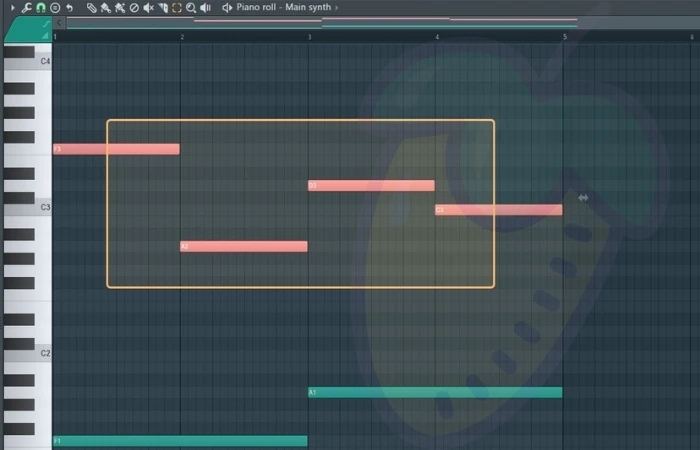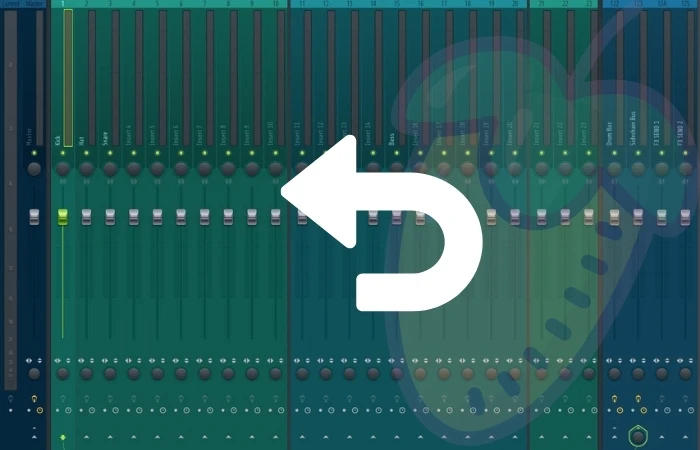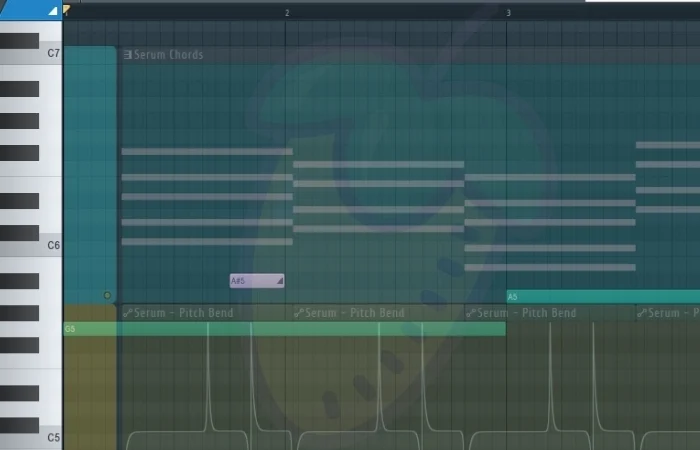There are various ways in which you can chop a sample in FL Studio. Using native plugins such as Edison or Slicex is a great way to go. They are both designed to manipulate samples differently and make chopping samples very simple. Chopping Samples In FL Studio The ability to chop samples is essential in …
FL Studio
Crossfading in FL Studio can be achieved in two different ways. You can either create a fade using the crossfade declicking mode in the sampler window. Alternatively, you can create volume automation of both sounds and make your crossfades manually. Using Crossfades In FL Studio Creating crossfades can be a great way of seamlessly moving …
If you are looking to stop your FL Studio from lagging, one of the first things that you can do is to open up your audio settings and ensure that your buffer length is at the highest setting. In addition, you can try setting the priority to the highest option. FL Studio Lag Putting up …
If you want to use the ‘Make Unique’ feature in fl studio, you can Simply Click open up the drop-down options for either an audio sample or MIDI clip in the playlist view, and then select the ‘make unique’ option from the list. What Is Make Unique In FL Studio ‘Make Unique’ is a handy …
To mix in mono in FL Studio, you use the Track Separation Knobs on mixer channels. It’s recommended to periodically check the mix of a track in mono to ensure it sounds acceptable during the creation process. This prevents the song from sounding bad in other environments. Mixing In Mono One of the critical steps …
If you are looking to import an MP3 file type into FL Studio, the fastest way to do this is by simply clicking and dragging the MP3 file directly into FL Studio. You can drag the MP3 file either into the sequencer or directly into the playlist view. Importing MP3s Into FL Studio Importing MP3 …
There are many ways you can create fades in FL Studio. Still, the simplest method involves creating and automating the volume of the desired sound. Using automation clips means you can have precise control over the volume over a period of time. Using Fades In FL Studio Creating fades in is a vital skill for …
If you are looking to change the tempo of your project in FL Studio, you can edit this by increasing or decreasing the BPM indicator, which can be found on the righthand side of the record button on the top toolbar. Changing The Tempo In FL Studio Knowing how to change the tempo is a …
To add drum kits to FL Studio, locate the drum kit directory on your computer and drag it into the FL Studio Browser. Alternatively, open the FL Studio Preferences or Options, select the File tab, and add the path to the drum kit’s directory. Drum Kits In Fl Studio Drum kits work as foundational jumping …
If you are looking to slide notes within FL Studio, you have three main options. You can either use the slide note feature from within the piano roll, use a slide feature built into a VST, or create slides via pitch automation. Introduction Being able to quickly and effectively slide notes in your DAW is …
KEY TAKEAWAYS: Autotune is a powerful tool in any modern producer’s arsenal. Luckily, there are several ways to achieve it within FL Studio. Native FL Studio plugins NewTone and Pitcher are a simple and effective way to accomplish that autotune sound in Fruity Loops Studio. FL Studio Autotune Autotune has become so commonplace that it …
Sampling in FL Studio can be achieved in various ways, most commonly utilizing the native plugin called Edison. From within Edison, you can record, slice, and edit your audio in many different ways, which can be added to your project. Sampling In FL Studio Sampling in FL Studio can be slightly confusing for those new …
Performing a tape stop effect in FL Studio is a great way to add an exciting element to your track. Luckily it can easily be achieved by using the native FL Studio plugin, ‘Gross Beat,’ and modulating the time parameter. The Tape Stop Effect The tape stop effect is a commonly used trick in many …
MIDI delay is a common issue within any DAW and can get in the way of your creative flow if it is bad enough. Luckily for FL Studio users, to remedy this, go into your audio settings and ensure that you are using an ASIO driver. A constant midi delay can be very off-putting if …
One of the most common causes of crashing with FL Studio is overloading the CPU, which you can keep an eye on using the built-in CPU meter at the top of FL Studio. FL Studio Keeps Crashing Having your FL Studio crashing can become very frustrating for any producer. The unfortunate news is that there …
To export stems in FL Studio, select the track you wish to export and click on the File menu at the top of the screen. Then select Export. Stems are usually one single instrument in a song as opposed to the entire song itself. Exporting Stems In FL Studio Engineer: “Can you send over the …
Ghost Notes in FL Studio are simply “ghosted” or less visible notes in the Piano Roll. They enable you to see multiple MIDI notes across instruments when working in one pattern. FL Studio Ghost Notes help you speed up your music production process by providing a complete look at all of the notes for a …
If you are looking to quantize in FL Studio, the most effective way to do this is by using the quantizer tool. To access this, you can click on the drop-down arrow found at the top left of the piano roll. You can then select the tools menu, and from there, choose the quantize tool. …
To randomize the velocity of notes within FL Studio, you’ll want to open the desired midi pattern in the piano roll. Then press ALT+R to open the randomizer tool. Within the randomizer window, disable the top ‘pattern’ section. Then tweak the velocity parameter level to randomize the velocity of the individual notes in the selected …
How To Save Patterns In FL Studio The easiest way to save patterns in FL Studio is to access the drop-down menu on the top left toolbar in the piano roll view. From this menu, you can then select ‘file’ and ‘save score as,’ which will allow you to access that pattern in other FL …
How To Fix FL Studio Crackling Knowing how to fix FL Studio Crackling can be as simple as increasing the buffer length within the audio settings menu. When set to a higher number, the buffer length allows your CPU more time to process a given audio signal. This, in turn, stops the audio signal from distorting …
How To Loop A Track In FL Studio Want to know how to loop a track in FL Studio? The simplest method in the playlist view is to right-click and drag on the bar counter at the top, just below the horizontal scroll bar. You will then be able to see the looped section highlighted in …
How to copy and paste in FL Studio There are many instances when you want to know how to copy and paste in FL Studio in order to save time. In most cases, this can be achieved by using Ctrl+C (Command+C on Mac) to copy the selected item, and Ctrl+V (Command+V on Mac) to paste …
How To Undo Sidechain In FL Studio If you have made an error and are looking for how to undo sidechain in FL Studio. The fastest way is by clicking on the small green arrow above the knob right at the bottom of the mixer track you are routing the sidechain compression to. Using the …
How To Pitch Bend In FL Studio When it comes to how to pitch bend in FL Studio, there are two main methods depending on the audio source. If you are working with a plugin, you can create an automation clip of the VSTs pitch parameter. If you are instead using audio, you can use …