If you are looking to stop your FL Studio from lagging, one of the first things that you can do is to open up your audio settings and ensure that your buffer length is at the highest setting. In addition, you can try setting the priority to the highest option.
FL Studio Lag
Putting up with constant lag in FL Studio can get in the way of your music production if bad enough and is seriously frustrating!
Don’t worry though! In this FL Studio tutorial, we will look at some of the best methods you can use to eliminate lag within Fruity Loops Studio.
Firstly, we will look at which settings you can change to improve performance. After that, we will look at how you can figure out which plugins are causing lag and minimize this.
Part 1 – FL Studio Settings
When dealing with lag in your DAW, the best place to start is from within the settings menu.
In FL Studio, you can access this from the top left toolbar under ‘options’ and then ‘audio settings.’
Within these settings, you will be able to make various adjustments to get better performance out of your DAW.
To begin with, you can increase the buffer length, which can help give your computer more time to compute all of the processing that it needs to do at any given moment.
Depending on how bad the lag is, you may want to increase this buffer size up to 2048.
It is worth noting that having a large buffer size can cause a latency issue, so you want to try and find a balance between both low lag and low latency where possible.
After that, you can also change the priority to highest and make sure that everything except ‘Align tick lengths’ is enabled under the CPU section.
These things should help ease the amount of lag you are experiencing.
Part 2 – Plugins In FL Studio
Now that you have adjusted your settings, we will look at another method that you can employ to help eliminate any lag that you may be experiencing.
Specific plugins can use up a lot of CPU when in use, but luckily there is a workaround if you find that they are making your PC lag too much.
Using FL Studio Plugin Performance Monitor
Within FL Studio, you can use the Plugin performance monitor tool to quickly view your current plugins using up the most CPU. Using this is a great way to quickly locate issues causing your FL Studio to lag.
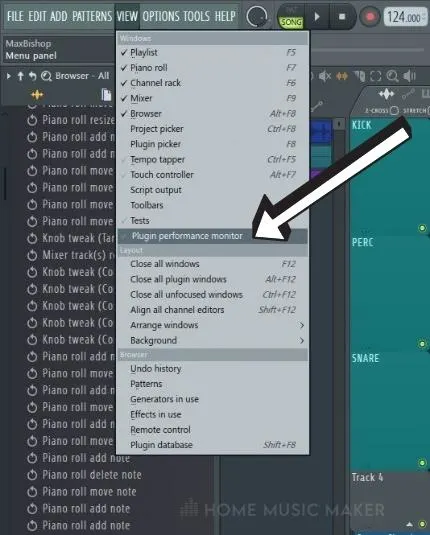
To view this tool, simply go into the view drop-down menu from the main toolbar, and then go down to Plugin performance monitor and click on it.

Once open, you will see all the plugins currently being used in your project and which ones use the most CPU load, listed from high to low.
In the image above, you can see that Serum is at the top of the list, so I will be using that in this example of optimizing your CPU usage.
Consolidating In FL Studio
Now that you have located any CPU-hungry plugins in your project, you can go about consolidating any that you can.
In this example, I know that Serum uses a lot of power, so I will consolidate it.
To consolidate, go to the track in the playlist view, right-click, and then select ‘consolidate track.’ Once clicked, an audio render window will open up where you can fine-tune the audio setting.
Once you have consolidated the audio, you will see that a new audio track has been made that contains the bounced audio. You do not need the original midi pattern, which means you can also delete the plugin.
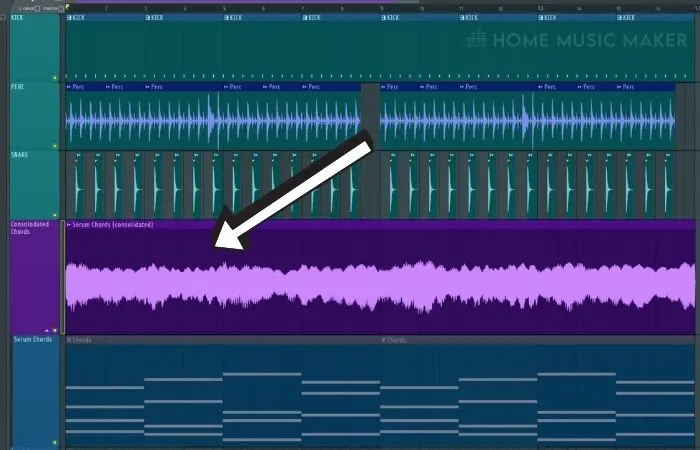
In this case, I can get rid of Serum so that I am not using up so much CPU, which means that my DAW is less likely to lag.
You can rinse and repeat this process with any other CPU-heavy plugins that can be consolidated, which will help make your project less laggy.
Related Questions
Do All DAWs Have Lag?
You will experience lag on any DAW if you have a complex enough project with insufficient CPU power.
Luckily most popular DAWs such as Studio One, Pro Tools, and Logic Pro have features that allow you to optimize best for your setup and specific project.
Does FL Studio Lag on Mac?
Most Macs should be able to run FL Studio with no issues, as long as they are pretty recent and have a good processor in them.
As with Windows-based systems, it all comes down to whether or not your system has enough CPU power to manage your projects.
Why Does Serum Make My DAW Lag?
Serum by Xfer is a very complex synthesizer that allows users to do many different things within only one plugin. Unfortunately, this comes at the price of higher CPU usage, especially when using modulated wavetables and the FX settings.
As discussed above, you can always render out the audio from Serum and then delete the plugin if you are experiencing too much lag from it.
How Do You Know if Your DAW Is Lagging?
You will be able to tell if your DAW is lagging when your inputs seem to have a delay and general usage becomes more choppy. You may also experience some crackling and popping sounds when listening back to your project.
Why Does My FL Studio Make Popping Sounds?
Popping and crackling sounds are a classic sign of your DAW using too much CPU power as your system is struggling to process everything within your project.
As discussed above, taking steps such as increasing your buffer length and setting priority to high can be easy fixes to these types of issues.
Why Does My FL Studio Have Audio Latency?
You may be experiencing latency due to using a very CPU-intensive plugin or synth, which can sometimes create a lag between pressing a key and hearing the sound.
Buffer length can also impact latency, especially when recording, so you want to make sure that you have it as low as possible without experiencing lag.
Do You Need an Expensive PC to Run FL Studio?
Over the years, FL Studio has become more and more optimized to work on even the most low-powered systems, so you do not need very high-end hardware to create music within the DAW.
That being said, if you are doing large-size projects with very complex processing, then you are more likely to experience lag, even on the most high-end systems.
Final Words
Now you know some of the most effective methods of reducing and eliminating lag within FL Studio.
Either of these methods is excellent to use if you have some problems.
You should reduce even the worst lag-related issues when both are used together!
Is your FL Studio crashing? If so, check out our guide to fix it!

 Want to connect with other music producers for help and guidance?
Want to connect with other music producers for help and guidance?