You can change the tempo in Studio One in two ways. You can do it by adding markers through the commands on the tempo track or by using the paint tool and drawing a tempo map.
KEY TAKEAWAYS:
You can change the tempo in Studio One in two ways. You can do it by adding markers through the commands on the tempo track or by using the paint tool and drawing a tempo map.
Changing The Tempo In Studio one
Even though a steady tempo has become a norm in modern music, there are numerous occasions where the variable tempo is desired and even necessary.
In this article, we’ll explore how you can make tempo changes in Studio One and discuss a couple of handy tricks that could help you in your productions.
How To Change Tempo In Studio One?
Tempo changes are easily made through the Studio One tempo track feature.
You can find it in the upper left corner of the main window. Just search for a clock-like symbol next to the “+” sign. Once you click on it, a separate track will appear. This is where all of your tempo changes will be made.
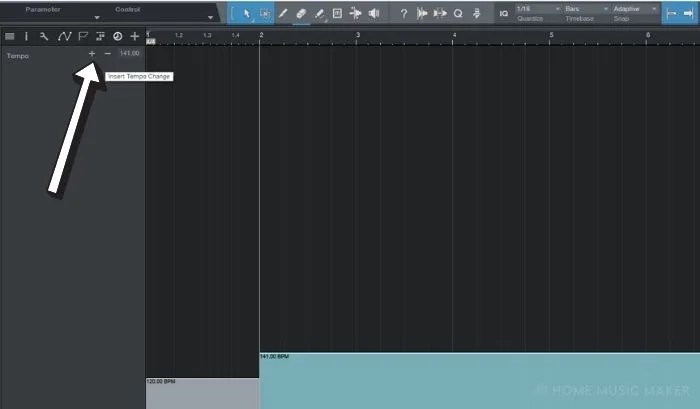
First of all, you need to set the original tempo.
You can do this either through tempo track or by typing in a value in the transport section at the bottom of the screen. You’ll immediately see how the tempo track changes according to the value you’ve entered.
There are two ways to change the tempo: using a paint tool or using commands found on the tempo track.
You’ll notice the + and – signs on the tempo track. These functions allow you to insert a tempo change at the specified place by pressing + or delete an already made change by clicking on – (minus).
This method is relatively straightforward – you place a marker on a specific bar or a bar subdivision and click + to add a tempo marker.
Afterward, you can type a new tempo value next to the + and – symbols.
If you want to delete a tempo marking, place your marker at the spot where the change has been made and click – (minus).
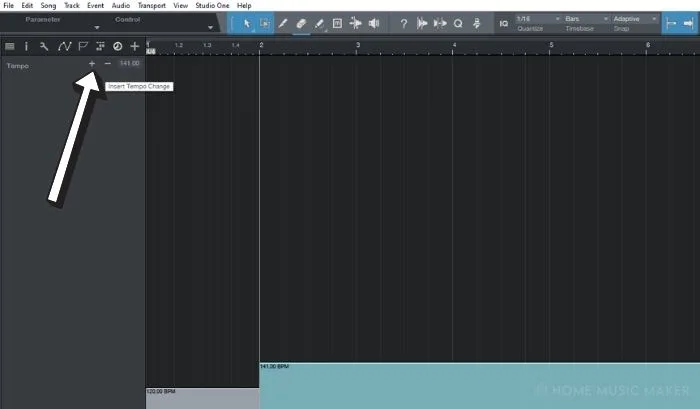
Another way to do it is by using a paint tool. This is by far the quickest way to map out a tempo curve.
Once you select the paint tool, click and hold on roughly the spot where you want the tempo to change. You’ll see a transparent blue box that indicates the range as well as the desired tempo.
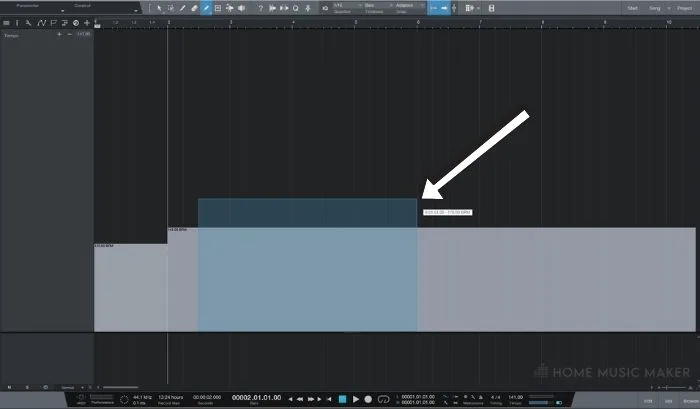
This way, you can easily map out even the most demanding songs as far as tempo’s concerned. If you want to delete any tempo marker, click on the tempo event and press “delete” or right-click and select “Cut.”
This is a good place to mention that if you have a symmetrical tempo structure that repeats a couple of times throughout the song; you can copy and paste values and save some time by right-clicking on any tempo event
READ NEXT:
In-depth guide to loop selection in Studio One.
Using Melodyne To Make Custom Tempo Tracks
As you probably know, Melodyne is integrated with Studio One, so any changes made in Melodyne will automatically be transferred to the main project.
This means that you can use Melodyne’s powerful tempo detection tool to save yourself a lot of worry and time.
Select the audio event you want to edit and press Ctrl + M to edit it with Melodyne. Afterward, let the Melodyne detect the material you want to map out through the Percussive Algorithm as it usually gives the best result.
Once that is done, switch to Note Assignment mode and click the three dots that appear right beside the suggested tempo value on the left.
You’ll see a tempo track made by Melodyne.

Now, head over to the audio event and drag that event into the tempo track. You should have a perfectly aligned click track without any manual input.
How Can The Tempo Change Be Of Use In Producing Music?
There are many reasons why you want to have a flexible tempo in your song. A lot of the time, it’s just what the genre calls for.
Imagine listening to Deep Purple or James Brown with a fixed tempo… it wouldn’t be quite the same thing, right?
Another good reason you might want to have a flexible tempo track is editing.
For one reason or another, some bands might not record a track through a click, so editing or comping takes may quickly turn into a messy nightmare.
And last but not least, time is one of the tools we can use to get creative with our music regardless of the genre. Even rigid electronic music productions can benefit from subtle tempo changes here and there.
READ NEXT:
Related Questions
How Do You Change the Tempo Midway Through the Song?
Place the marker at the spot where you want the tempo to be changed and click the + symbol found on the tempo track. After that, write the desired tempo value in the window right beside + and – symbols.
How Accurate Is Melodyne in Creating a Custom Tempo Map?
Melodyne is pretty accurate in most situations. If you find that some parts are not appropriately synced to the click, you can try using a different detection method or, as a last resort, manually edit the parts that were falsely detected.
How Can You Enhance a Song with Tempo Changes?
It’s entirely up to you to decide how creative you want to be with your tempo decisions. Some common ways to go about it is to raise the tempo by a couple of BPM on choruses or parts that drive the song extra hard. Five BPM is usually the line after which the tempo change becomes really obvious. Just something to bear in mind while working with it.
How Can You Fit a Loop to The Song’s Tempo?
You can do so by using a time stretch function in Studio One. Note that any drastic change in tempo will result in your loop getting artifacts that sound a bit annoying and reduce the sound quality of your audio.
Do Songs Change Tempo
It’s pretty common for songs to change tempo, and many musicians and composers use tempo changes to add variety and interest to their music.
Tempo changes can create moods and emotions, such as tension or relaxation, and they can help highlight specific parts of a song.
Sometimes a song’s tempo will change gradually over time, while other times, it may be a sudden and noticeable shift. You can find examples of tempo changes in various musical genres, from Rock and Pop to Classical and Jazz.
Ultimately, the use of tempo changes is a powerful tool for any musician or composer looking to add depth and complexity to their music.
READ NEXT:
Want to learn more? Check out our guide to using Melodyne in Studio One.

 Want to connect with other music producers for help and guidance?
Want to connect with other music producers for help and guidance?