Using a QWERTY keyboard is simple- you can access it by pressing Caps Lock. After loading any virtual instrument and properly routing everything, you should be able to play it with no problems. As much as MIDI controllers are cool and useful, we may prioritize different things on certain occasions.
What Is A QWERTY Keyboard?
Producers who are just starting with a limited budget may find that investing in a better computer or studio monitors is perhaps a better way to start. But how can you then control all your virtual instruments if you have no MIDI controller?
Luckily, there is such a thing as a QWERTY keyboard layout.
It essentially enables you to input MIDI notes through your regular computer keyboard without having to spend additional money on a MIDI keyboard or any other MIDI device.
But how can you use it in Studio One?
Using A QWERTY Keyboard In Studio One?
Using a QWERTY keyboard is pretty simple. A default keyboard shortcut is Caps Lock. Once you press it, a QWERTY keyboard window should pop up, and you’re almost all set.

Almost all set because you might need to make a couple of minor tweaks before it gets fully functional.
Here are a couple of things that could go wrong.
After I Press Caps Lock, QWERTY Keyboard Won’t Show Up
There’s an easy fix to this problem. What you’ll need to do is head over to the “Studio One” tab at the top of the screen and go to “Options.” From there, click on “External Devices.” Here you should see the list of every MIDI device you have connected.
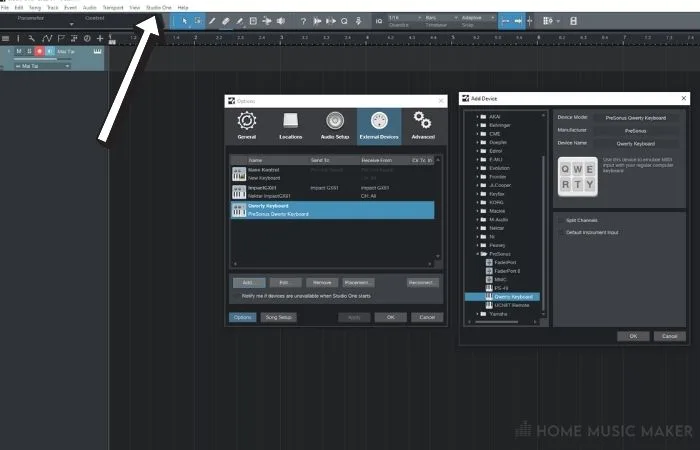
If the QWERTY keyboard is not visible, we must add it manually.
To do that, click on “Add.” From there, you should see a list of various manufacturers. You should look for the “Presonus” folder, and under it, you’ll find the QWERTY keyboard.
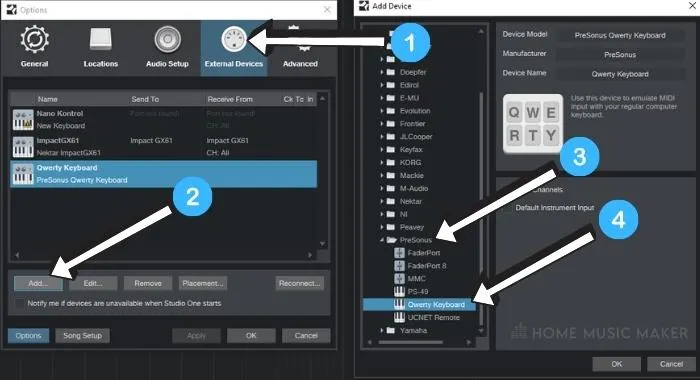
Once you select it, click OK, and that device will be available for use.
Now you should be able to access it through Caps Lock.
My QWERTY Keyboard Doesn’t Trigger Any MIDI Notes
This is quite a common problem, but luckily it’s easily fixed.
You may have set up your virtual instrument correctly, but for some reason, after you press the correct key, it doesn’t play any notes. This is most of the time due to an improper routing of external devices.
You should find a small wheel icon at the top of each virtual instrument window. You should see a drop-down list of all external devices if you click on it. Here, you should mark the QWERTY keyboard.
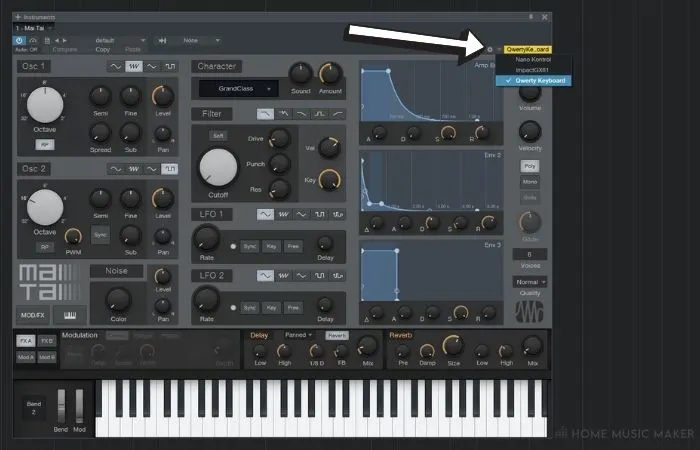
After the device has been properly routed this way, you should hear the sounds coming out of your virtual instrument.
There Is A Significant Latency When I Play Through QWERT Keyboard
This problem is not specific to the QWERTY keyboard itself, but instead, there’s a problem with the buffer size. Regardless of how you input the notes, you’ll inevitably face latency issues if you have a large buffer size.
To combat this, you need to change the buffer size in your driver’s settings.
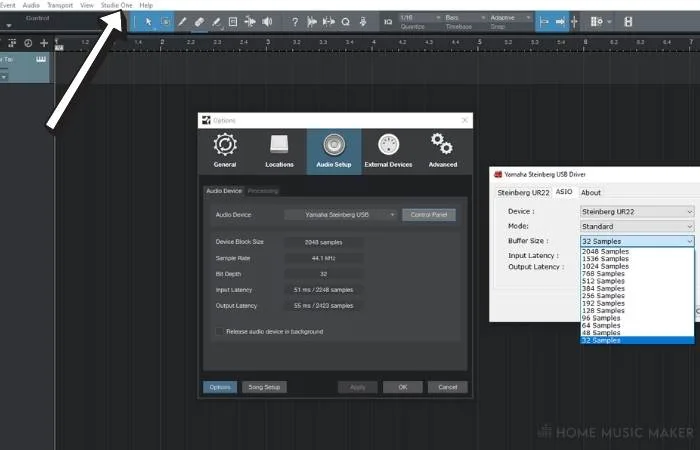
Head over to “Studio One,” and under “Audio Setup,” go to the “Control Panel.” Depending on which driver you have, you’ll have a different way of setting the buffer size.
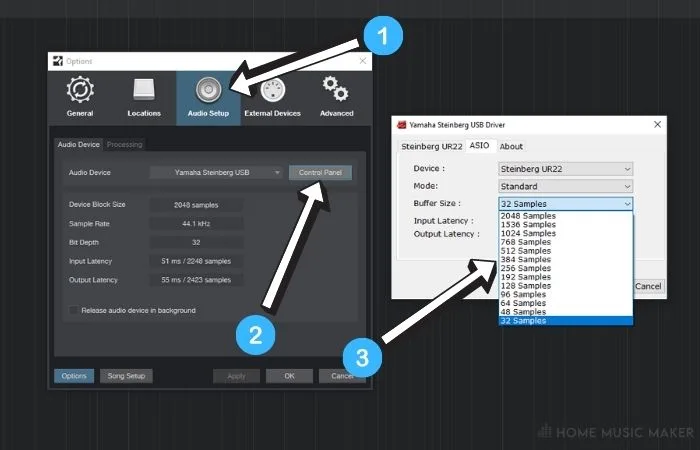
However, most of the time, you’ll have no trouble changing it as it’s pretty easy and obvious to do so – just make sure to set the buffer size as low as your driver allows it. With at least 64 ms of latency, you probably won’t notice any problems while recording.
How Good Is QWERTY Keyboard?
A QWERTY keyboard might seem like nothing special. It allows you to input notes in one octave at a time, with the option to switch octaves as usual.
You also have the sustain option as well as the velocity fader. You even have bend and modulation wheels if you need to automate your VST’s.
All in all, there’s pretty much all you need to produce most genres. However, there are a couple of downsides to using it.
First of all, you only get to play one octave at a time. This may or may not be a problem for you, depending on which genre you’re into.
If you have melodies that span more than an octave or want to do some arpeggiated parts, you’ll probably be better off writing notes in your MIDI editor with a mouse.
Playing any serious piano parts is also impossible unless you split parts and play them in several takes.
The second big downside of the QWERTY keyboard is that the keys are not touch-sensitive.
This means that most of your velocity adjusting will have to be done in post-production, as it can be pretty tricky to adjust velocity on the fly as you’re recording.
And finally, a QWERTY keyboard feels a bit weird to use.
Sure, you may end up getting used to it and even liking it, but for most people, it doesn’t come close to a proper MIDI controller.
The piano roll provides a better overview of notes which can’t be said for QWERTY.
Often you’ll find yourself missing sharps and flats until you get comfortable with it after a while.
Having said all this, the QWERTY keyboard really is a helpful addition for people who don’t do a lot of MIDI.
You can also save a bit of cash and focus your resources on more important things for you.
Related Questions
Can Any Keyboard Be a Midi Controller?
Yes, any standard keyboard will do the trick.
Why Should I Get a Midi Controller when I Could Just Use My Keyboard?
As much as you can do fantastic things through QWERTY, a MIDI controller is still a better option if you’re half serious about writing MIDI. QWERTY can be good for some casual small MIDI writing here and there.
Can You Use Your Phone as A MIDI Keyboard?
Yes, you can even do that, although the process is relatively complicated and messy. You’ll need to download a couple of drivers on your computer and your phone to bridge the connection. In theory, it is possible.
What Are the Limitations of Using a Keyboard as A MIDI Controller Instead of A Real midi Controller?
Two main downsides are a one-octave range and no velocity-sensitive keys.
Do All DAWs Have A Qwerty Keyboard?
Yes, all the major DAWs like Pro Tools, FL Studio, Cubase all have QWERTY keyboards.
Having problems with clipping in Studio One? Click here for an easy fix!

 Want to connect with other music producers for help and guidance?
Want to connect with other music producers for help and guidance?