You can easily nudge audio events in Studio One by heading over to the inspector page. Under the Event FX tab, use your mouse wheel to manipulate the Start and End values. Alternatively, you can also drag and drop an event with your mouse.
Nudging In Studio One
Editing is an essential part of modern music production. A need for editing techniques like slip edit and nudging are bound to come in handy in any producer’s career.
Let’s explore how you can use them in Presonus Studio One.
The Difference Between Nudge And Slip Edit
Besides the most basic editing tools like cut, copy, and paste, slip editing and nudging are probably the most essential tools you’ll need to become an editing magician.
While nudge and slip edit share similarities, they have one significant difference.
Nudging refers to moving an entire audio event, while slip edit focuses on moving audio within an event.
How To Nudge In Studio One?
If you have a single audio event (let’s say a drum loop), you can apply both of these techniques. Still, they will have a dramatically different effect on the way your audio event is being processed.
Nudging determines the position of your audio event in time. As discussed earlier, it’s only applicable to the whole event (no moving of audio within the event itself).
To perform a nudge edit, open your inspector page (press F4 or click on the “i” icon above the mute button of your audio track).

At the bottom of the inspector, you’ll find the Event FX tab. This is the place where you can manipulate your audio in various ways.
For this purpose, we only need to focus on Start and End events.
You can nudge the audio event in time by hovering your mouse over the numbers and turning the mouse wheel.
Depending on where you hover your mouse, you can determine how fine you want the nudging to be.
If you hover over the numbers on the left, your audio event will move way faster. In contrast, the numbers on the right side are reserved for fine-tuning, which is hardly achievable by any other means.
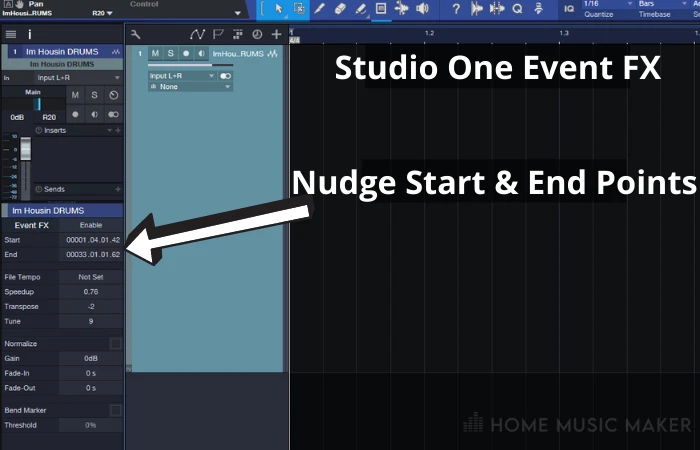
Nudging can be performed by clicking and holding an event and moving the mouse towards the desired location. However, you won’t be able to nudge an event with much precision.
Nudging For Mixing
Surprisingly enough, nudging can be a powerful sound-shaping tool.
By slightly tweaking the position of an audio track in relation to another track, you can change the phase relationship between identical sound sources.
This method is most commonly used on drum overheads to slightly alter the phase between the stereo pair.

There’s no hard and fast rule; you simply nudge one track either left or right until you hear that phase relationship feels better.
The best result can be achieved by slightly nudging the track and carefully listening to how the phase affects each kit piece.
This is, of course, applicable to any other stereo or a multi-mic source, not just the drum overheads.
While there are plugins (like Sound Radix’s Auto Align) that will automatically bring two sources to the perfect phase, the matter is much more complicated and interesting to explore.
Manually nudging a track can bring about some unexpected and unique sounds.
It may not be perfectly in phase, but it might just be the sound you’re looking for in a mix, so it’s definitely worth the effort.
Related Questions
Why Is Nudging Important?
The nudge feature is excellent in times when you get a session that is not quantized to the grid. Slightly altering the position of your audio events to match the grid will help you better organize the session. Also, if a single track is out of sync with the rest, you can quickly put it back in place.
What Are the Alternatives to Nudging Events with A Mouse Wheel?
You can manually type in a value to which you want your event to be moved. While this is a legit way of doing it, it’s meticulous and inefficient.
Alternatively, you can drag and drop your audio event to the desired position, which is good for “painting with broad strokes” but falls short when you need to fine-tune things.
Can You Nudge MIDI Notes?
Yes, you can nudge any MIDI note by selecting either a single note or a group of notes, and while holding the Alt key, press the right or left arrow keys to nudge the notes. If the “snap to grid” option is activated, notes will move by the quantized value. If that option is deactivated, notes will move by milliseconds.
Final Words
Nudging is an easy and effective way to manipulate your audio events.
While there are several ways to do it, using your mouse wheel is the most precise and efficient one.
Fancy learning more? Check out this guide on how to set up microphones in Studio One.

 Want to connect with other music producers for help and guidance?
Want to connect with other music producers for help and guidance?