There are two ways you can import an MP3 file inside Studio One. You can either use the “Drag And Drop” method or use the “Import File” under the “Song” tab. Drag And Drop is a fast way of importing files, while the latter gives you useful features like “Audition” and “Loop.”
Since its creation, MP3 has taken the world by storm thanks to its lightweight file size and good sound quality.
Considering that MP3 is the most widely used format for listening to music, you can be sure that at some point, you’ll need it in your music production sessions.
Here’s how you can import MP3 into your Studio One.
How To Import MP3 In Studio One?
There are two ways to import MP3s in Studio One.
Drag And Drop
The easiest way to do it is to simply drag and drop.
This is a signature way of doing almost any task in Studio One. You simply choose the file and drag it into the main project area.
Studio One will automatically copy the MP3 file over it if you’ve already created an empty stereo audio track.
If you haven’t created one beforehand, a stereo track will be assigned to the MP3 file.
Almost all of the work is done automatically by Studio One.
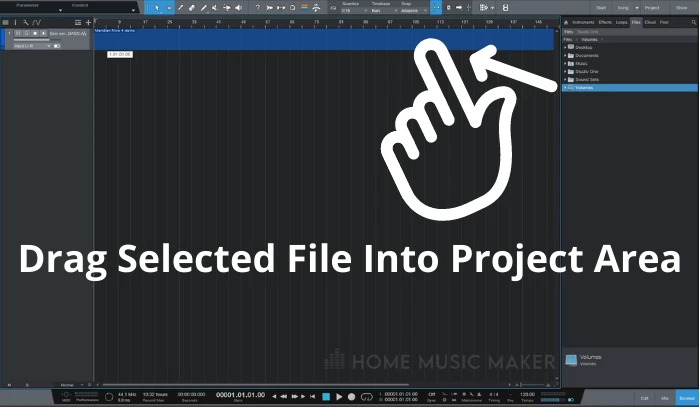
The automation goes as far as that even if you drag your stereo MP3 file into a mono track, the software will turn it into stereo. Hence, the process is as smooth as it gets.
If you’d like not to leave the Studio One project window, you can search for files inside the “Browse” section instead of hunting around your desktop or file explorer.
While in “Browse,” choose the ‘Files’ tab and search for files like you usually would in your preferred OS.
After finding it, simply drag it into the main project window.
Import From The Song Menu
Alternatively, you can import MP3 files from the “Song” dropdown menu.
While it is a bit more hassle, at times, it can be more convenient to import your MP3 through this menu.
To open your file, go to “Song” at the top of the project window and choose “Import File.”
Once you choose the file type and open it, the process is the same as the previous method – Studio One will do all the work for you.
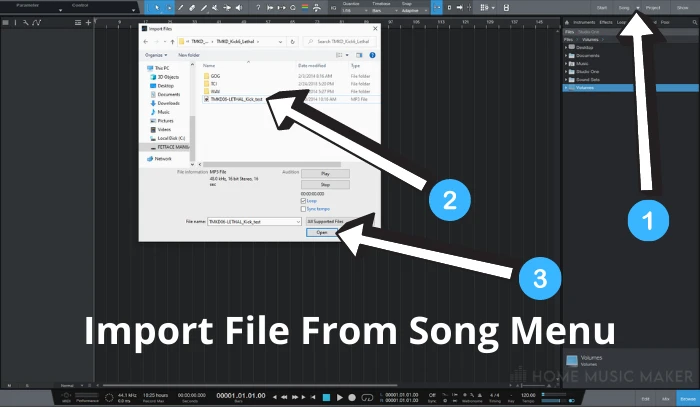
A great little feature of this way of importing MP3s is that within the search menu, you have the option of auditioning files.
This is a handy feature if you need to import samples or loops that are not appropriately labeled.
It will save you a ton of time from scrolling through massive sample libraries.
Thanks to the “Loop” option, you can even make creative decisions while in the menu.
One-shot samples can be pretty short, and having them play on the loop can help you decide which one you’re going to import into your session.
Why Would You Need To Import MP3 in Studio One?
There are many reasons why, at some point, you may need to import MP3 files into your session.
If you’re a mixing engineer, the chances are that most of your rough mixes will come in MP3.
Storage space is precious, and more and more people opt to send files as lightly as possible (if the situation allows it ).
Unless you want a quick mix note, having a rough MP3 mix run in parallel with your session is standard practice nowadays.
Also, it’s good to import a couple of good mixes to reference them against your own mix while in the middle of the process. And a compressed file (like MP3) is even a better reference than a lossless format.
If your mix doesn’t even stand up to the MP3 version of your reference, then you know you have more work to do.
Another reason could be importing loops and samples.
While most of the time, officially released libraries will have all of the files in WAV format. Some of the more obscure ones you find online will probably be in MP3.
Also, if you make your own samples and loops out of already released songs, you may not have access to a lossless wave format.
Related Questions
Should I Use MP3 or Wave File?
It depends on the situation. MP3 is a compressed file format, meaning that some of the original quality has been compromised to achieve a lighter file size. On the other hand, WAV files keep all of the information intact.
So accordingly, if you need your audio file to be of the highest possible quality, go for a WAV file. Otherwise, MP3 should do the job.
How Can You Import Various Audio Files In One Track?
You can create a stereo track and drag and drop all the files onto that individual track. Alternatively, you can import files through the “Song” menu, and all the files you import will be on the same track.
What Happens If I Delete the Original MP3 File Inside Studio One?
If you’ve removed the track from the project window, you can still recover it from the Pool, accessed by clicking the “Browse” section at the bottom right corner of the project window.
Can Presonus Studio One Artist Import MP3?
No, the current version of Studio One Artist does not support MP3 import. MP3 can only be imported with Studio One Professional.
Is MP3 Still a Good Audio Format For Releasing Music?
I think that MP3 is a valid format for releasing music. The only difference I can spot compared to a wave file is in the high frequencies and only in cases when hi-hat is quite prominent.
You may notice a slight overall compression, but that doesn’t always mean something terrible.
Final Words
Importing MP3s in Studio One is a smooth task, made even smoother by Studio One’s elegantly designed user interface.
The “Audition” feature and the “Loop” function make Studio One of the best DAWs (digital audio workstation) for importing various audio files, not just MP3.
Check the following article for more great tips, including: Why Can’t I Hear Anything In Studio One?

 Want to connect with other music producers for help and guidance?
Want to connect with other music producers for help and guidance?