How To Undo Sidechain In FL Studio
If you have made an error and are looking for how to undo sidechain in FL Studio. The fastest way is by clicking on the small green arrow above the knob right at the bottom of the mixer track you are routing the sidechain compression to.
Using the mixer for sidechaining in FL Studio is a great way to achieve the effect that utilizes the mixer’s intuitive layout and features.
However, there are a few areas in which the mixer can become pretty confusing, especially if you are a newer user of FL Studio.
This article will look specifically at how you can undo the sidechain within the mixer, as it might not be obvious if you have never done it before.
How to undo a single sidechained mixer track
Here we will look at how you undo a single instance of sidechain from one mixer track to a different track.
Step 1 – Selecting The Correct Mixer Track

Firstly, you will want to locate the main track that you want to undo the sidechain from.
Once found, click on it to select it. You will know it is selected when it is highlighted. In the image above, the kick drum is selected.
Step 2 – Understanding Links In The Mixer
Once the correct track is highlighted, you will see the links between it and the other track/tracks linked to it.
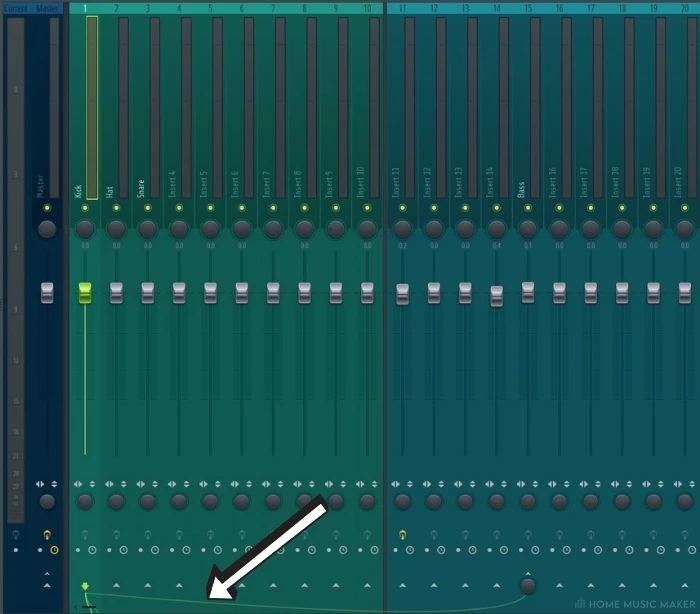
For example, In the image above, you can see that the bass is being sidechained by the kick.
This is visible because of the green line that goes from one to the other along the bottom of the mixer tracks.
Knowing this, you can quickly see which tracks are linked to which. This means that you can easily see any mistakes made when linking tracks together in the mixer.
Step 3 – Clicking The Arrow
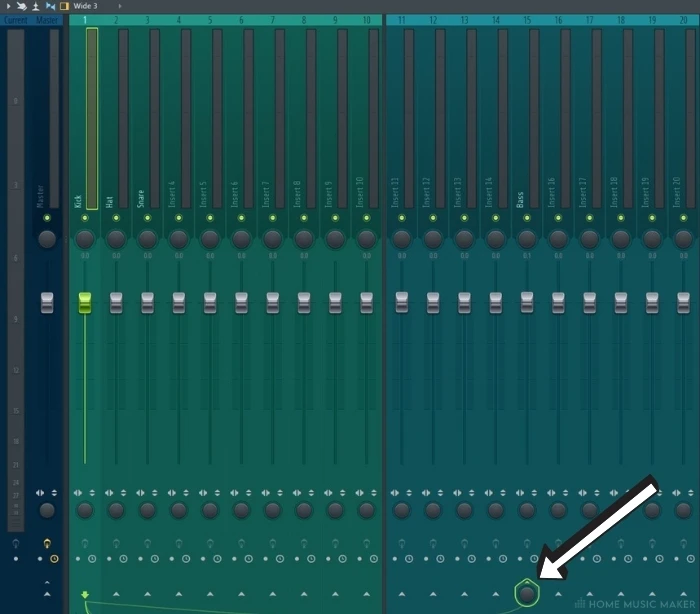
Once you have located the sidechain link that you are looking to undo, you can now look for the arrow above the knob at the bottom of the mixer track (circled in the image above).
By clicking on this arrow, you will remove the sidechain link between the selected track and the track on which you have pressed the arrow.
How to undo a sidechained instrument from a sidechain bus
Instead of using a sidechain bus to do all of your sidechaining within the mixer, you can use a similar process to remove only one mixer track from the bus.
Step 1 – Selecting the correct mixer track
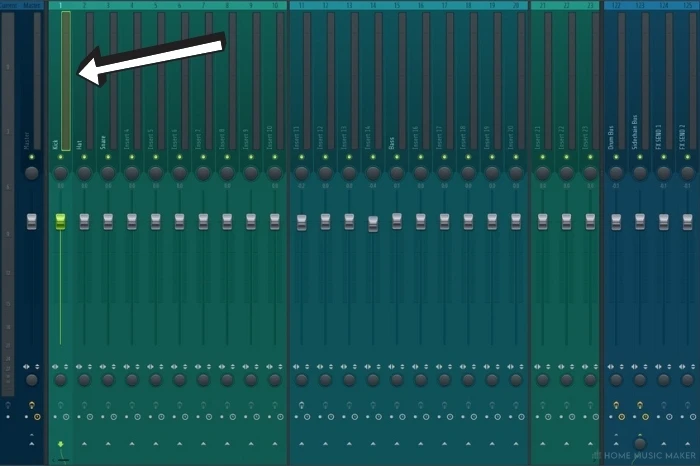
To begin with, you want to make sure that you have selected the instruments mixer channel that you are looking to remove from the sidechain bus.
As with before, you click on it, and then it will become highlighted and show all of the links it has in the mixer via the green connection lines.
Step 2
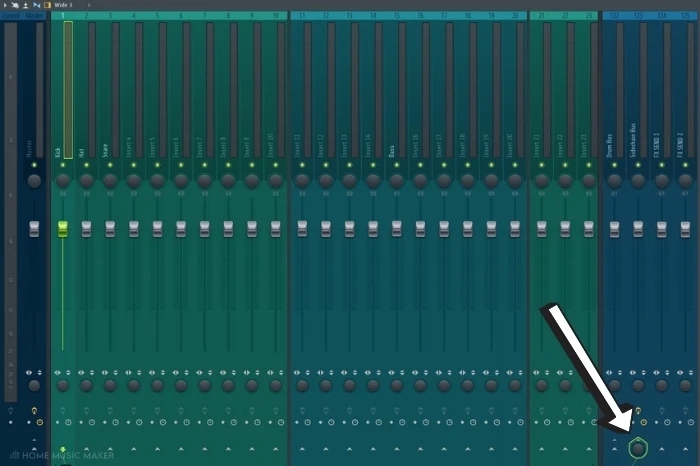
With the desired instrument mixer track selected, you can then click on the arrow in the position indicated above (circled) that will be located on your sidechain bus mixer track.
Once clicked, this will remove only the selected channel from the sidechain bus while leaving all of the other linked channels as usual.
You now know how to remove the sidechain from within the mixer in FL Studio.
Thanks to the arrow button being fairly well hidden, this process can be slightly annoying to figure out the first time.
However, once you know where it is and how to use it, you will never think about it again!
Related Questions
How do you reset a mixer in FL Studio?
Right-click on the desired track and select ‘reset track(s) to default.‘
Where is the mixer located in FL Studio?
It’s the icon with the two faders in the hot tab at the top of the DAW.
How do you delete a mixer channel in FL Studio?
You cant delete them, but you can right-click and select ‘reset’ to do a similar thing.
How do you add more channels in an FL Studio mixer?
Use your scroll wheel, or click and drag the small bar at the bottom of the mixer.
How can you edit chosen effects or even reset them in FL Studio?
Yes, by clicking on the small arrow icon to the left of the effect names in the channel rack and selecting delete.
Why group different tracks to a single mixer channel?
So you only have to use one instance of an effect (like a sidechain with fruity limiter) for multiple sounds.
How to create a mixer channel group?
With the mixer track, you want to group select, right-click on the small arrow at the bottom of an empty mixer track, and select ‘route to this track only.’ Do this again for any other tracks you want in the group.
Can you assign sampled audio file a mixer track?
Yes, if you double right-click on the audio source either in the step sequencer or the playlist, then assign it a track with the mixer.

 Want to connect with other music producers for help and guidance?
Want to connect with other music producers for help and guidance?