How To Pitch Bend In FL Studio
When it comes to how to pitch bend in FL Studio, there are two main methods depending on the audio source. If you are working with a plugin, you can create an automation clip of the VSTs pitch parameter. If you are instead using audio, you can use FL studio’s built-in pitch bend function from the piano roll.
Pitch bending has become an essential tool in modern music production, with many artists utilizing it to great effect.
In this article, we will be looking into how it can be achieved specifically inside of FL Studio, regardless of the situation you want to use it in.
I’ll explain how to pitch bend audio coming directly from VST’s and audio samples with FL studio’s built-in tool, which can be accessed through the piano roll.
Pitch Bend Using Automation Clips
For pitch-bending audio coming from a third-party VST, we will be utilizing the automation clip feature within FL Studio.
In this instance, I will be using Serum as the VST; however, this technique will work with any plugin with an adjustable pitch parameter.
Step 1 – Browse VST Parameters
Firstly, you will want to click on the small arrow icon at the top right of the VST window, opening a drop-down menu of options.
From this drop-down, we will then select ‘browse parameters.’

Step 2 – Creating An Automation Clip
Once you have selected browse parameters from the drop-down menu, you will be greeted with a list of all the parameters that can be adjusted within the VST within the browser.
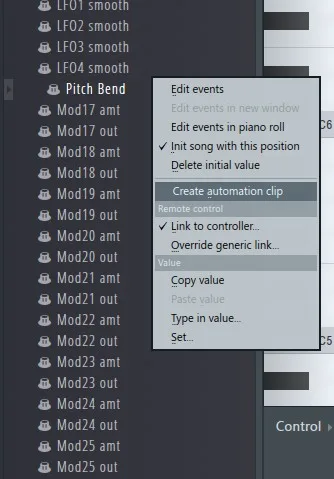
After finding the pitch parameter, you can then right-click on it to bring up the Options menu. From this menu, we will then select the ‘create automation clip’ option.
Step 3 – Pitch Bending With The Automation Clip
Once you have selected the ‘create automation clip‘ option from the browser list menu, you will see a new automation clip track created in the playlist window.
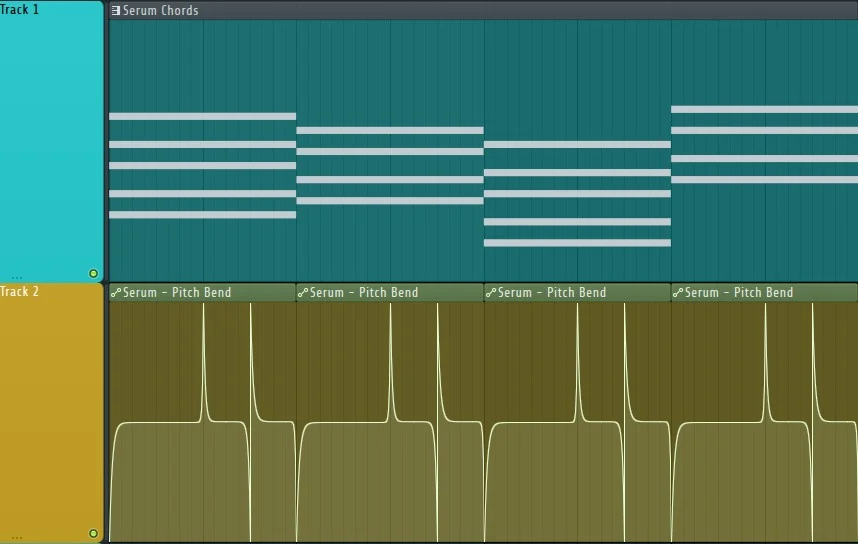
You can then manipulate the automation clip by right-clicking to create a point and left-clicking to adjust its position.
Pitch Bending Using Piano Roll
Suppose you instead are working with audio or with any of the stock Fruity Loops VSTs.
In that case, you can utilize a handy feature that allows you to quickly and easily bend the audio pitch within the piano roll.
Step 1 – Enabling Slide Notes
Firstly, you will open up the piano roll for the audio/VST you want to pitch bend. Once there, you can locate this small triangle icon at the top left of the piano roll tab.
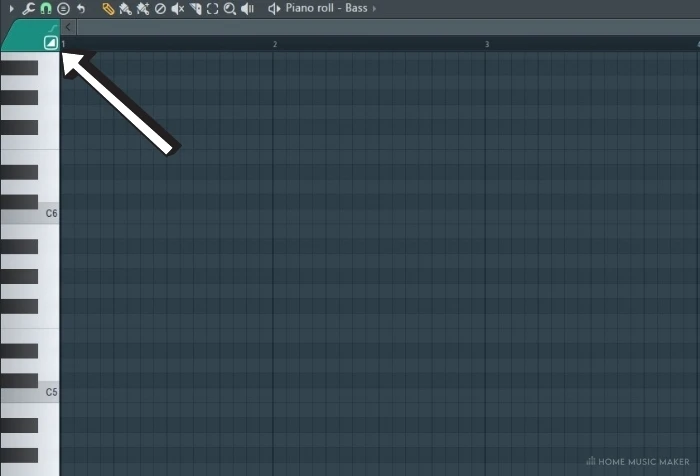
Step 2 – Placing And Manipulating Slide Notes
When this icon is selected and glowing, it indicates that any midi placed in the piano roll will be a slide note.
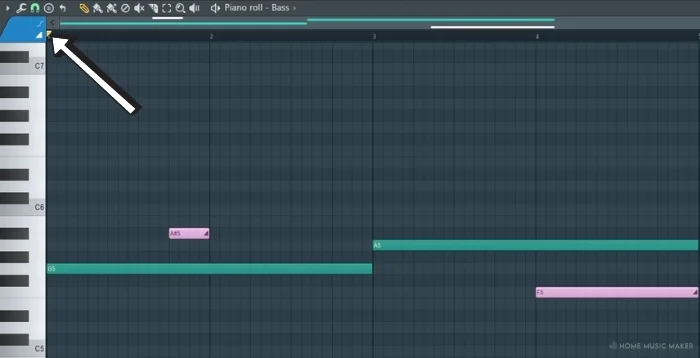
Slide notes allow for a regular midi note to be pitch-bent to the key that the slide note is placed, with the duration of the slide note dictating how the length of the pitch bend.
There we have the two main ways of pitch bending in FL Studio.
Whether using third-party VST’s, stock VST plugins, or audio samples, you can now start adding pitch bend goodness to your productions!
Related Questions
How do you record automation in fl studio?
Automation can be recorded if you enable the ‘multilink to controllers‘ option in the top toolbar. You then adjust the parameter you want to automate, then tweak the parameter on your setup midi device. When you press record, select ‘notes and automation.’
Why can’t you use slide notes on third-party VST’s?
Because the pitch bend mechanic likely operates differently with all VST’s, and the stock plugins are better integrated into FL studio.
Is pitch-bending really important?
It is a fantastic tool to add to your arsenal, and you never know when you might want to give it a try.
Is pitch bend easier in other DAWs?
Most DAW’s have a reasonably similar workaround for pitch bend as FL Studio, so there is no clear-cut best choice.
What’s the best way to learn FL Studio 12?
Getting stuck in and messing around with everything is a great way to learn the ins and outs of any software. Tutorials and guides also help.
How do I know when to use pitch bend?
Sometimes you will make a melody and then realize that giving pitch bend a go could work. Other times you might already know that you will use it before placing the first note.
Does this work for vocals?
Yes, but you will need to know what keys the vocal is hitting before adjusting the pitch.

 Want to connect with other music producers for help and guidance?
Want to connect with other music producers for help and guidance?