If you are looking to slide notes within FL Studio, you have three main options. You can either use the slide note feature from within the piano roll, use a slide feature built into a VST, or create slides via pitch automation.
Introduction
Being able to quickly and effectively slide notes in your DAW is a great way to open up possibilities when producing. Many modern productions utilize pitch bending, either obviously or very subtly. Knowing how to achieve this effect can aid in getting your music to have a more modern sound.
This FL Studio tutorial will look at how you can slide notes in FL Studio.
Firstly, we will look at how you can slide any audio via pitch automation. After that, we will use slide notes within the FL Studio piano roll view when using audio or native FL Studio plugins.
Slide Notes Using Automation
The following method of creating slide notes in Fruity Loops applies to all types of audio, be it WAV, MP3, or third-party plugins.
To achieve this, we will create an automation clip of the audio source’s universal pitch and then create the slide notes within that.
Step 1 – Creating A Pitch Automation Clip
In this example, I will be using Serum as my VST. However, this technique should work with all plugins in FL Studio.
To start with, you will want to click on the small settings cog icon at the top left of your synth, which will bring up some extra options. From within these options, you can see a pitch parameter.
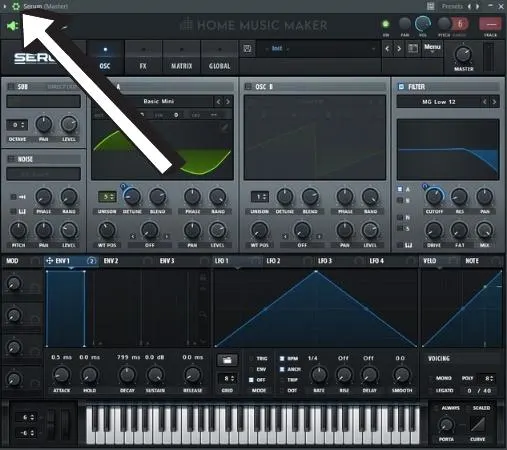
You can set the range of this perimeter to whatever suits your needs, but having it at a lower number allows for more precise automation.
Once you have located the pitch parameter, you can right-click on the knob and select ‘Create Automation Clip’ from the drop-down menu.
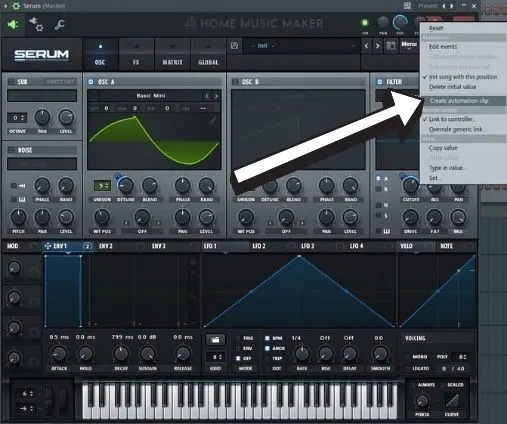
Once you have done this, you will notice a pitch automation clip created in the playlist view.
Step 2 – Creating Slide Notes With The Automation Clip
Now that you have created the pitch automation clip within the playlist, you can create and adjust its points to make the desired pitch bends.
It is worth noting that it can help to have a little knowledge of music theory here. You need to know how much to correctly adjust the automation to slide from one note to another.
For example, going from a C note to a D note is two semitones or 200 cents, so you can adjust the automation clip by that amount if you were looking to achieve that particular sliding note.
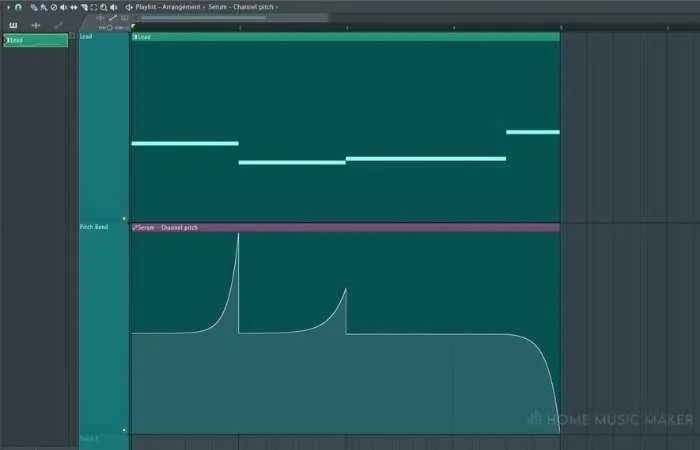
You can also play with the pitch further by changing the pitch range, allowing for more or less exaggerated slide notes.
Slide Notes In Piano Roll
Fruity Loops also features a handy slide note feature from within the piano roll, allowing users to quickly and easily create precise pitch bends on selected notes.
Unfortunately, this method only works with native plugins and audio samples.
Step 1 – Selecting Slide Notes
Firstly, ensure you have the desired audio or VST open in the piano roll view. Once in the piano roll, you will see a small triangular icon at the very top left of the piano roll.
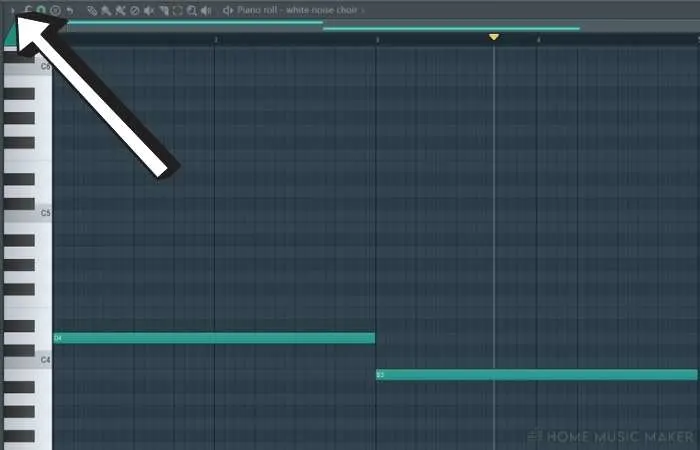
Clicking on this icon will enable slide notes, meaning that instead of placing regular notes in the piano roll, you will instead be placing slide notes.
You can check to see if you have slide notes enabled at any point by checking to see if the triangle icon is highlighted.
Step 2 – Using Slide Notes
Now that you have slide notes enabled, you can start experimenting by placing them alongside a regular midi note.
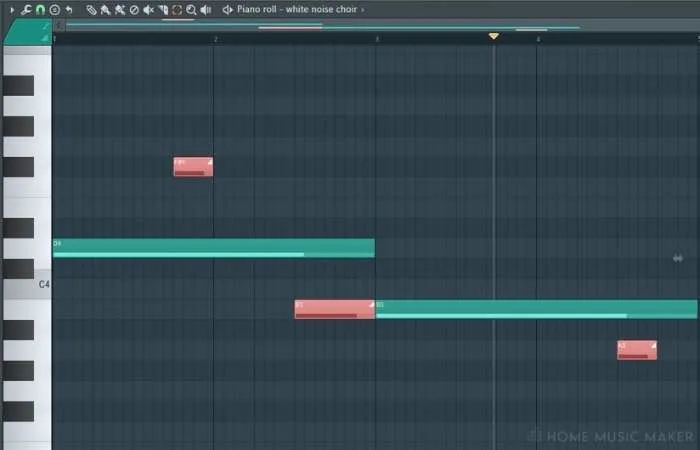
You will see that the note length of the slides correlates to how long it takes the pitch to get from the original note to where you have placed the slide note.
Related Questions
Why are slide notes so important?
Slide notes are a common technique implemented in many modern productions. They offer a great way to add variety and interest to a melody or chord progression. They can be used either subtly or very obviously to good effect.
Do you have to use slide notes?
Although slide notes are very commonplace, there are some instances where you will find that you simply do not need to use them.
Some elements in an arrangement are better off with no pitch modulation. It can sometimes sound out of place or clash with other parts of the song.
Why do piano roll slide notes not work with third-party plugins in FL Studio?
Unfortunately, third-party plugins do not feature the same level of compatibility as the native plugins within FL Studio.
This means that when you place a slide note in the FL Studio piano roll for a third-party plugin, FL Studio cannot find the parameter you are trying to modulate. Fortunately, you can simply use the pitch automation clip technique discussed above to get around this issue.
Can you record pitch automation in FL Studio?
You can record in pitch automation simply by pressing the record button at the top of FL Studio and modulating the pitch parameter as long as you have created an automation clip for it.
You can also do this if you have a midi controller/midi keyboard with a pitch wheel on it, as when you press record, you can create pitch automation with this.
How do you know how to automate pitch correctly?
Using the automation clip technique, correctly slide from one note to another. It helps if you have a rough idea of music theory. Music theory is helpful as it allows you to know how much you need to adjust the automation to reach the desired note.
Why are my slide notes not working in the piano roll?
Attempting to use a third-party plugin with slide notes in the piano roll is one of the most common reasons it might not be working.
You might also want to check on the slide note length and position, as if the sound you are trying to pitch bend is short, you will also have to make sure that the slide length is short to match it.
Final Words
You should now be able to achieve slide notes with FL Studio via either of the methods discussed above. Each one is useful in certain circumstances.
Having the ability to add slide notes to your melodies and chord progressions quickly can be a great way to enhance them and add interest, so go and experiment!
Want to learn how to sample in FL Studio? Click here and find how.

 Want to connect with other music producers for help and guidance?
Want to connect with other music producers for help and guidance?