If you are looking to import an MP3 file type into FL Studio, the fastest way to do this is by simply clicking and dragging the MP3 file directly into FL Studio. You can drag the MP3 file either into the sequencer or directly into the playlist view.
Importing MP3s Into FL Studio
Importing MP3 files into your DAW is a vital skill if you want to produce your music.
Luckily this can be achieved easily in most of the popular DAWs. (Studio One, Pro Tools, etc.) In most cases, you can simply click and drag the sample directly into the digital audio workstation (DAW), and it will load in.
In this FL Studio tutorial, we will look at some of the different ways you can import MP3 files into fruity loops studio.
After this guide, you’ll be able to import audio files for any situation in FL Studio.
Step 1 – Locating Your MP3 File
First things first, you will want to make sure you have located the MP3 file you want to import into FL Studio.
You can drag and drop the file from any location on your computer. You can also drag and drop the samples if they are in your FL Studio file explorer on the left-hand side.
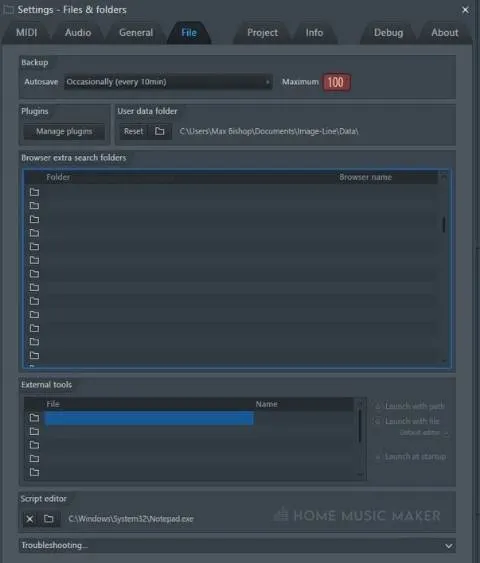
This method of dragging and dropping the file to import doesn’t matter which location you choose to use, as the outcome will be the same.
Step 2 – Importing the MP3 File
Now that you have located the desired audio file you want to import into Fruity Loops, simply drag and drop the file into FL Studio.
It is worth noting that you can drag and drop the file into different locations, for example, into the sequencer, playlist, or samples list.
Use whichever of these options is most applicable for what you want to achieve.
Related Questions
Can you drag and drop to import with all DAWs?
All DAWs will feature the drag and drop functionality to import audio. It is an easy way of quickly adding files to your projects.
Does this method work with WAV files?
Dragging and dropping will work with most audio files. Still, audio clip and WAV are the most widely supported with most DAWs while taking up a minimal amount of space on your computer.
Do you have to know how to import MP3 files?
Knowing how to import MP3 files into your DAW is an important skill that any music producer should know how to do.
You might find it difficult to progress with your projects without knowing this. Using MP3/WAV files is a very convenient way of using audio.
How do you import the MP3 from the FL Studio file directory?
You can add your sample folders to the FL Studio file menu by using the ‘Files & Folders’ tab under settings. There you will be able to add any desired folders that you have samples in.
Once you have added a folder, you will see it appear in the FL Studio file directory on the left side of the DAW. From there, you can simply drag and drop any MP3 or WAV files in.
Why is the MP3 file not importing when I drag and drop?
One of the most common reasons you might find that your sound file is not correctly imported into your DAW is that you deleted the original file from your computer. In this case, you will want to try and restore the file.
There are also some rare cases of the audio samples becoming corrupted, in which case you may have to replace the file.
What happens if I delete the original MP3 file?
If you have deleted an original MP3 file, you may want to try and replace the file with a new version. This will allow the DAW to use the sample again without any issues in most cases. You can often find any deleted samples in your computer’s recycling bin.
Should I use MP3 or WAV?
You will most commonly see and use WAV files for audio in electronic music production. They boast excellent sound quality and don’t have an enormous file size.
That being said, the difference between a high-quality MP3 format and a WAV file is almost negligible. So do not worry too much about which format your samples are.
Final Words
You now know how to import MP3 files into FL Studio from your computer or the FL Studio file directory.
Knowing how to do this is an essential skill for anyone looking to produce electronic music. It allows you to add new elements to your song quickly.
If you are interested in changing the tempo in FL Studio, click here.

 Want to connect with other music producers for help and guidance?
Want to connect with other music producers for help and guidance?