If you are looking to change the tempo of your project in FL Studio, you can edit this by increasing or decreasing the BPM indicator, which can be found on the righthand side of the record button on the top toolbar.
Changing The Tempo In FL Studio
Knowing how to change the tempo is a vital technique to understand when doing music production in FL Studio. It allows you to change your entire project’s beats per minute (BPM) quickly from one place.
You might want to change the BPM of your project as it can change the way a song feels, and it can be an excellent way to experiment with a track while creating it.
In this FL Studio tutorial, we will look at how you can quickly do this at any point while producing.
Step 1 – Finding The Tempo Indicator
First, you will want to make sure to locate the BPM indicator.
You can see all the essential universal controls on the top hot bar in FL Studio.
To the right of the play, pause, and record buttons, you will see a number.
This number indicates your project’s tempo and where you can adjust it in various ways.
Step 2 – Changing The Tempo
Once you have found the tempo indicator, you can edit the tempo of your project in many different ways, depending on what you are looking for.
Most commonly, you can click and drag on the number up or down to adjust the tempo accordingly.
Depending on which number you click on, the digit you will adjust allows for precise BPM adjustments.
You can also right-click to bring up a list of preset tempos and also bring up a tempo tapper.
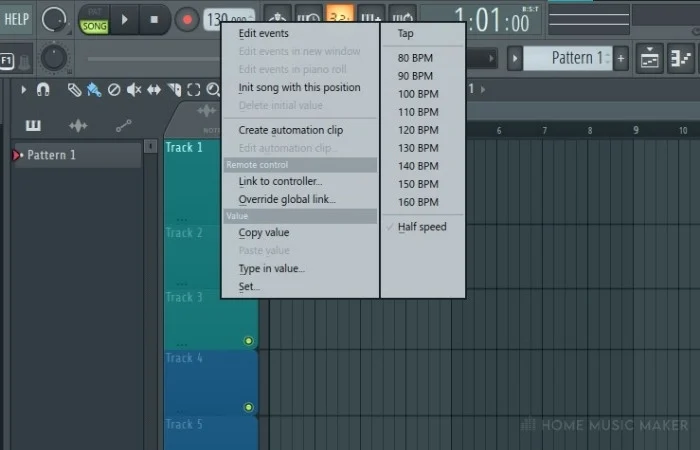
The tempo tapper is a great way to figure out the BPM of an audio file so that you can edit your project to a different tempo accordingly.
Related Questions
Is it important to be able to change your project tempo?
Knowing how to change the tempo of your project is an important part of any music producer’s toolkit. Having the ability to do this allows you to try out a song in different BPM ranges to see what sounds best.
What is the purpose of changing tempo?
Changing the tempo of your song is a great way to see what difference it has on a track. You may find that changing the tempo transforms the energy and vibe of a track, so it’s a great thing to be able to adjust in any DAW quickly.
Can you easily change the tempo in all DAWs?
All of the popular DAWs feature easy methods which you can use to quickly adjust the project’s tempo, as this is an essential feature. Most of them look very similar to the one used in FL Studio. They will be featured prominently within the digital audio workstation.
Should I change the tempo of my project?
You may go the whole way through creating a track and never feel the urge to change its tempo, and this is completely fine.
However, it can be a great way to breathe some new inspiration into a project if you are unsure where to take it, so always be willing to give it a try.
What is the difference between tempo and BPM?
Within the electronic music world, both terms have meant the same thing in most circumstances.
However, in a traditional sense, tempo refers more to how something should be played and can include things like BPM and time signature. In contrast, BPM is the specific measurement of the speed that a song should be played at.
Why do some parts of my project not change tempo?
There are some cases where odd audio clips may not be affected when you tempo change your project. This is likely because they are not in sync with the project’s original tempo.
To fix this in FL Studio, you can adjust the ‘time’ parameter’ from within the sample window, which will time stretch the audio clip to fit the tempo of your project. You should find that all other project parts maintain the correct BPM, such as automation clips and midi patterns in the piano.
How do you change the tempo of an individual sample?
One way to quickly change the BPM of a sample is to open the particular samples options menu and then select ‘Fit to tempo.’
Using this option will allow you to make the selected sample fit the project’s tempo, ensuring that it is the correct tempo regardless of whether it has been changed. It will also still retain the proper sample pitch.
Finals Words
You now know how to change the tempo within FL Studio, which is essential for any music producer.
Changing the tempo of your project is a great way to experiment, so have a go at changing it to see what effect it has on your songs!

 Want to connect with other music producers for help and guidance?
Want to connect with other music producers for help and guidance?