How To Save Patterns In FL Studio
The easiest way to save patterns in FL Studio is to access the drop-down menu on the top left toolbar in the piano roll view. From this menu, you can then select ‘file’ and ‘save score as,’ which will allow you to access that pattern in other FL Studio projects.
When producing in FL Studio, there are occasions when you might want to save a particular pattern that you like or that does not fit in with your current track.
You are likely looking to save the pattern in these cases, which we will discuss in this FL Studio tutorial.
This process is pretty obscure when first trying to find it, but you won’t need to think about it again after you have done it once.
Saving Patterns In FL Studio – Method 1
This method allows you to easily save a specific pattern for use in a different FL Studio project by saving it as a midi file. However, it only copies the note data and not other information such as the instrument used.
Selecting The Pattern
Suppose you are looking to save a pattern, for example, the synth midi notes shown in the image below.
In that case, you will first want to locate the correct pattern and have it open in the piano roll view.

Ensure that the correct pattern name is shown in the indicator and that you have the right VST instrument selected from the drop-down menu.
Before moving on to the next step, It is also worth noting that this technique works if you have used the step sequencer buttons to place notes instead of the piano roll.
In this case, you will want to open up the pattern in the piano roll, where you will see the notes you have placed in the step sequencer displayed as midi notes.
From this point, all the steps will be the same as mentioned.
Step 2 – Saving The Pattern
After locating the pattern you are looking to save in the FL Studio piano roll, you will want to find the save ‘save score as‘ option. This is found by opening up the ‘options’ drop-down menu, the small triangle located at the top right of the piano roll view (1).
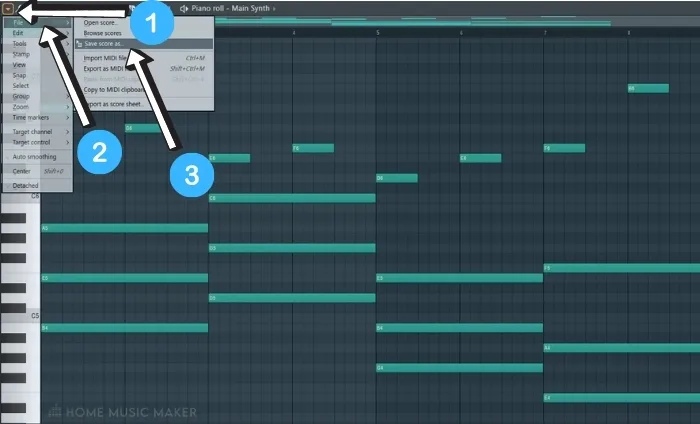
Once the drop-down menu is open, you can select the ‘file’(2) drop-down and choose the ‘Save score as.’ (3)
You will then be given the option to choose where you save the pattern.
Step 3 – Retrieving The Pattern
After saving the pattern, you can retrieve it either using your desktop file browser or the FL Studio file browser.
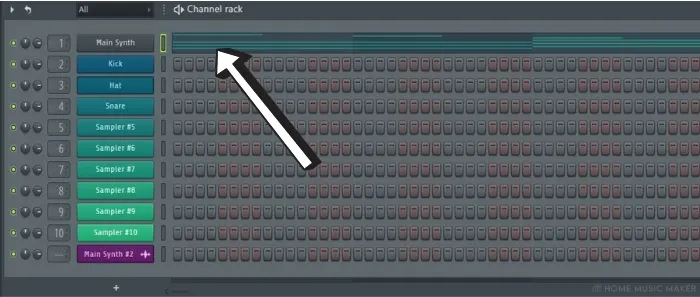
When you have located the saved pattern, you can simply click and drag it into your project.
Dragging the pattern into the ‘channel rack‘ tab will add the notes just as they were saved.
Saving Patterns In FL Studio – Method 2
This method is more straightforward but is best used if you are 100% certain of the pattern.
Make sure you are not looking to change any of the notes or timings when saving it for use in another FL Studio project file. This is because this method involves saving the pattern into an audio file instead of midi data.
Step 1 – Selecting The Pattern
As with the first method, you will want to ensure that you have the correct pattern selected.
This is indicated by the pattern indicator located in the top toolbar.
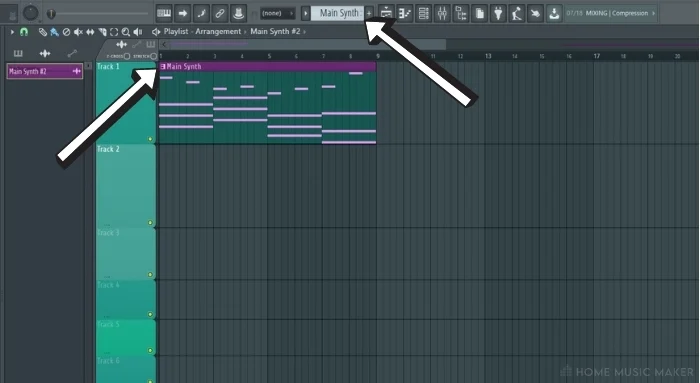
In the image above, I have a chord pattern called ‘Main Synth‘ selected.
Step 2 – Rendering The Pattern As Audio
Once you have located the desired pattern, you will want to then render the pattern out into audio.
To do this, you will want to click on the drop-down arrow just to the left of the pattern indicator (1).
Once you have opened this drop-down menu, you will see options at the bottom labeled ‘render as audio clip’(2) and ‘render and replace.’(3)
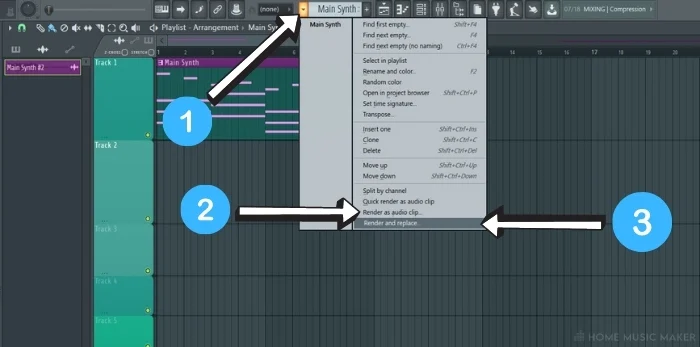
Use ‘render as audio clip’ if you want to retain the original pattern, and use ‘render and replace’ if you’re going to replace the pattern with the audio render.
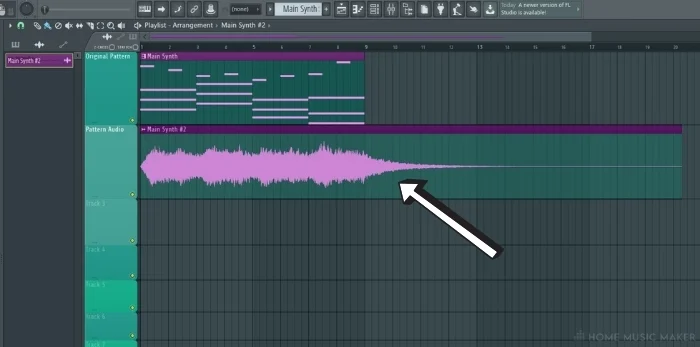
After selecting one of these options, you will be able to render the pattern out into audio, as seen in the playlist view in the image above.
Step 3 – Saving The Rendered Audio
The easiest way to save the rendered audio is to click on the small waveform icon in the piano roll view at the top left of the audio. (1)
This will open up the sample options menu, from which you can select ‘Make unique as sample.’ (2)
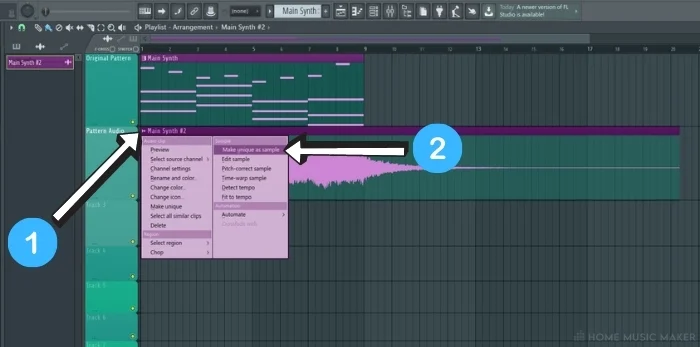
Once selected, you can then choose the destination to save the rendered audio to, making it easily accessible whenever you want to use it next.
Related Questions
How do you add effects to patterns in FL studio?
Effects can be added to patterns by assigning the sound you want to a mixer track and then loading the desired effects on the mixer track.
How do you copy a melody to another pattern in FL Studio?
Using the ‘save score as‘ method that was discussed in the above article.
Should I get the producer or signature edition of FL Studio?
It depends on if you think you will use the additional features that the signature addition grants you.
How do you import a song from iTunes to FL Studio?
You would have to convert the audio into an MP3 or WAV file to use in FL Studio.
How do you convert midi to audio in FL Studio?
I am using the render audio method detailed in method 2 in the article above.
Can you save projects in FL Studio trial mode?
You can save FL Studio projects; however, you will not be able to open them again without purchasing the full version.
Ableton or FL Studio, which DAW should you use?
Both have their benefits and downsides. Download the free trials that they both offer and form your preference.
Final Words
With both of these methods, you will now be able to save specific patterns and loops from one project to another within FL Studio.
This is a handy tool to have in your arsenal as a music producer using FL Studio. It allows you to save specific ideas for use in different projects down the line.
This can be used for anything from a drum loop to a catchy melody that maybe doesn’t quite fit in with your current project.
Once you have a library of saved patterns, it can be a great place to start a whole new project idea from.
Want to know how to loop a track in FL Studio?
Click HERE for our step-by-step guide.

 Want to connect with other music producers for help and guidance?
Want to connect with other music producers for help and guidance?