How to copy and paste in FL Studio
There are many instances when you want to know how to copy and paste in FL Studio in order to save time. In most cases, this can be achieved by using Ctrl+C (Command+C on Mac) to copy the selected item, and Ctrl+V (Command+V on Mac) to paste it into the desired location.
When producing music, there are many instances when being able to simply copy and paste data would help speed up your process.
So in this article, we are going to look at how this can be achieved, specifically within an FL Studio project.
We will look at the most common uses of copy and pasting and how to see how they are done.
Copy And Paste In FL Studio Sequencer
Step 1 – Step Sequencer Selecter
When wanting to copy and paste in the step sequencer, you are first going to want to make sure that you have the correct instrument selected.
To do this in the sequencer, simply click on the button between the instrument name and its step sequencer row.
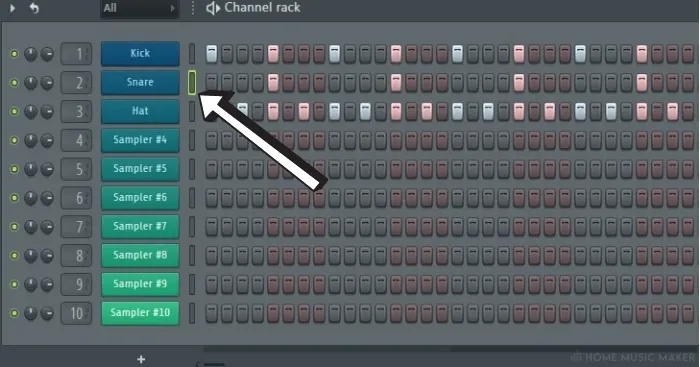
You will know that the instrument is selected, as its button will be glowing green.
If you are looking to copy and paste multiple instrument’s data, then you can shift-click to select as many of the instruments you like.
In addition, you can double click on one of these buttons to select all of the instruments in the step sequencer.
Step 2 – Copying In FL Studio
Once you have selected the correct instrument/instruments, you will then want to hit the keyboard shortcut Ctrl+C (Command+C for Mac), in order to copy that step sequencer data.
Step 3 – Making A New Pattern In FL Studio
After selecting and copying the instrument/instruments you want, you will then want to copy that data into a new sequencer pattern.

To make a new pattern, you can either press the F4 key as a shortcut or click and drag up on the tab which tells you which pattern you are currently on.
Step 4 – Pasting In FL Studio
Once you have made a new pattern and have it selected, you can then paste the copied data from the original pattern by pressing Crtl+V (Command +C for Mac).
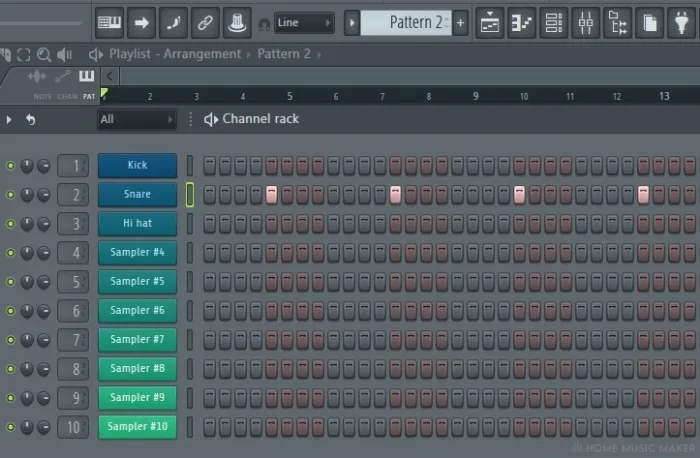
You will then see the data appear in the new pattern just as it was in the original.
This method also works if you want entire MIDI clips from the piano roll, copy and pasted from one pattern to another.
Copy And Paste In FL Studio Piano Roll
You can also use copy and paste if you are looking to take certain notes of a MIDI clip from one pattern to another inside of the piano roll.
Step 1 – Using The FL Studio Select Tool
Inside of the piano roll, you can select multiple individual notes by simply shift-clicking the ones that you are looking to copy with the select tool activated.
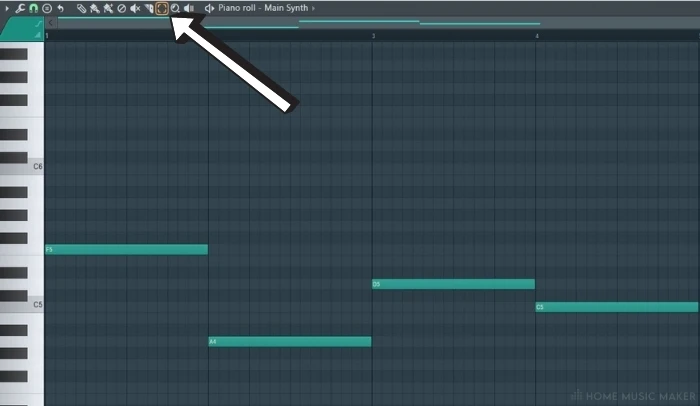
Step 2 – Selecting And Copying Notes In FL Studio
Now you are using the select tool, you can either normally click and drag to select notes, or you can shift-click to select multiple individual notes.
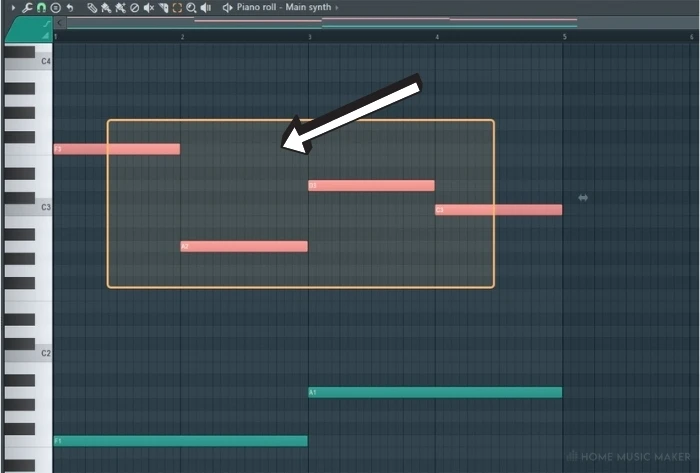
This could be useful in instances when you want to take notes from a chord progression and paste them into another instrument, for example.
With the desired notes selected, you can then press Ctrl+C (Command+C for Mac) to copy these notes.
Step 3 – Pasting Notes In FL Studio
Once you have selected and copied the notes you want, you can then paste them either into a new pattern, or a different piano roll for a different instrument.
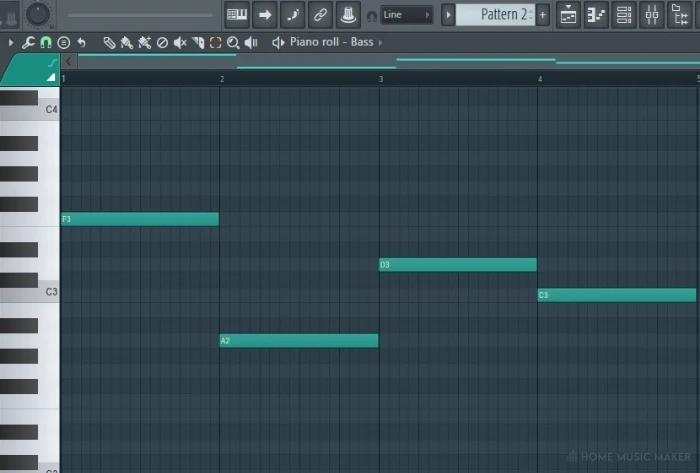
As with before, this can be done by using Ctrl+V (Comman+V for Mac) in the desired location.
Copy And Paste In FL Studio Playlist
Lastly, we will cover how you can copy and paste audio samples, patterns, and automation clips within the playlist.
Step 1 – Select Tool
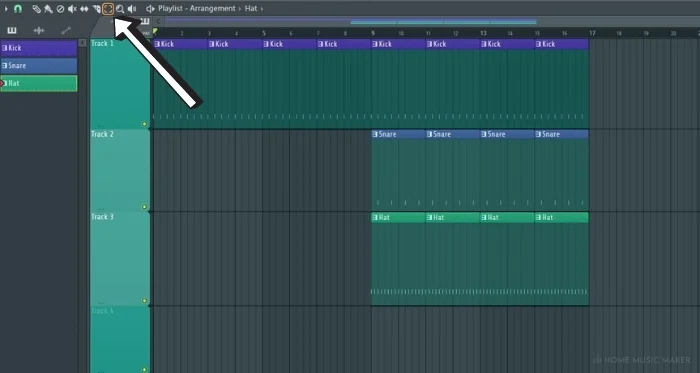
To begin with, you will want to make sure that you are using the select tool, as indicated in the image above.
This will allow you to select the desired patterns in the playlist.
Step 2 – Selecting The Pattern
After enabling the select tool, you can then select the patterns that you want.
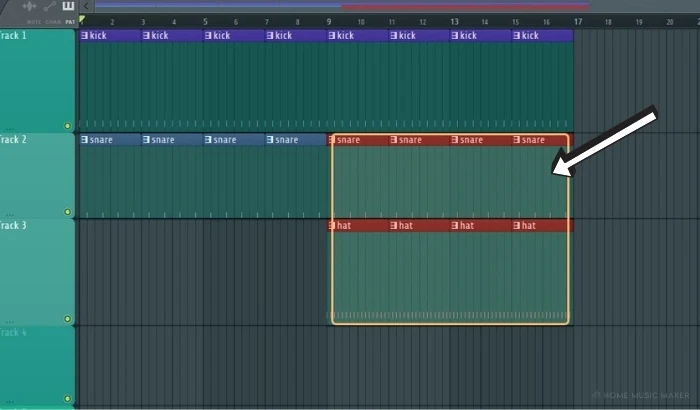
This can be done either by simply clicking and dragging or by shift-clicking individual patterns.
Step 3 – Copying And Pasting
After selecting the patterns, you can then use Ctrl+C then Ctrl+V (Command+C the Command +V for Mac) to copy and paste the desired patterns to a new location within the playlist window.
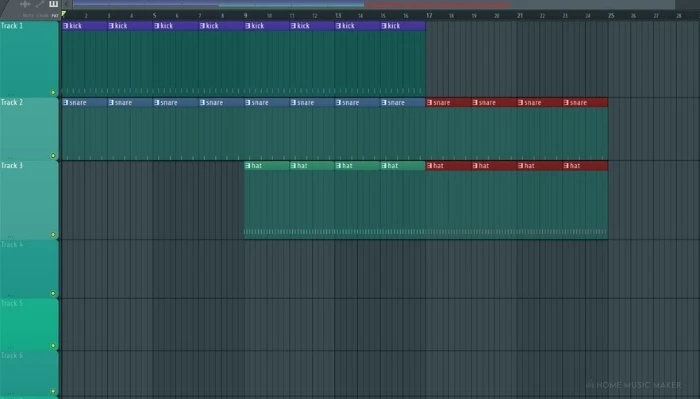
You can now copy and paste within the most vital parts of FL Studio, which will no doubt speed up your music production, and help keep you in the flow of things when it matters most!
Related Questions
How do you assign an instrument to a mixer?
You can click and drag on the track icon to the left of the instrument name in the sequencer.
Can you copy and paste from one project to another?
You can, but only the note position data, and not the actual audio data.
Can you copy and paste an automation clip?
Yes, the same way in which you copy and paste patterns in the playlist.
How do you make a new unique pattern in FL Studio?
You can either click and drag on the pattern indication tab or click on the plus sign next to it. A shortcut is to press the F4 key.
What is the sequencer in FL Studio?
It is a step sequencer that allows you to easily program things such as drums, which can then be added to the playlist.
How do you copy multiple patterns in FL Studio?
Either clicking and dragging with the select tool or shift-clicking.
Is copy and paste easier in other DAWs?
It’s about the same in most DAWs, however, the different tabs in FL Studio can make it slightly more confusing.

 Want to connect with other music producers for help and guidance?
Want to connect with other music producers for help and guidance?