MIDI delay is a common issue within any DAW and can get in the way of your creative flow if it is bad enough. Luckily for FL Studio users, to remedy this, go into your audio settings and ensure that you are using an ASIO driver.
A constant midi delay can be very off-putting if you try to record with a MIDI instrument into FL Studio for your audio production. In some instances, it can make it almost impossible. Unfortunately, this is a common problem that crops up in all DAWs and can result from various issues.
Luckily in FL Studio, it is almost always caused by the same problem, which is to do with audio drives and buffer lengths.
So in this article, we will look into this and find out the quickest and easiest way to eliminate MIDI delay within FL Studio and get your MIDI notes and timing working correctly.
Step 1 – Opening Audio Settings
First of all, you will want to make open up your FL Studio audio settings. To do this, click on the ‘options’ menu on the top left toolbar. Once the dropdown menu opens up, you can select the ‘audio settings‘ options, which will open up a separate audio options window.
Step 2 – Changing Audio Drivers
Now that you have the audio options window open, you will be able to see a variety of different adjustable options for your audio within FL Studio.
These include sample rate and CPU options. Out of these options, we will be focusing mainly on the audio input/output and buffer length sections.
To start with, you will want to check which device you are currently using in your input/output section. In some cases, FL Studio can preset your audio device to something you don’t want.
It is recommended that you use either an ASIO driver or any linked to a soundcard/audio interface.
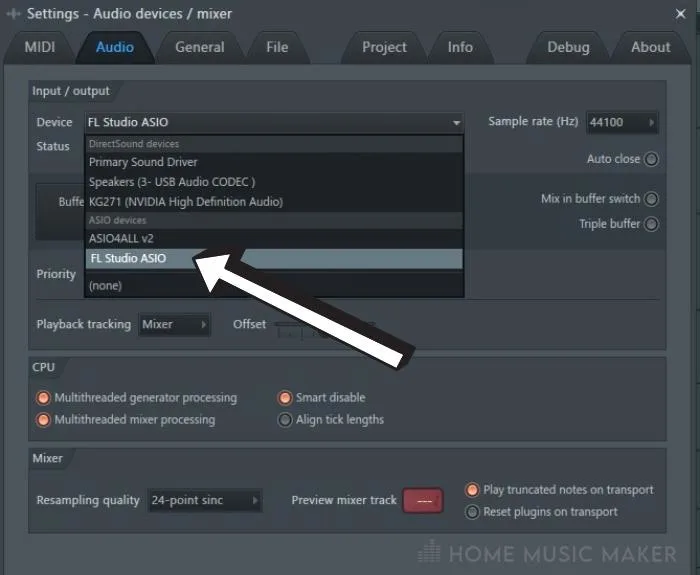
FL Studio also comes with a built-in device called ‘FL Studio ASIO,’ which works well.
Step 3 – Changing Buffer Length
Once you have selected the correct device in the input/output section, double-check the buffer length. This is found just below the device status indicator.
Once you have clicked on the buffer length option, a new window will open with more detailed options.
Depending on your selected audio device, you will be greeted with a slightly different-looking options window. However, most of the options will be roughly the same. Within this window, you will want to ensure that your buffer length is not set too high. This will cause the MIDI latency to become more apparent the higher that number goes.
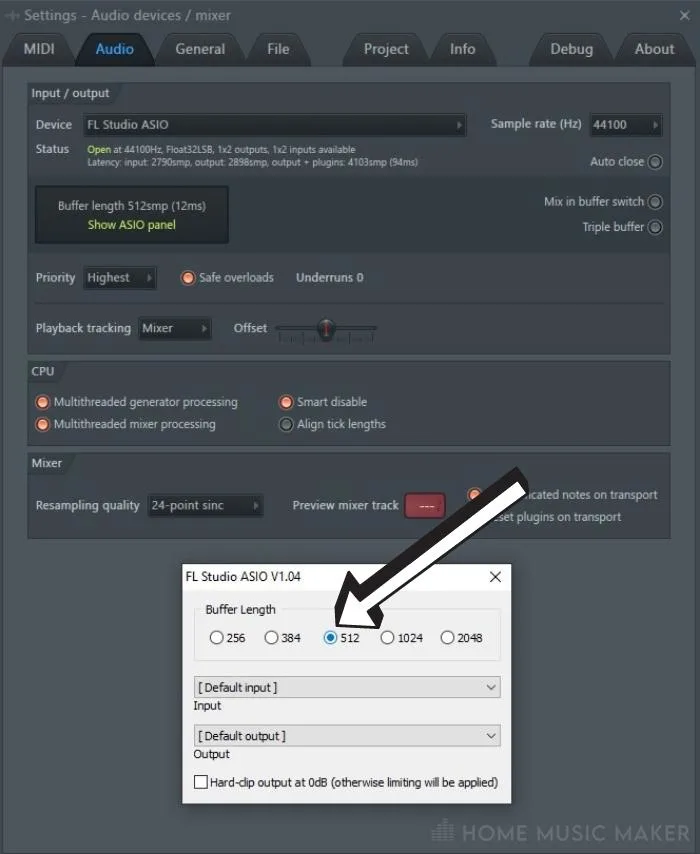
For most cases, you will find that any buffer length below 512 should work well for using a MIDI instrument with FL Studio.
Related Questions
Do all MIDI devices work with FL Studio?
You will be able to use all MIDI devices with FL Studio. However, some may have reduced functionality if they are explicitly designed to work with other DAWs.
For example, the very popular Ableton Push MIDI controllers will still work with FL Studio, but the displays on the controller will not work as intended.
Which MIDI controller is best for FL Studio?
Most MIDI controllers by respected companies will be a good recommendation. The most popular choices include the Akai Professional MPK Mini II, Novation Lauchkey, and the Alesis MIDI keyboard range.
It is generally worth looking for a MIDI controller that gives you lots of flexibility by offering different ways to input midi data. For example, drums pads, knobs, and sliders.
What can I do if my MIDI device isn’t recognized by FL Studio?
If you are having some issues with setting up your MIDI device, you can try these steps. Open FL Studio and ensure the ‘Enable MIDI Remote Control’ option is selected in the Options menu; MIDI input is disabled otherwise.
Click on the device in the Input list to highlight it, and select your controller in the ‘Controller Type‘ dropdown.
If your controller does not show as an option, then try the USB Audio Device (generic controller)’. With the controller highlighted, select the Enable switch below the Input list.
Can you download a different audio driver?
If you are using an audio interface, you should find and install the drivers by searching the specific model on the internet.
Suppose you are looking for the newest version of the FL ASIO audio driver. In that case, you will need to download the latest FL Studio update. This will automatically give you this driver.
What is the point of buffer length?
Buffer Length refers to the amount of audio data stored before it’s sent to your audio device. This allows FL Studio to even out momentary spikes in your CPU. So, in short, bigger buffer size can lower CPU load and reduce audio glitches.
Does every DAW have MIDI latency issues?
All DAWs from Ableton, Cubase, to Pro Tools feature the same general MIDI buffer controls. It is an industry-standard method of allowing MIDI to work even with slower CPUs.
In the same way, they all feature controls that allow the user to change the amount of buffer depending on their setup.
Why do some VSTs have more MIDI delay than others?
Most likely, this will come down to the amount of CPU that the particular VST is using up on your system.
Some virtual instruments require more CPU than others, likely causing delay issues with a specific plugin.
If you are having issues like this, you can try looking at the specific VSTs settings options to see if you can reduce the amount of work it requires your CPU to do.
Final Words
Now that you have followed those simples steps, you shouldn’t have to worry about audio latency again when recording using a MIDI device with FL Studio.
If you find that there are still some issues, you can try moving the buffer length either higher or lower or try using a different input/output device if available.
Want to know how to export stems in FL Studio? Click HERE to find out more!

 Want to connect with other music producers for help and guidance?
Want to connect with other music producers for help and guidance?