KEY TAKEAWAYS:
To update REAPER, go to the ‘Download REAPER’ section on the REAPER website. From here, please scroll down and find the correct version for your operating system and download it. Next, open up the file and run the installer; the next time you open REAPER, it should be current.
Updating REAPER
If you use Cockos REAPER as your primary music production software, you must know how to update it.
You might miss out on potentially great features and bug fixes if you don’t.
As a long-time user, I consider myself reasonably versed in updating REAPER (and knowing when not to).
In this step-by-step article, we are going to take a look at how to update REAPER.
What You Will Need To Follow This Tutorial
Here is a list of everything that you will need to follow along with this tutorial:
- The REAPER DAW (Digital Audio Workstation)
- Connection to the internet
- A bit of available space on your computer to download the newest REAPER version
Now that we have what we need, we can get started!
READ NEXT:
Before you start, are you sure that REAPER is the right DAW for you? Check out our review of REAPER versus Logic to help make up your mind.
How To Update REAPER DAW
Let’s take a look at the process of updating REAPER.
Step One – Go To The REAPER Website
The first step in updating REAPER from a previous version is to go to the download tab on the REAPER website.
This is where you can access all of REAPER’s download options.
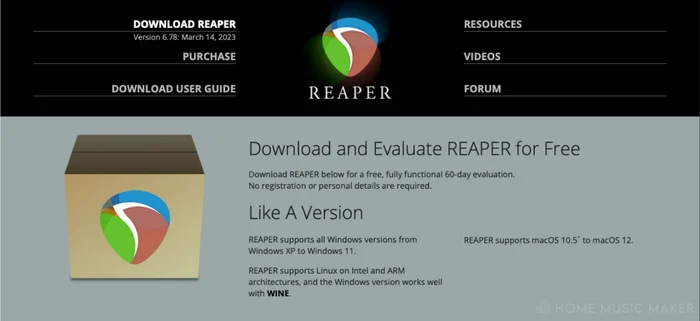
Upon opening it, you may also receive a message from REAPER that will notify you of an available latest update. Click ‘Proceed to download page‘ to access the REAPER download tab.
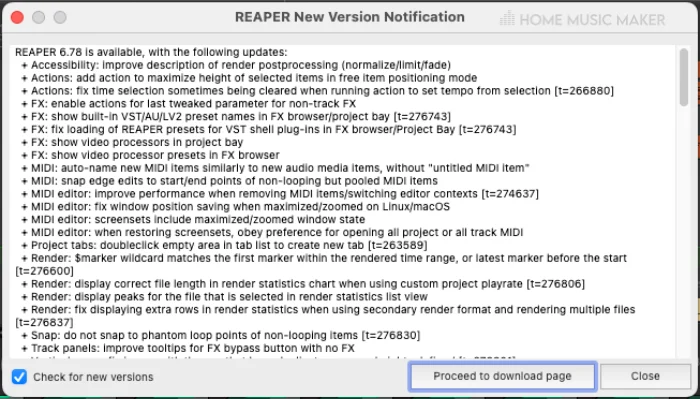
Step Two – Download The Correct Version Of REAPER
Next, determine the correct version of the digital audio workstation for your operating system and download it.
Pro Tip
You should know your computer’s operating system and its specifications like the back of your hand so that you can download the version of REAPER that will work best for you.
Step Three – Run The REAPER Installer
Now that you have downloaded REAPER onto your computer open it.
Once you open the download, the REAPER installer will pop up.
There are a few things you will have to do:
- Give the installer permission to make changes to your computer
- Agree to the terms and conditions
- Designate a save path
- Run the installer
Depending on your operating system, these steps will look slightly different, but it is the same process. Follow the steps the REAPER installer gave, and you will be all good.
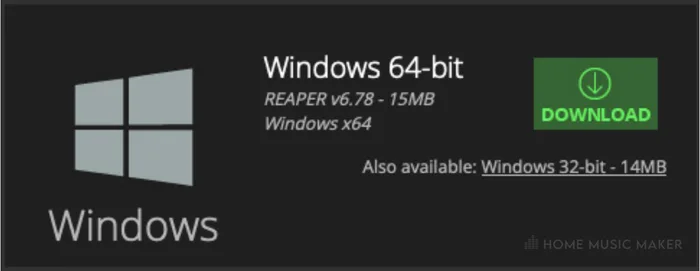
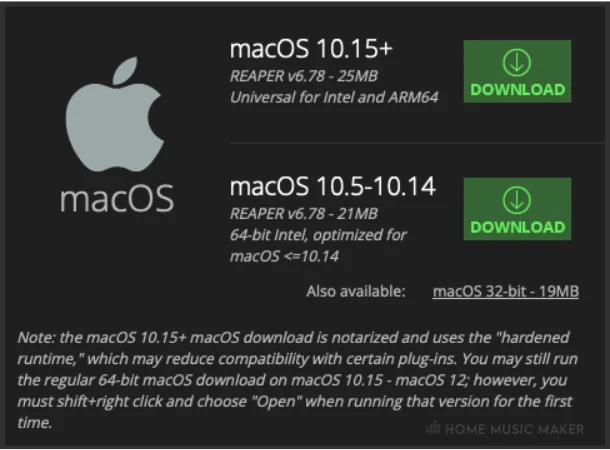
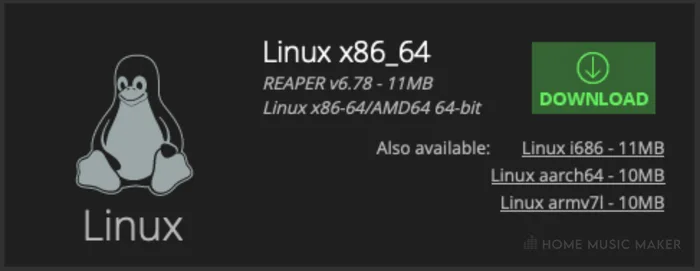
Step Four – Open REAPER
The final step is to go and open up REAPER!
If you have done everything correctly, the DAW will be its most current version, and the update will be complete.
As you can see, updating REAPER is a quick and straightforward process.
Are you torn between using REAPER and Logic Pro? Give this article a read to help give you some guidance.
When Not To Update REAPER
Something else that you should know is when not to update REAPER.
Updating an application can cause unforeseen bugs, glitches, and compatibility issues.
For this reason, you should never upgrade REAPER if you are in the middle of a project.
In most cases, it won’t cause any issues, but you never know when it could derail your hard work!
Here are some things that could happen if you update REAPER during a project:
- You could lose project files and other vital data
- Some plugins might be temporarily incompatible with the DAW
- Certain parts of a project might become corrupt
- Other unforetold miseries
Although it won’t cause any issues in most cases, you should avoid updating REAPER if you are in the middle of completing a project. You never know when it will compromise your hard work.
READ NEXT:
Wondering whether you can use REAPER on your iPad for production on the go? Check out our guide on REAPER on an iPad.
Related Questions
What Kind Of Things Does REAPER Add In An Update?
Often, a REAPER update will involve fixing little bugs and kinks. Still, occasionally, Cockos will add something significant such as a new feature or function.
Not every REAPER update is the same; some involve more change than others.
How Long Does It Take To Update REAPER?
This depends on your operating system, but it should take less than ten minutes if you have a half-decent computer.
It’s not a very intensive download.
How Much Space Does A REAPER Update Usually Require?
The typical REAPER update usually requires less than 20 MB.
The REAPER DAW generally requires very little storage because it does not include any virtual instruments or audio samples.
Is REAPER A Professional DAW?
Yes, REAPER might not be as famous as other DAWs, such as Logic Pro, Pro Tools, FL Studio, Cubase, Ableton Live, etc., but it is a professional DAW.
One factor in REAPER’s popularity is that it has not been out as long as some of the more popular DAWs. As time goes on, it will only grow in popularity.
What Kind Of Things Can You Use REAPER For?
REAPER is a full-service DAW that you can use for anything, such as recording, playback, editing, mixing, mastering, and anything else that involves creating music.
I highly recommend using REAPER for music production, but do your research and ensure it is right for you and your needs.
READ NEXT:
For a more in-depth look at the pricing of REAPER, check out our article on whether REAPER is free.

 Want to connect with other music producers for help and guidance?
Want to connect with other music producers for help and guidance?