KEY TAKEAWAYS:
FL Studio’s PDC (Plug-In Delay Compensation) synchronizes all tracks by adjusting their timing. You can resolve latency and phase issues by changing the buffer length and using the reverse polarity tool. PDC problems may arise from high plug-in latency, incompatibility, incorrect routing, or multiple plug-ins. PDC settings and manual delay compensation can solve these issues.
PDC And FL Studio
Most digital audio workstations, such as Ableton, Studio One, and Pro Tools, have PDC in some form. Yet, it only sometimes works the way you want it to.
PDC problems result in timing issues, causing audio tracks to be out of sync and plug-ins not triggering at the right time.
It can also lead to phase issues, causing certain tracks to cancel each other out or pair very unpleasantly.
These results from PDC problems cause a sloppy performance and a messy mix.
In this article, we shall discuss what PDC is in FL Studio, the problems it can cause, and how to fix them.

What Is PDC In FL Studio?
If you’ve been using FL Studio for a while, you may have encountered the term PDC and wondered what it means.
PDC stands for Plug-In Delay Compensation, a feature in FL Studio that helps ensure that all of the sounds in your project are in sync.
When you have multiple tracks in your project, each track may have different effects and plug-ins applied to it. These effects can introduce a delay (or latency) in the audio signal. This can cause the tracks to be out of sync with each other.
PDC compensates for this delay by adjusting the timing of each track so that they all play back together in perfect sync.
Without PDC, your tracks can sound muddy or out of time. Listening to it is incredibly unpleasant and challenging to create a polished mix. Fortunately, FL Studio’s PDC feature makes it easy to keep everything in sync and sound great.
PDC Problems In FL Studio
Timing issues in FL Studio are likely the result of PDC problems. Sometimes PDC can cause more problems than it solves, and you’ll need to troubleshoot the issue to get things working correctly again.
Latency Issues
One of the most common PDC problems in FL Studio is latency issues. Latency is the delay between playing a note or sound and hearing it through your speakers or headphones.

When you’re working with multiple plug-ins and effects, each one can introduce a small amount of latency, which can add up quickly. If you’re experiencing latency issues, you may notice that your tracks sound out of sync or that your MIDI notes aren’t triggering at the right time.
You’ll need to adjust your audio settings to fix latency issues in FL Studio. Go to Options > Audio Settings and look for the Buffer Length setting.
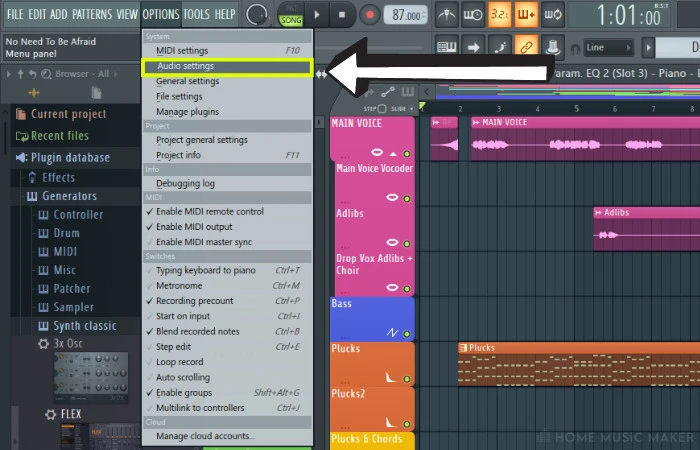
Decreasing the buffer length/buffer size can help reduce latency. However, it can also increase CPU usage and introduce other performance issues if your CPU isn’t powerful enough.
Experiment with different buffer lengths. Try to find the best balance between latency and performance.
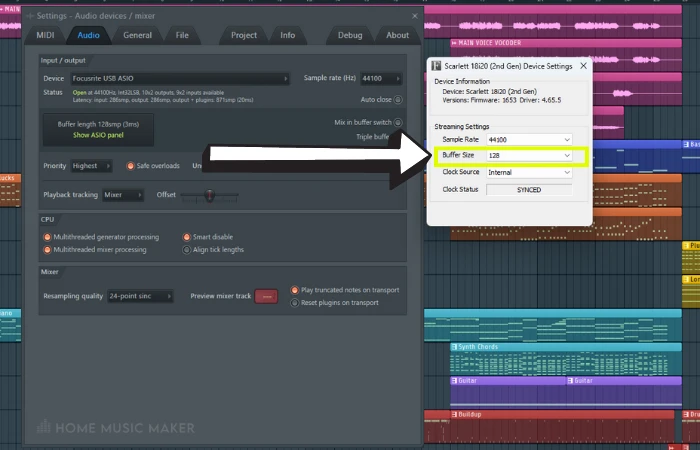
Unless I have stacked the project with tracks and effects, a buffer size of 128 works great, but if I am in this scenario, I am usually mixing and not recording, which means that latency isn’t an issue at this stage.
Pro Tip
This doesn’t only apply to playback. When recording, you can produce a sound and hear it later, for example, with vocals. The fix is the same.
Phase Issues
Another common PDC problem in FL Studio is phase issues. Phase refers to the relationship between two or more audio signals.

When two similar or identical signals are in phase, they reinforce each other. When they’re out of phase, they cancel each other out and sound quieter or completely weird. This is common with overhead mics when recording drums.
Phase issues can cause your tracks to sound thin or weak, cause strange artifacts, and other audio glitches.
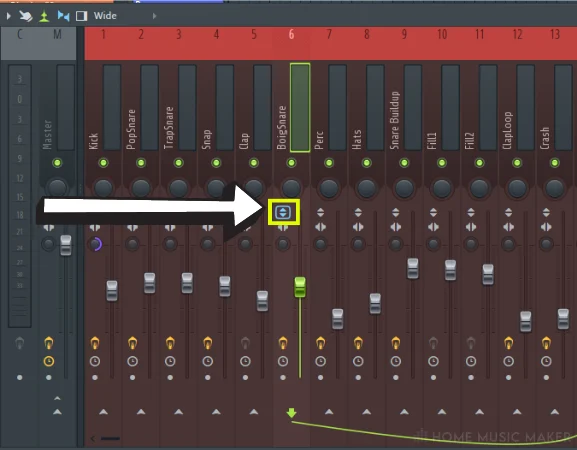
To fix phase issues, you’ll need to adjust the phase of your tracks to determine the problem. To do this in FL Studio, you must use the Reverse Polarity tool on the track in the mixer. It is the icon that is an up and down arrowhead on top of each other to form a diamond.
Why PDC Problems Occur In FL Studio?
PDC problems occur when there is a delay in the signal processing chain, which can result in audio tracks being out of sync.
There are several reasons why a delay can be in the signal chain:
- Latency Issue: Latency is the time it takes for a signal to travel through a device or plug-in. If there is a high latency in a plug-in, it can cause PDC problems.
- Plug-In Compatibility: Some plug-ins may not be compatible with FL Studio, which can cause PDC problems.
- Routing: Incorrect routing of audio signals can also cause PDC problems.
Another common cause of PDC problems with less powerful CPUs is when producers use multiple plug-ins on a single track. This can cause a delay in the signal processing chain, resulting in audio tracks being out of sync.
It is important to note that PDC problems are not unique to FL Studio. They can occur in any digital audio workstation that uses plug-ins. However, FL Studio has a built-in PDC system that can help to compensate for these delays, which can help to minimize the impact of PDC problems.
READ NEXT:
Of course, the latency issue could be caused by something else. Check out our article on FL Studio lagging for more on this.
How To Fix PDC Problems In FL Studio
Adjusting Plug-in Delay Compensation Settings
If you are experiencing PDC problems in FL Studio, first, you should check your Plug-In Delay Compensation settings. This applies to most DAWs, including Ableton.
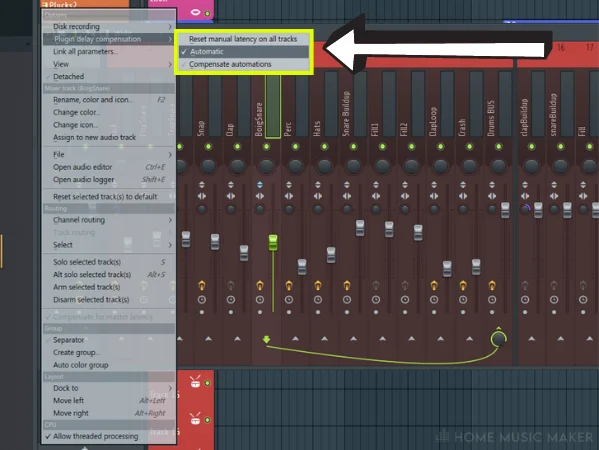
To find these settings, go to the mixer and click the arrowhead icon pointing right. In this menu, select Plug-In Delay Compensation and check to see if Automatic is checked. If this mode isn’t automatic, you must manually adjust the PDC settings for each track.
You can also choose Compensate Automations in the PDC settings to correct any syncing issues caused by automation. A typical case of this is having a plug-in turned on by automation and then adding to the CPU usage.
Using Manual Delay Compensation
You can manually adjust the latency of the input and the track (i.e., the output). To start from scratch, go to the PDC settings and select Reset Manual Latency On All Tracks.
Ensure the Track Inspector is in view within the mixer by clicking the fifth button from the left in the window’s top-left corner. This icon is a rectangle outline with a quarter of it filled in.
Within the Track Inspector for the mixer track you want to adjust the input latency, click on the clock icon in the top-right corner. You can type in the amount of latency you want for the track’s input in a few different units.
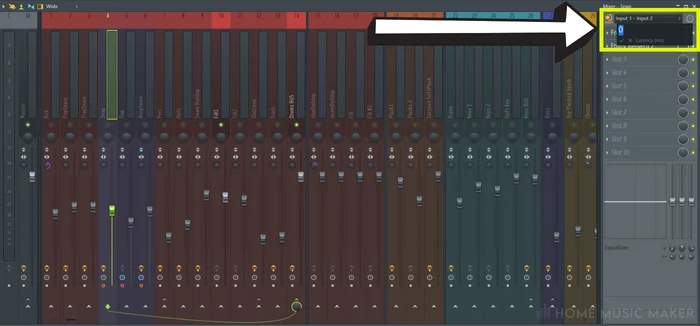
Go to the clock icon on the mixer track you want to adjust for the track latency. This is towards the bottom of the fader. You can dictate the track latency here the same way as for the input latency.
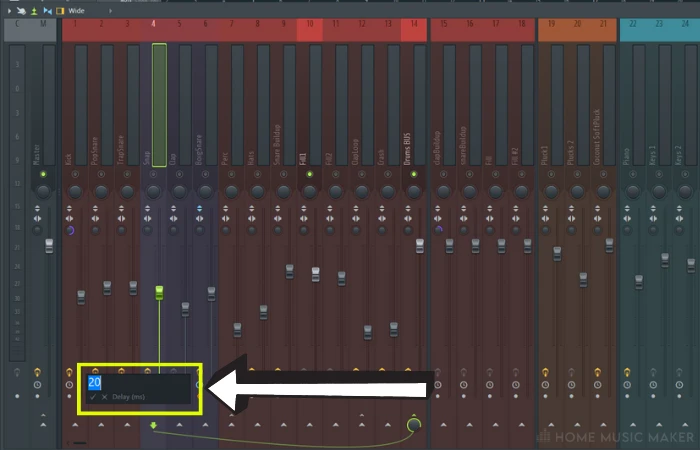
Whether you use the automatic or manual option, this will ensure that the plug-in’s output is aligned with the rest of your tracks. The automatic one works fine for all of the stock plug-ins with FL Studios. It’s third-party plug-ins that can mess it up.
You can even adjust both the input and track latency for the master track.
important
Manual delay compensation can be time-consuming, especially with a large project with many tracks.
READ NEXT:
Another issue worth considering is covered in our guide to FL Studio MIDI recording problems.
Related Questions
How Can I Prevent PDC Problems In FL Studio?
Try to keep the number of plug-ins used in your project to a minimum. The more plug-ins you use, the higher the CPU usage and, therefore, the more potential for PDC issues.
Specific plug-ins can create a lot of latency, such as reverb and delay plug-ins, which can cause PDC problems. Try to use insert tracks to use one intensive plug-in for multiple tracks. It also creates consistency in your mix.
Having the latest version of FL Studio ensures you have the most recent bug fixes and PDC optimizations. Furthermore, a high-quality audio interface with low latency can help reduce PDC problems.
How Can I Synchronize MIDI And Audio Tracks In FL Studio Using PDC?
Make sure that PDC is enabled in your FL Studio project. You can do this by following the method described in this article’s adjusting plug-in delay compensation section.
Check the CPU usage for each plug-in by clicking View and selecting Plug-In Performance Monitor. Here you can see which plug-ins are causing the PDC problems.
If your MIDI track is not perfectly aligned with your audio track, you may need to adjust the MIDI data. You can do this by selecting the MIDI clip or audio clip in the playlist and moving it forward or backward in time.
How Can I Use PDC To Compensate For Latency In My Hardware Setup In FL Studio?
Connect your hardware devices to your computer. Set up your hardware drivers according to the manufacturer’s instructions. Check for any updated drivers or software associated with your hardware too.
Use the Audio Settings window, found in the Options menu, to see what latency you have. Next to the Status title, on the second line of text, you can see the input latency, output latency, and output latency with plug-ins.
Make sure that automatic PDC is enabled in your FL Studio project. You can do this by following the method described in this article’s adjusting plug-in delay compensation section.
Can PDC Issues Affect The Quality Of Your Mix In FL Studio?
Absolutely. It can cause timing and phase issues, resulting in tracks sounding out of sync or out of phase with each other. This can lead to a muddy or cluttered mix, where different elements of the music are fighting for space in the frequency spectrum.
Are There Any Limitations Or Drawbacks To Using PDC In FL Studio?
PDC in FL Studio can be resource-intensive, especially when you’re working with a large number of plug-ins and tracks. This can lead to increased CPU usage, longer load times, and reduced overall performance.
Optimizing your FL Studio settings and workflow is essential to mitigate this. Also, use high-quality plug-ins designed with PDC in mind.
READ NEXT:
FL Studio has a feature to help figure out many issues. For more, check out our article on the FL Studio Diagnostic Tool.

 Want to connect with other music producers for help and guidance?
Want to connect with other music producers for help and guidance?