KEY TAKEAWAYS:
Possible causes of audio clips not showing up in FL Studio are improper import, incompatible file format, changed location, or muted clips. To fix, locate missing files, convert formats, or check Channel settings. Can’t drag clips? Check for file compatibility and corruption, or update FL Studio. Drag and drop into the playlist or channel rack.
Missing Audio In FL Studio
All digital audio workstation users, such as Pro Tools users, will encounter the issue of missing audio clips, FL Studio users included.
It’s frustrating when you can’t work on the music you want to create because you’re on a wild goose chase for this audio file.
This article will review the cause of missing audio clips and how to fix this issue. We shall also guide you through another common problem where you can’t drag an audio file into FL Studio.
Whether you’re new to FL Studio or an experienced producer, this article provides valuable insights and tips to solve the mystery of missing audio clips.
FL Studio Audio Clips Not Showing Up In Playlist
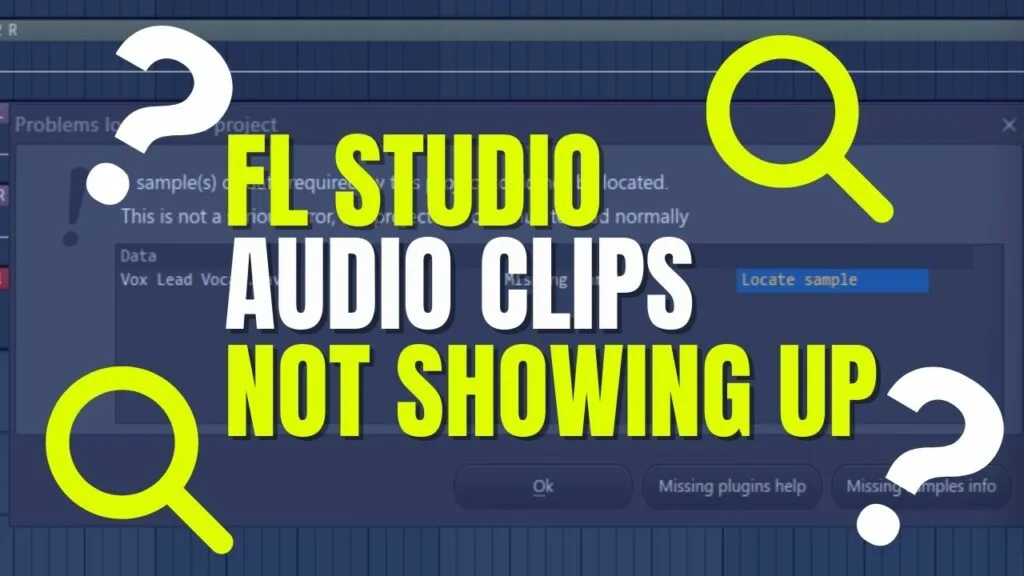
Why Aren’t My Audio Clips Showing Up In FL Studio?
If you’re experiencing issues with audio clips not showing up in FL Studio, there are a few possible reasons why this could be happening:
- The audio clip needs to be imported correctly into your project.
- The file format of the audio isn’t compatible with FL Studio.
- The location of the audio has changed or is different from where the project thinks it is.
- The clip is muted in the Playlist.
- The audio track has too low of an audio level, or your audio interface isn’t outputting the sound, and you can’t hear it (don’t worry, I’ve been there).
This can cause a mixer track not to be played or Samplers not to play their Piano Roll parts, which is frustrating.
By identifying the root cause of the issue, you can take the necessary steps to fix it and get your audio clips back into your FL Studio project. Then you can get on with the fun parts of music production, such as recording and producing.
READ NEXT:
For a more detailed look, check out our article on how to unmute in FL Studio.
How To Fix Audio Clips Not Showing Up In FL Studio – Step-By-Step Guide
Here is a step-by-step guide to help you fix audio clips not showing up in FL Studio:
Step 1
When you open up the project in FL Studio, you will know if the audio file isn’t correctly imported or is not in the correct location, as a window will pop up.
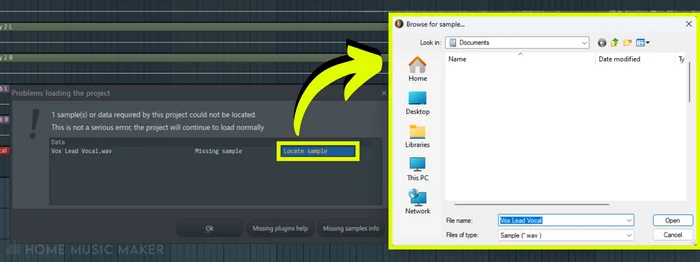
In this window, it will show the missing files. You can click the locate sample option on each file to show FL Studio where the file is located now.
Step 2
Check the file format of the audio clip. FL Studio supports various file formats, including WAV, MP3, and AIFF. If the audio clip is not in a compatible format, you may need to convert it to a compatible format.
Step 3
Check if the audio clip is muted in the Playlist. You can check if the clip is muted within the Channel Settings.
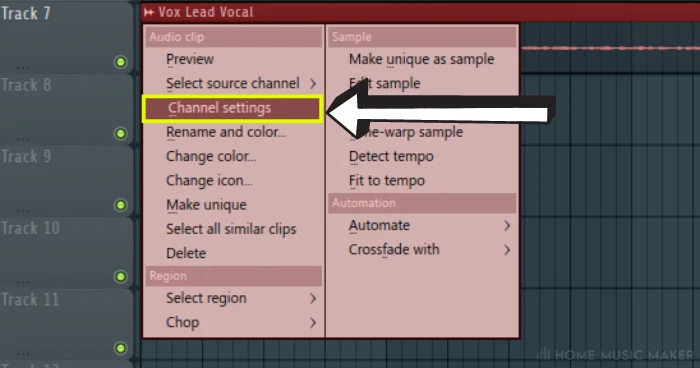
To get to this, click on the audio icon in the top-left corner of the audio clip and select Channel Settings. The clip is muted if the ON button in the top bar is not green.
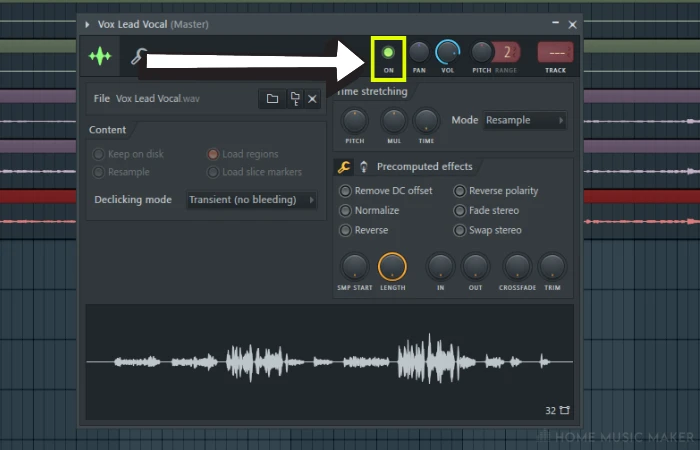
READ NEXT:
Another big issue could be with the playback of FL Studio. For more on this, read our guide on fixing when FL Studio won’t play.
FL Studio Will Not Let Me Drag Audio Clips To Playlist
If you are experiencing difficulty dragging audio clips into FL Studio Playlist, it can be frustrating and time-consuming. Here are some possible reasons why you cannot drag audio clips into FL Studio Playlist and how to fix it.
Why Can’t I Drag Audio Into FL Studio Playlist?
There are several reasons why you may not be able to drag an audio sample into the FL Studio Playlist:
- The file format isn’t compatible with FL Studio.
- Using a copy-righted or encrypted audio file.
- The audio clip is corrupted or damaged.
- Your FL Studio software is outdated or malfunctioning.
If the file format is the issue, convert it to another audio file format, such as MP3 or WAV.
For a copy-righted or encrypted file, you may have to get a different version of the file, which is the same for a corrupted or damaged file.
It goes without saying that you should always make sure that your version of FL Studio is up-to-date.
How To Drag Audio Clips Into FL Studio Playlist
Dragging audio into the Playlist is easy as long as the above-case scenarios aren’t happening.
You can drag an audio file from anywhere and drop it into the Playlist. It will then appear on a track for you to adjust.
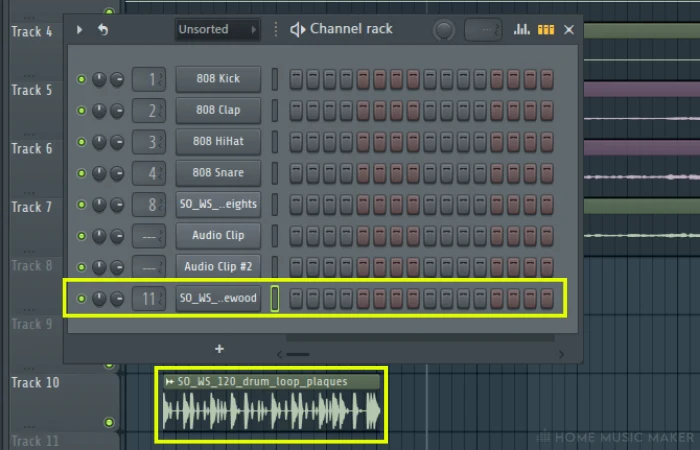
You can also drag an audio clip into the Channel Rack, and it will create a channel for it. You can then assign a track number using the box to the left of the channel name. This lets you record or write in a MIDI part and play the sample as a synth.
Related Questions
How Can I Prevent My Audio Clips From Disappearing In FL Studio?
Make sure to save your project often to avoid losing any changes or data. You can save your project using the Save and Save As options in the File menu.
FL Studio’s Browser is an excellent tool for organizing and managing audio clips. You can also use it to locate and load clips into your project.
You can use the Save As option to create a backup copy of your project or the Backup Project option in the File menu to create a backup automatically. This will ensure you keep important data if something goes wrong.
Can I Use Third-Party Software To Recover Lost Audio Clips In FL Studio?
Using third-party software to recover lost audio clips in FL Studio is possible. Still, there are no guarantees that the software will successfully recover your files.
Suppose you have accidentally deleted or lost audio clips in FL Studio. In that case, it’s recommended that you try to rescue them from a backup file first.
What Are The Best Practices For Backing Up My FL Studio Projects And Files?
It’s a good idea to save multiple versions of your project as you work on it to go back to previous versions if necessary. You can use the Save As option in the File menu to create a new version of your project.
Storing your backup files on an external hard drive or cloud storage service is an excellent idea to protect against data loss. You can use cloud storage services like Dropbox, Google Drive, or iCloud to store your backup files online or use an external hard drive to store them offline.
You can set up FL Studio to save backups regularly. Go to the Autosave option in the Backup tab and choose how frequently you want FL Studio to save backups.
How Can I Make Sure My FL Studio Software Is Up-To-Date To Avoid Technical Issues?
Open FL Studio, click the Help menu, then select Check for Updates. This will check for any available updates for your FL Studio software.
If an update is available, follow the prompts to download and install it. Installing updates when available ensures you have the latest bug fixes and features.
You can enable automatic updates to ensure you always have the latest version of FL Studio. To do this, go to the Options menu, select General Settings, and then check the Auto-Update option.
Can I Retrieve An Unsaved Audio Clip In FL Studio?
By default, FL Studio has an autosave feature that automatically saves your project at regular intervals. If your audio clip was created and added to your project before the last autosave occurred, it might still be recoverable if you haven’t turned off the autosave feature.
You need to look for the last autosaved version of your project. Go to the File menu and select Open. It should open to where you store your FL Studio projects; if not, navigate to that location.
In the Projects folder, there will be a folder called Backup. Here are all the backups that FL Studio has saved for all the projects in that folder. Find the most recent autosave of the project you are working on and open it. I hope you find the audio clip!
READ NEXT:
Losing an audio clip is such a frustrating issue. To fix another frustrating problem, check out our article on why FL Studio keeps crashing.

 Want to connect with other music producers for help and guidance?
Want to connect with other music producers for help and guidance?