Some of the most common causes of playback issues in FL Studio include incorrect input/output devices selected in the audio options, driver-based issues, or third-party applications interfering with FL Studio. In most cases, these issues can be fixed in the audio settings tab, or you can try using the diagnostic tool, which can be found in the main Help drop-down menu.
How To Fix FL Studio Not Playing
Having playback issues can grind any production session to a halt, so figuring out how to quickly deal with these issues is an important skill to have as a music producer.
In most cases, these issues can be easily solved by using the audio settings or the diagnosis tool in FL Studio.
In this article, we will look at some of the most common causes and fixes for these types of issues so that you can get back to producing!
FL Studio Audio Input/Output Settings
Firstly, let’s look at one of the most common causes of playback issues within FL Studio: audio input/output settings.
If you have this set incorrectly, then it will mean that you will have no audio when you press play in your project.
To check these settings, go to the main settings drop-down menu located at the top left of the DAW, and then select Audio Settings.
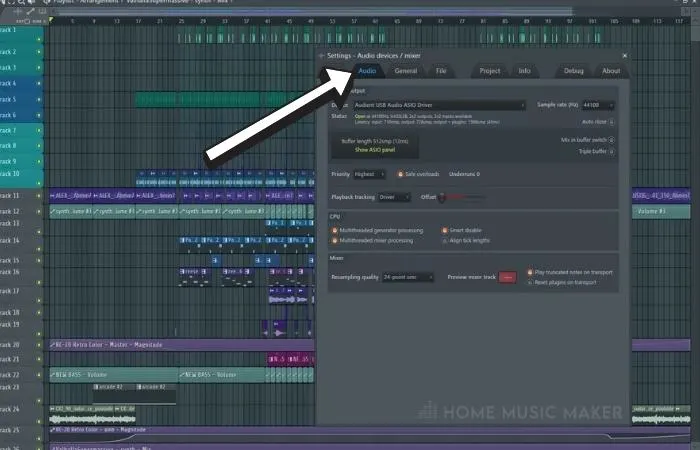
From the window that pops up, you will be able to view and change which audio device you are using.
For most cases, you will want to either use the default FL Studio ASIO driver or a specific audio interface-based driver where possible.
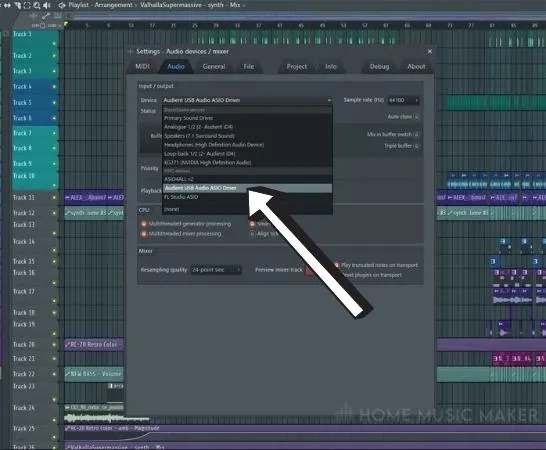
Once you have this set up correctly, you should be able to hear playback within the DAW.
PC Audio Settings For FL Studio
If you are still having issues, it might be worthwhile simply checking to see whether or not you are using the correct audio device on your computer. On Windows and Mac, these options can be found in the audio settings of the OS.
Ensure that you have the correct audio device selected that you want to use and that it correlates with the chosen options in FL Studio.
Using The FL Studio Diagnostics Tool
Whenever you have issues within FL Studio, it is worth checking the diagnostics tool built into the DAW.
In most cases, it will pick up on any issues occurring within Fruity Loops and allow you to fix them automatically without any further input from the user.
To use this tool, simply go to the ‘Help’ option in the main settings bar and go down to ‘Diagnostics’ in the drop-down menu.
Once opened, you can then click ‘Start’ to begin running the tool, and once it is finished, you will be able to see whether or not you have any issues.
You will also then be able to automatically fix any of these problems from within the same window.
Third-Party Applications
On rare occasions, you may find that third-party applications interfere with audio playback in your DAW.
For the most part, these are overlay or recording-based software such as OBS or Shadow Play.
In these instances, you will want to have the software off while producing if you are not using the capture software. Alternatively, go into the software settings to ensure that the software isn’t overriding the digital audio workstation.
Related Questions
Why Is There No Sound from My FL Studio?
There can be many reasons you do not hear any sound in your FL Studio. Some of the most common causes include ensuring that you have the correct audio driver selected in the audio settings and choosing the correct audio device on your computer. Also, check that you don’t have any parts of your project muted by accident.
Check the following article for a more in-depth guide on how to fix no sound in FL Studio.
Do Other DAWs Have Audio Issues Like FL Studio?
All digital audio workstations are susceptible to audio-based issues. They all feature them just as much as each other. Over the years, they have become much better at making it easy to fix any problems when they arise. They happen much less than they did before as compatibility has improved.
Why Can I Not Hear Certain Parts of My Project?
If you are having issues hearing only certain parts of your project, then it is likely that you have accidentally muted some sections of your song. You can quickly check if you have done this by seeing if any of your mixer tracks or playlist tracks are greyed out, which shows that they are currently muted.
There is a chance that the plugin you have used to write a part down with has become inactive, which can be fixed by re-loading that specific plugin.
How Do I Know Which Driver to Use?
It is usually best to use the native FL Studio ASIO driver if you have no other interface-based options. You should find that the native driver gives you good audio quality and low latency when using MIDI devices for the most part.
Will Using an Audio Interface Make My FL Studio Audio Better?
Using a good audio interface will impact your audio quality if you previously plugged your speakers/headphones directly into your computer. You may also find that it dramatically reduces unwanted noise from your playback device when listening at higher gain.
Why Is My FL Studio Quiet?
If you are having an issue with your FL Studio being quiet, you should check to ensure that no point of your signal chain is being reduced in gain. Start with either your audio interface or computer volume. Then move into the DAW and ensure that the overall project volume is not turned down.
Should I Always Use FL Studios Diagnostic Tool?
FL Studios diagnostics tool can be a great help in certain situations and with specific problems. However, there are some issues that it cannot detect or resolve. In these cases, you are better off following a knowledge base to your specific problem, of which there will likely be many!
Are you still having problems? Click here for a complete guide on fixing the no sound in FL Studio issue.

 Want to connect with other music producers for help and guidance?
Want to connect with other music producers for help and guidance?